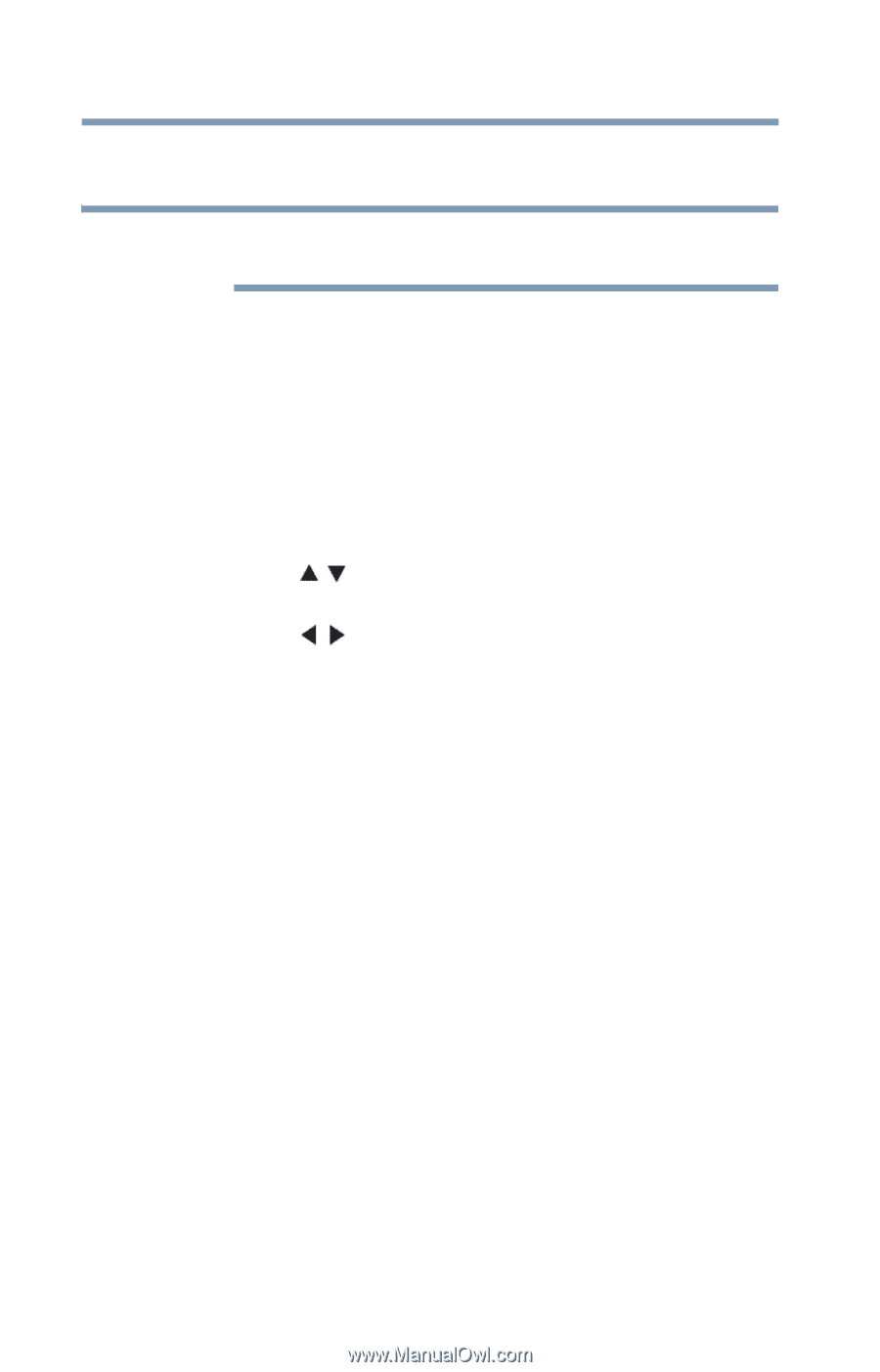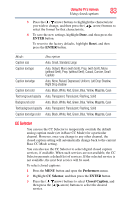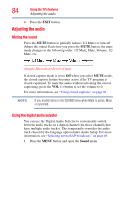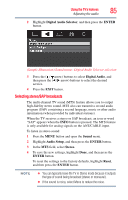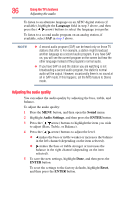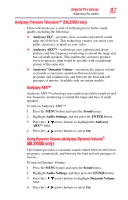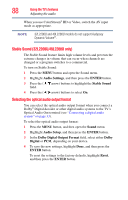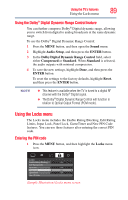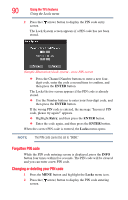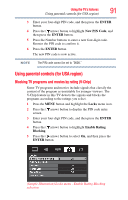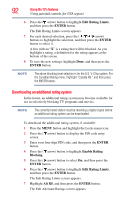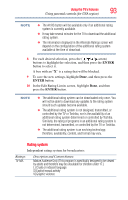Toshiba 40L2200U User Guide - Page 88
Stable Sound (32L2200U/40L2200U only), Selecting the optical audio output format, Audio Settings
 |
View all Toshiba 40L2200U manuals
Add to My Manuals
Save this manual to your list of manuals |
Page 88 highlights
88 Using the TV's features Adjusting the audio When you use ColorStream® HD or Video, switch the AV input mode as appropriate. NOTE 32L2200U and 40L2200U models do not support Audyssey Dynamic Volume®. Stable Sound (32L2200U/40L2200U only) The Stable Sound feature limits high volume levels and prevents the extreme changes in volume that can occur when channels are changed or a program switches to a commercial. To turn on Stable Sound: 1 Press the MENU button and open the Sound menu. 2 Highlight Audio Settings, and then press the ENTER button. 3 Press the ( / arrow) buttons to highlight the Stable Sound field. 4 Press the ( / arrow) buttons to select On. Selecting the optical audio output format You can select the optical audio output format when you connect a Dolby® Digital decoder or other digital audio systems to the TV's Optical Audio Out terminal (see "Connecting a digital audio system" on page 33). To select the optical audio output format: 1 Press the MENU button, and then open the Sound menu. 2 Highlight Audio Setup, and then press the ENTER button. 3 In the Dolby Digital Output Format field, select either Dolby Digital or PCM, depending on your device. 4 To save the new settings, highlight Done, and then press the ENTER button. To reset the settings to the factory defaults, highlight Reset, and then press the ENTER button.