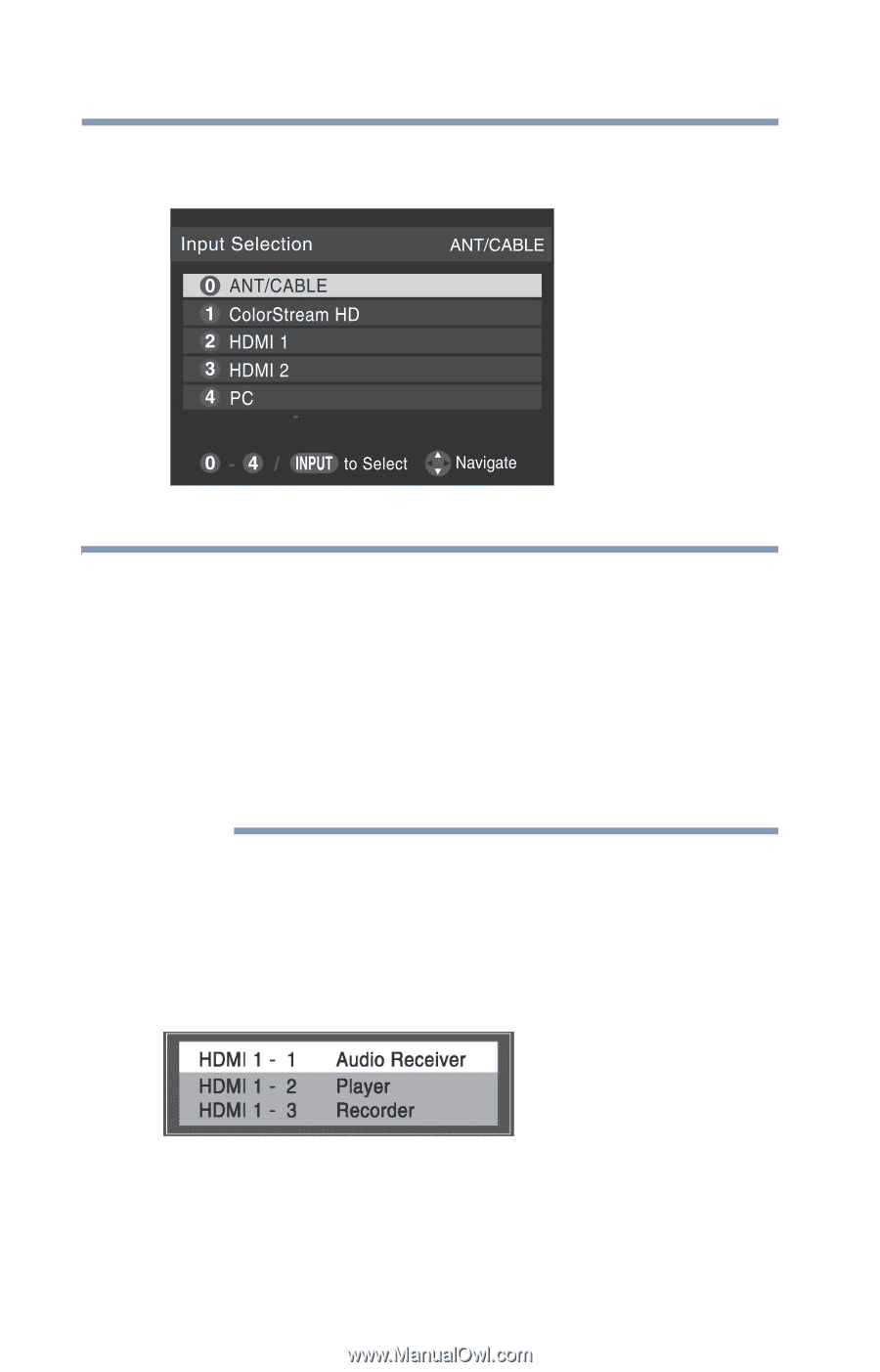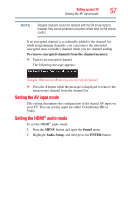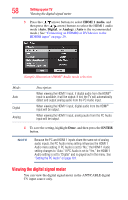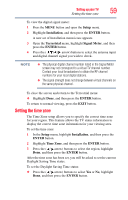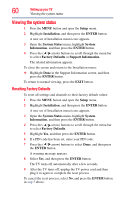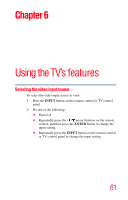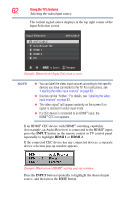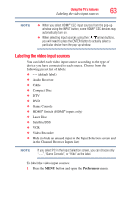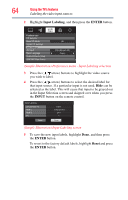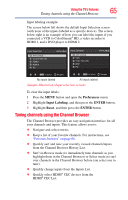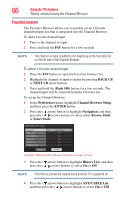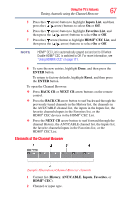Toshiba 40L2200U User Guide - Page 62
INPUT, HDMI 1, Selecting the video input source
 |
View all Toshiba 40L2200U manuals
Add to My Manuals
Save this manual to your list of manuals |
Page 62 highlights
62 Using the TV's features Selecting the video input source The current signal source displays in the top right corner of the Input Selection screen. (Sample Illustration) Input Selection screen NOTE ❖ You can label the video input sources according to the specific devices you have connected to the TV. For instructions, see "Labeling the video input sources" on page 63. ❖ Sources can be "hidden." For details, see "Labeling the video input sources" on page 63. ❖ "No video signal" will appear randomly on the screen if no signal is received in video input mode. ❖ If a CEC device is connected to an HDMI® input, the HDMI® CEC icon appears. If an HDMI® CEC device with HDMI® switching capability (for example, an Audio Receiver) is connected to the HDMI® input, press the INPUT button on the remote control or TV control panel repeatedly to highlight HDMI 1 or HDMI 2. If the connected CEC device has any connected devices, a separate device selection pop-up window appears: (Sample Illustration) HDMI® setting pop-up window Press the INPUT button repeatedly to highlight the desired input source, and then press the EXIT button.