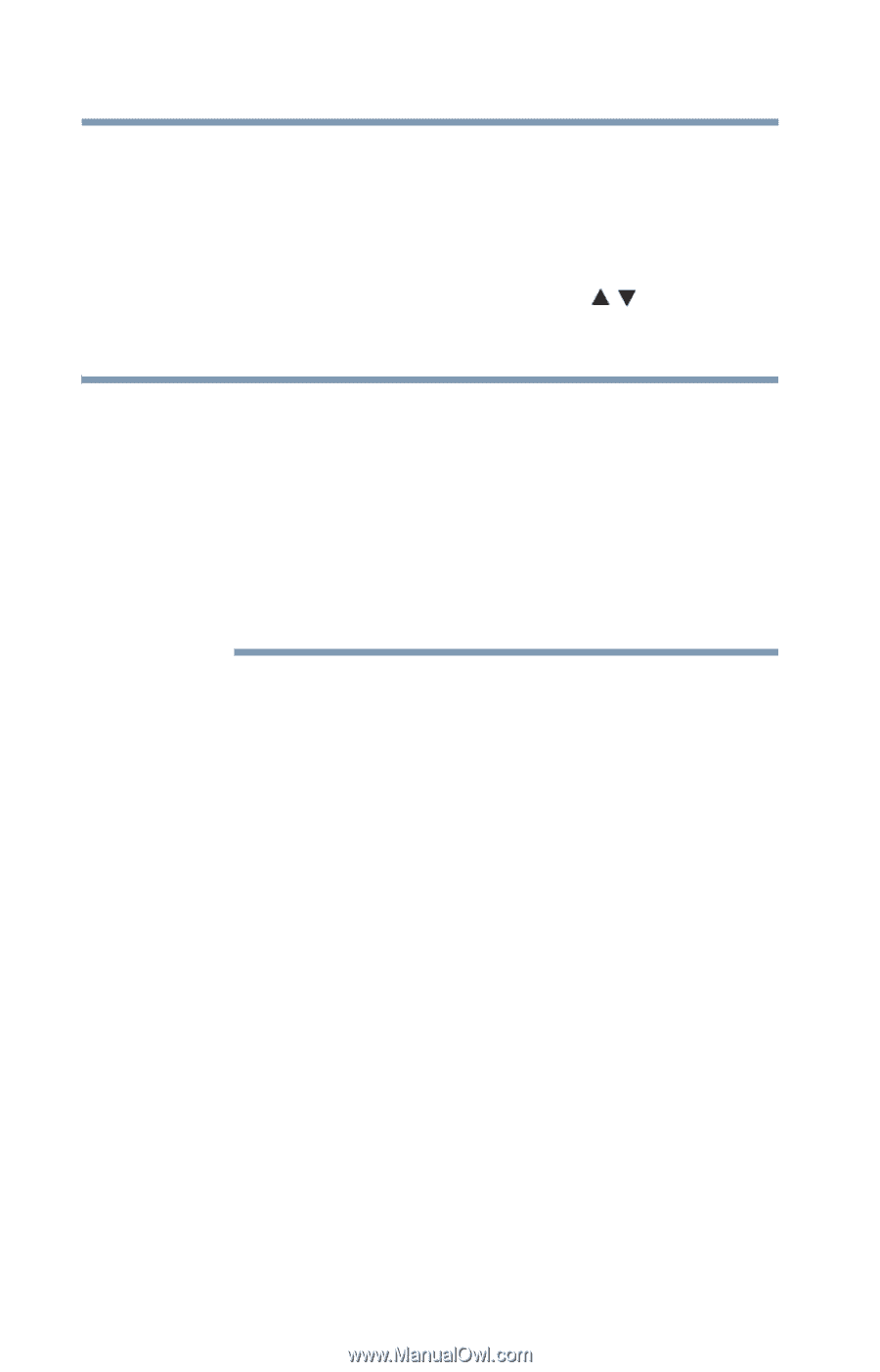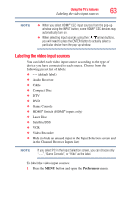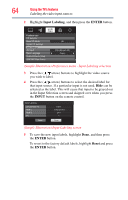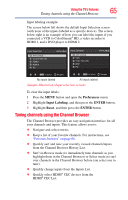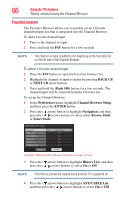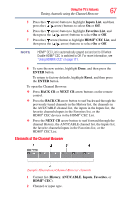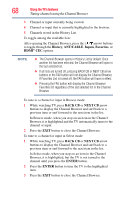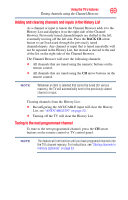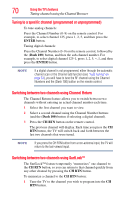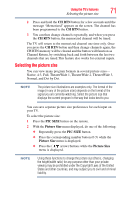Toshiba 40L2200U User Guide - Page 68
History, ANT/CABLE, Inputs, Favorites, BACK CB, NEXT CB, ENTER
 |
View all Toshiba 40L2200U manuals
Add to My Manuals
Save this manual to your list of manuals |
Page 68 highlights
68 Using the TV's features Tuning channels using the Channel Browser 3 Channel or input currently being viewed. 4 Channel or input that is currently highlighted in the browser. 5 Channels stored in the History List. To toggle among the available lists: After opening the Channel Browser, press the ( / arrow) buttons to toggle through the History, ANT/CABLE, Inputs, Favorites, or HDMI® CEC options. NOTE ❖ The Channel Browser opens in History List by default. Once another list has been selected, the Channel Browser will open in the last selected list. ❖ If all lists are turned off, pressing BACK CB or NEXT CB arrow buttons or the FAV button will not display the Channel Browser. If Favorites List is turned off, the FAV button will have no effect. ❖ Pressing the FAV button will display the Channel Browser Favorites list regardless of the last selected list in the Channel Browser. To tune to a channel or input in Browse mode: 1 While watching TV, press BACK CB or NEXT CB arrow buttons to display the Channel Browser and surf back to a previous item or surf forward to the next item in the list. In Browse mode, when you stop on an item in the Channel Browser, it is highlighted and the TV automatically tunes to the channel or input. 2 Press the EXIT button to close the Channel Browser. To tune to a channel or input in Select mode: 1 While watching TV, press BACK CB or NEXT CB arrow buttons to display the Channel Browser and surf back to a previous item or surf forward to the next item in the list. In Select mode, when you stop on an item in the Channel Browser, it is highlighted, but the TV is not turned to the channel until you press the ENTER button. 2 Press the ENTER button to tune the TV to the highlighted item. 3 Press the EXIT button to close the Channel Browser.