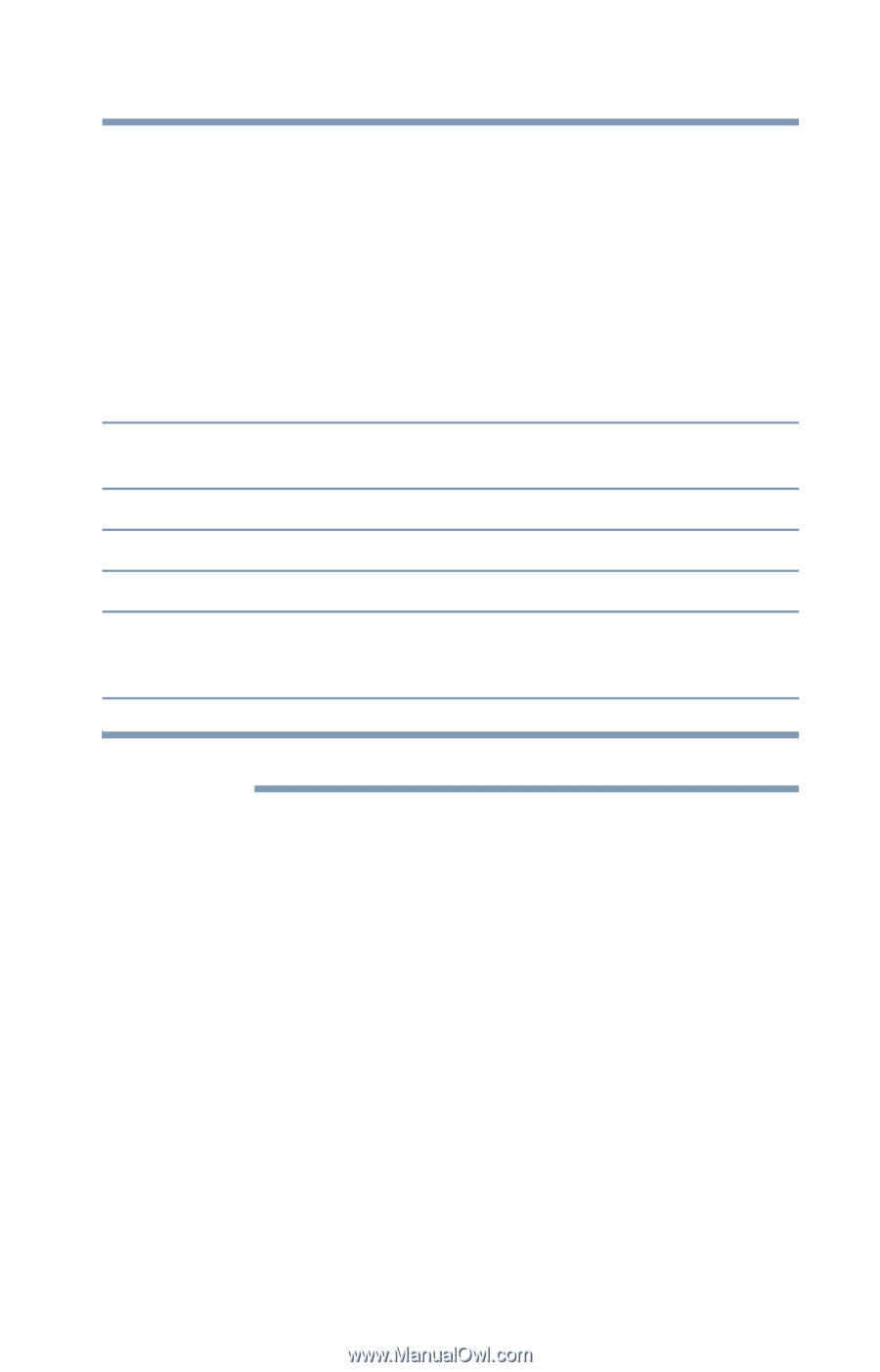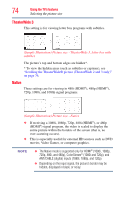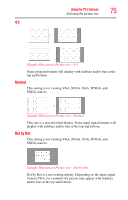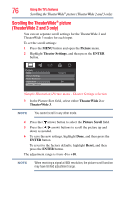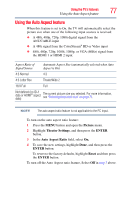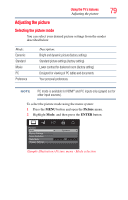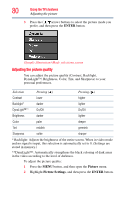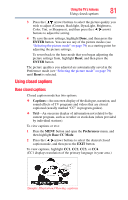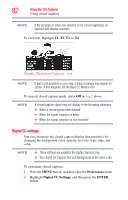Toshiba 40L2200U User Guide - Page 77
Using the Auto Aspect feature, Aspect Ratio of, Signal Source
 |
View all Toshiba 40L2200U manuals
Add to My Manuals
Save this manual to your list of manuals |
Page 77 highlights
Using the TV's features 77 Using the Auto Aspect feature Using the Auto Aspect feature When this feature is set to On, the TV will automatically select the picture size when one of the following input sources is received: ❖ A 480i, 480p, 720p, 1080i digital signal from the ANT/CABLE input ❖ A 480i signal from the ColorStream® HD or Video input ❖ 480i, 480p, 720p, 1080i, 1080p, or VGA (60Hz) signal from the HDMI 1 or HDMI 2 input. Aspect Ratio of Signal Source Automatic Aspect Size (automatically selected when Auto Aspect is On) 4:3 Normal 4:3 4:3 Letter Box TheaterWide 2 16:9 Full Full Not defined (no ID-1 data or HDMI® aspect data) The current picture size you selected. For more information, see "Selecting the picture size" on page 71. NOTE The auto aspect ratio feature is not applicable to the PC input. To turn on the auto aspect ratio feature: 1 Press the MENU button and open the Picture menu. 2 Highlight Theater Settings, and then press the ENTER button. 3 In the Auto Aspect Ratio field, select On. 4 To save the new settings, highlight Done, and then press the ENTER button. To revert to the factory defaults, highlight Reset and then press the ENTER button. To turn off the Auto Aspect ratio feature, Select Off in step 3 above.