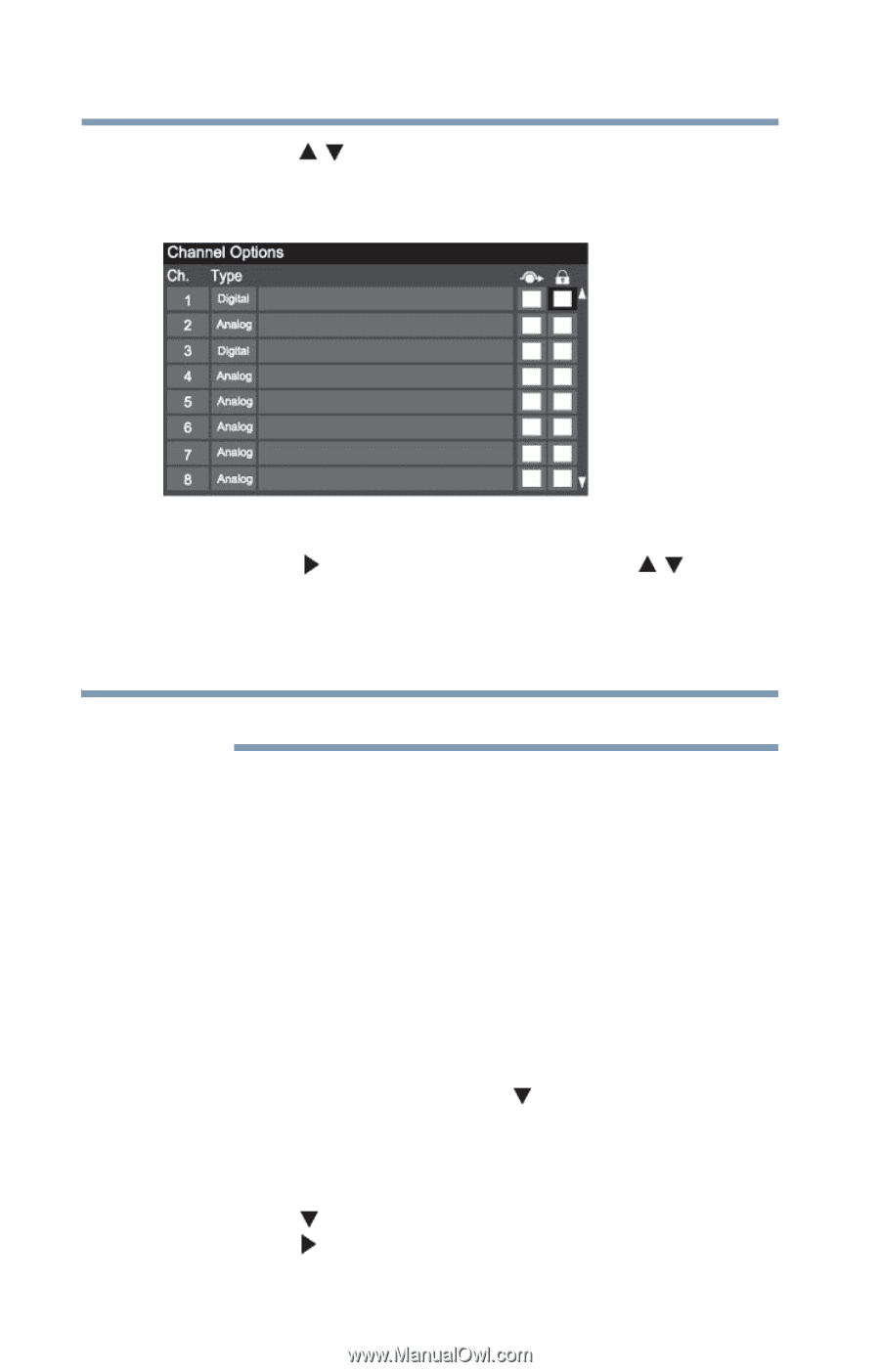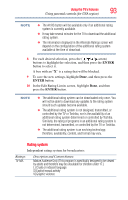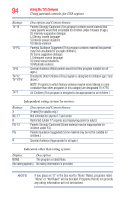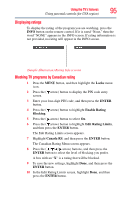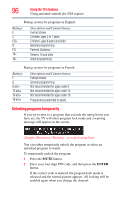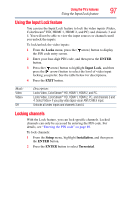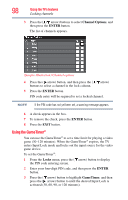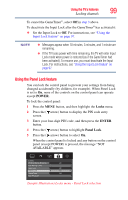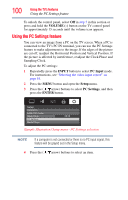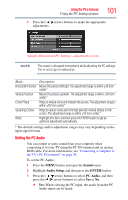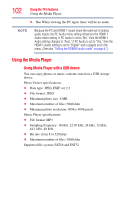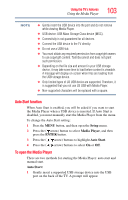Toshiba 40L2200U User Guide - Page 98
Using the GameTimer®, Channel Options, ENTER, Locks, GameTimer
 |
View all Toshiba 40L2200U manuals
Add to My Manuals
Save this manual to your list of manuals |
Page 98 highlights
98 Using the TV's features Locking channels 3 Press the ( / arrow) buttons to select Channel Options, and then press the ENTER button. The list of channels appears. (Sample Illustration) Channel options 4 Press the ( arrow) button, and then press the ( / arrow) buttons to select a channel in the lock column. 5 Press the ENTER button. PIN code entry will be required to set a locked channel. NOTE If the PIN code has not yet been set, a warning message appears. 6 A check appears in the box. 7 To remove the check, press the ENTER button. 8 Press the EXIT button. Using the GameTimer® You can use the GameTimer® to set a time limit for playing a video game (30-120 minutes). When the GameTimer® expires, the TV enters Input Lock mode and locks out the input source for the video game device. To set the GameTimer®: 1 From the Locks menu, press the ( arrow) button to display the PIN code entering screen. 2 Enter your four-digit PIN code, and then press the ENTER button. 3 Press the ( arrow) button to highlight GameTimer, and then press the ( arrow) button to until the desired Input Lock is activated (30, 60, 90, or 120 minutes).