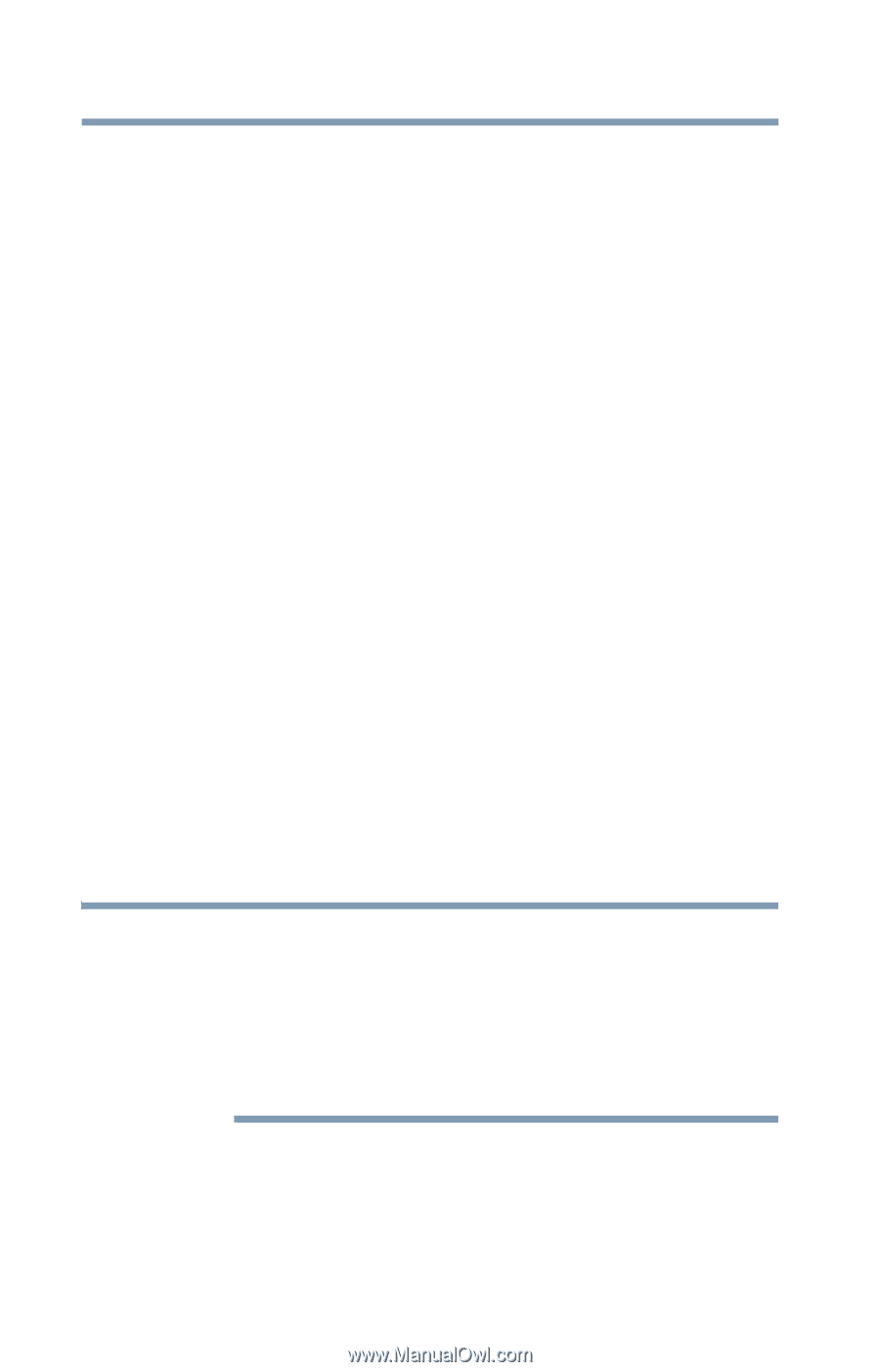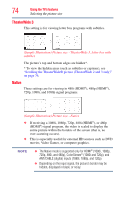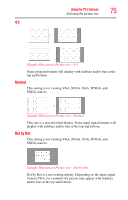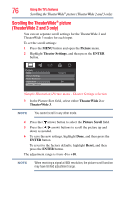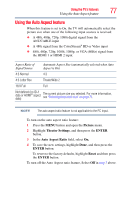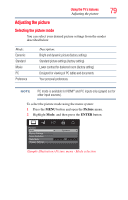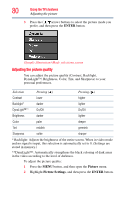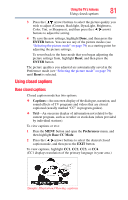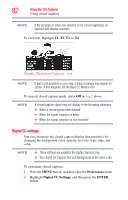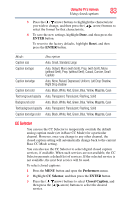Toshiba 40L2200U User Guide - Page 78
Selecting the Cinema Mode, Using the FREEZE feature, VIDEO, ColorStream, Cinema Mode, Picture
 |
View all Toshiba 40L2200U manuals
Add to My Manuals
Save this manual to your list of manuals |
Page 78 highlights
78 Using the TV's features Selecting the Cinema Mode Selecting the Cinema Mode When you view a DVD (3:2 pulldown processed) from a DVD player connected to the VIDEO, ColorStream® HD (component video), or HDMI® inputs on the TV, smoother motion can be obtained by setting the Cinema Mode to Film. To set the Cinema Mode to Film: (available for 480i and 1080i signals) 1 Press the MENU button and open the Picture menu. 2 Highlight Picture Settings, and then press the ENTER button. 3 Highlight Advanced Picture Settings, and then press the ENTER button. 4 In the Cinema Mode field, select Film. 5 To save the new settings, highlight Done, and then press the ENTER button. To revert to the factory defaults, highlight Reset, and then press the ENTER button. To set the Cinema Mode to Video, select Video step 4 above. Using the FREEZE feature To use the FREEZE feature: 1 When watching the TV, press the FREEZE button to freeze the picture. 2 To unfreeze the picture, press the FREEZE button again (or any other button). NOTE ❖ Using the FREEZE function for any purpose other than your private viewing may be prohibited under the Copyright Laws of the United States and other countries, and may subject you to civil and criminal liability. ❖ If the TV is left in FREEZE mode for more than 15 minutes, the FREEZE mode will automatically release and the TV returns to normal video.