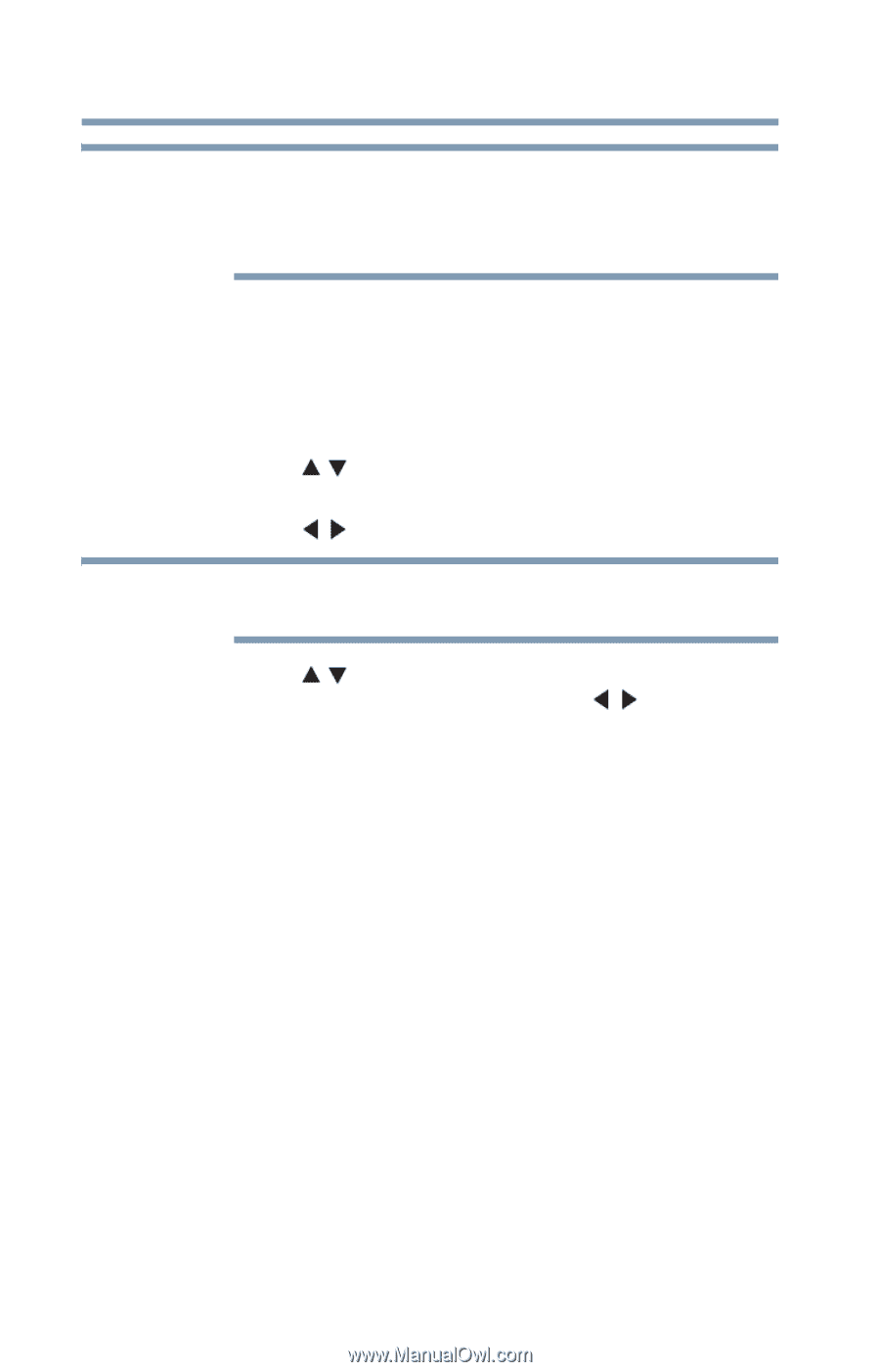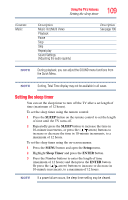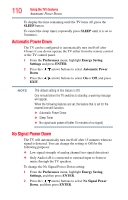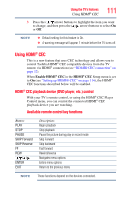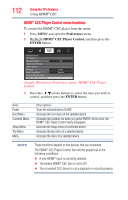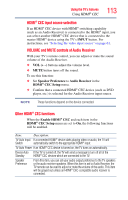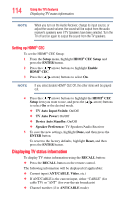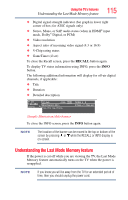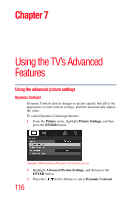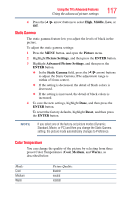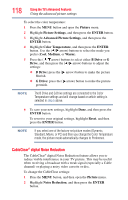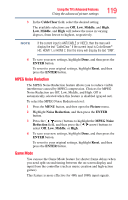Toshiba 40L2200U User Guide - Page 114
Setting up HDMI® CEC, Displaying TV status information
 |
View all Toshiba 40L2200U manuals
Add to My Manuals
Save this manual to your list of manuals |
Page 114 highlights
114 Using the TV's features Displaying TV status information NOTE When you turn on the Audio Receiver, change its input source, or adjust the sound volume, the sound will be output from the audio receiver's speakers even if TV Speakers have been selected. Turn the TV off and on again to output the sound from the TV speakers. Setting up HDMI® CEC To set the HDMI® CEC Setup: 1 From the Setup menu, highlight HDMI® CEC Setup and press the ENTER button. 2 Press the ( / arrow) buttons to highlight Enable HDMI® CEC. 3 Press the ( / arrow) buttons to select On. NOTE If you select Enable HDMI® CEC Off, the other items will be grayed out. 4 Press the ( / arrow) buttons to highlight the HDMI® CEC Setup item you want to use, and press the ( / arrow) buttons to select On or the desired mode. ❖ TV Auto Input Switch: On/Off ❖ TV Auto Power: On/Off ❖ Device Auto Standby: On/Off ❖ Speaker Preference: TV Speakers/Audio Receiver 5 To save the new settings, highlight Done, and then press the ENTER button. To revert to the factory defaults, highlight Reset, and then press the ENTER button. Displaying TV status information To display TV status information using the RECALL button: ❖ Press the RECALL button on the remote control. The following information will be displayed (if applicable): ❖ Current input (ANT/CABLE, Video, etc.) ❖ If ANT/CABLE is the current input, either "CABLE" (for cable TV) or "ANT" (for over-the-air broadcasts) ❖ Channel number (if in ANT/CABLE mode)