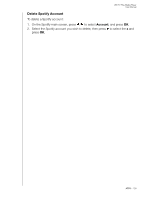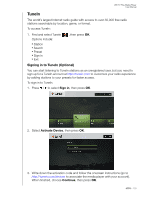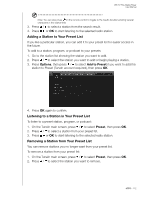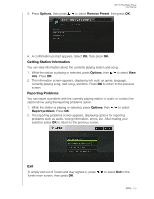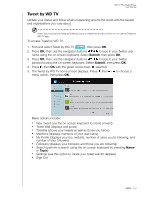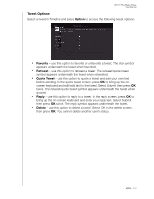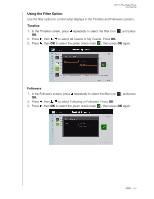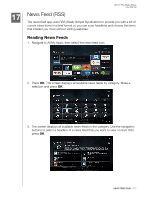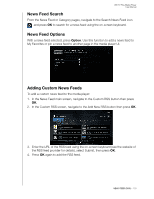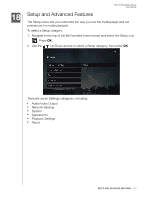Western Digital WDBMBA0000NBK User Manual - Page 119
Tweet by WD TV, Submit, Topic
 |
View all Western Digital WDBMBA0000NBK manuals
Add to My Manuals
Save this manual to your list of manuals |
Page 119 highlights
WD TV Play Media Player User Manual Tweet by WD TV Update your status and follow what's happening around the world with the people and organizations you care about. Note: You must have an existing Twitter account or create one at www.twitter.com to use the Tweet by WD TV app. To access Tweet by WD TV: 1. Find and select Tweet by WD TV , then press OK. 2. Press OK, then use the navigation buttons to type in your Twitter user name using the on-screen keyboard. Select Submit, then press OK. 3. Press OK, then use the navigation buttons to type in your Twitter password using the on-screen keyboard. Select Submit, then press OK. 4. Press , then OK with the green check mark selected. 5. The Tweet by WD TV home screen displays. Press , then / to choose a menu option, then press OK. Menu options include: „ New Tweet (use the on-screen keyboard to create a tweet) „ Tweet Wall (displays wall posts) „ Timeline (shows your tweets as well as those you follow) „ Mentions (displays mentions of your user name) „ My Profile (displays your bio, website, number of users you're following, and number of your followers) „ Followers (displays your followers and those you are following) „ Search (perform a search using the on-screen keyboard by selecting Name or Topic) „ Settings (use this option to rotate your tweet wall 90 degrees) „ Sign Out APPS - 114