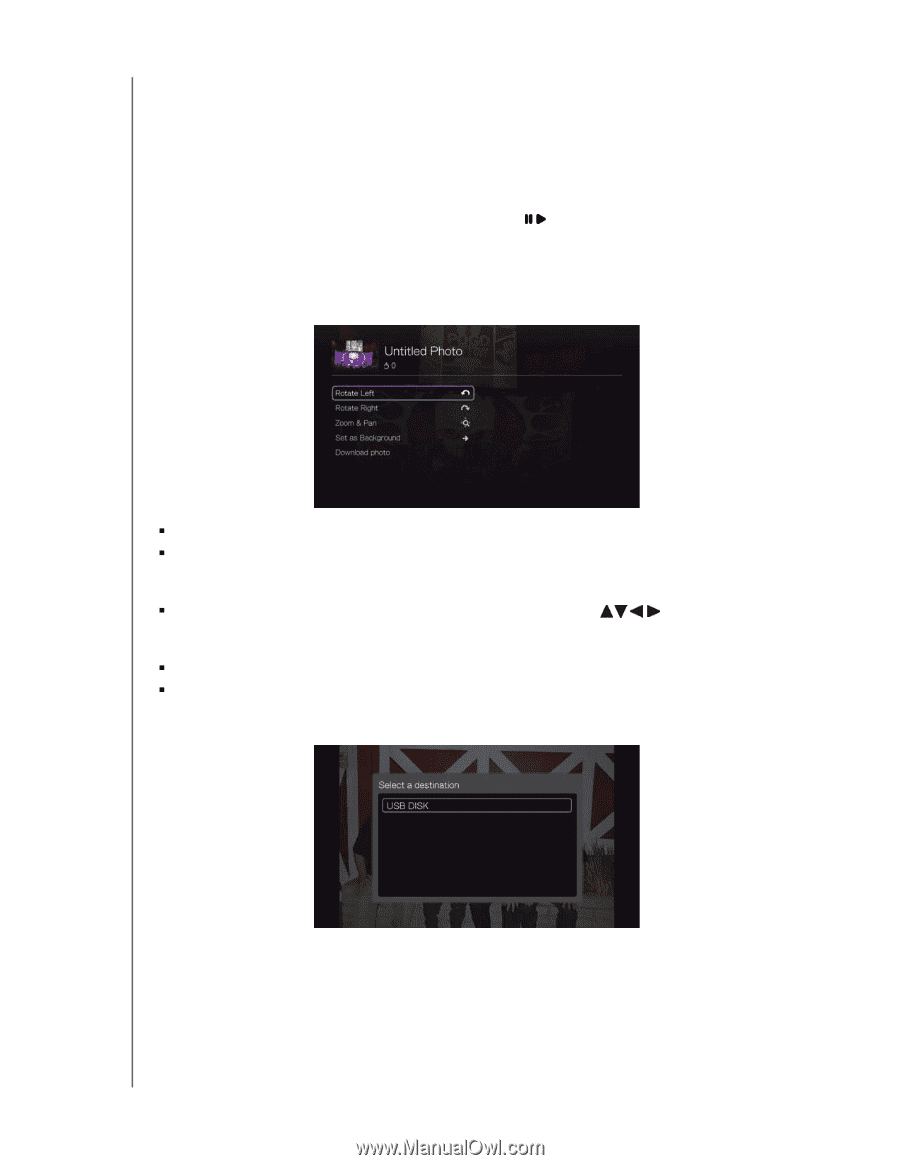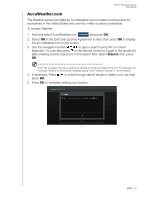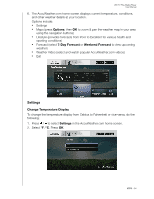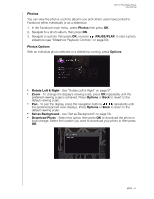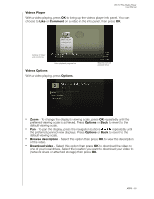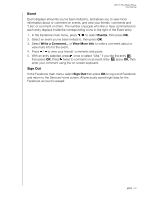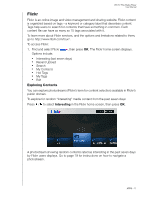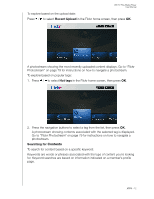Western Digital WDBMBA0000NBK User Manual - Page 72
Photos, Photos Options
 |
View all Western Digital WDBMBA0000NBK manuals
Add to My Manuals
Save this manual to your list of manuals |
Page 72 highlights
WD TV Play Media Player User Manual Photos You can view the photos or photo albums you and others users have posted to Facebook either individually or as a slideshow. 1. In the Facebook main menu, select Photos then press OK. 2. Navigate to a photo album, then press OK. 3. Navigate to a photo then press OK, or press (PAUSE/PLAY) to start a photo slideshow (see "Slideshow Playback Controls" on page 60). Photos Options With an individual photo selected or a slideshow running, press Options. „ Rotate Left & Right - See "Rotate Left & Right" on page 57. „ Zoom - To change the display's viewing scale, press OK repeatedly until the preferred viewing scale is achieved. Press Options or Back to revert to the default viewing scale. „ Pan - To pan the display, press the navigation buttons repeatedly until the preferred panned view displays. Press Options or Back to revert to the default viewing scale. „ Set as Background - see "Set as Background" on page 58. „ Download Photo - Select this option then press OK to download the photo to local storage. Select the location you want to download your photo to then press OK. APPS - 67