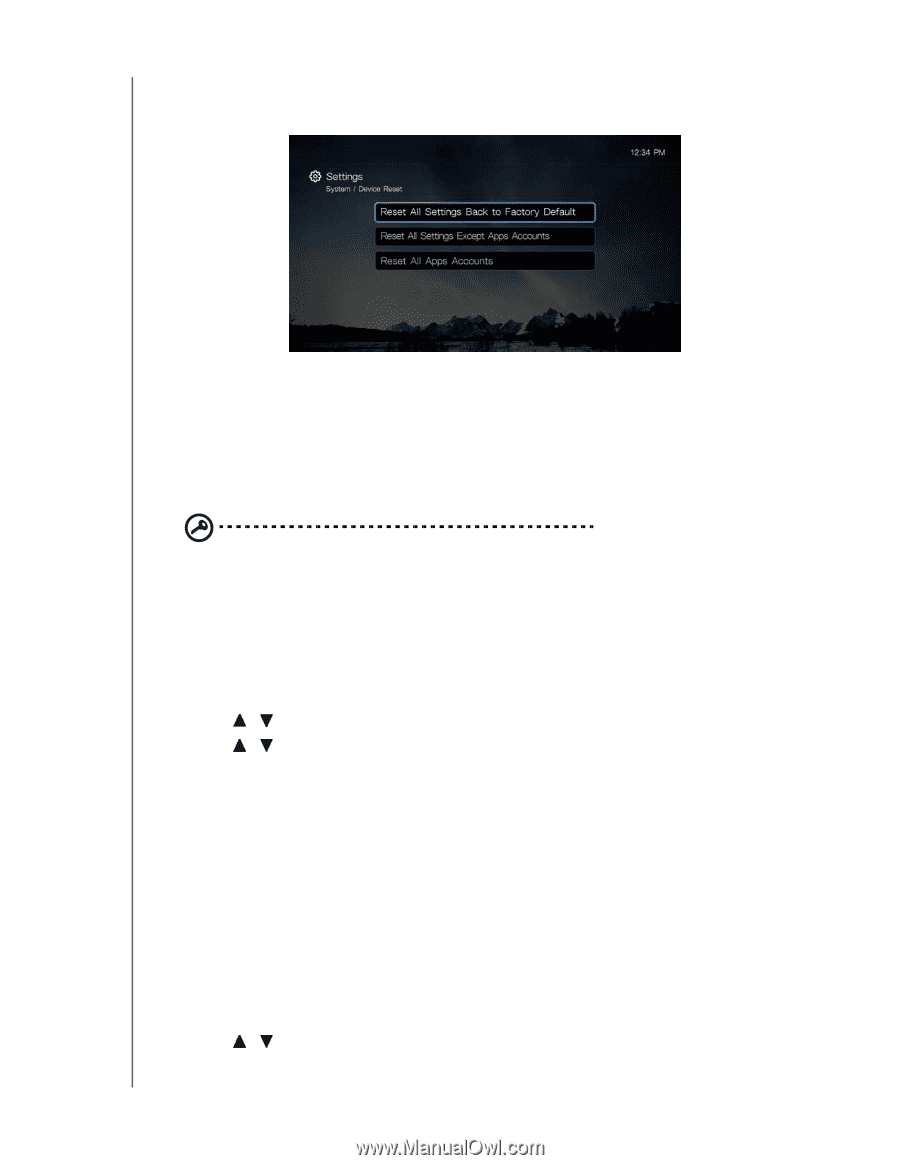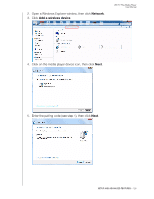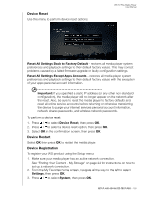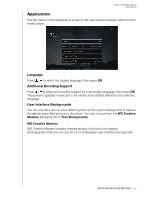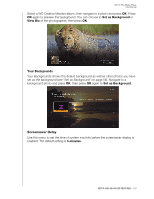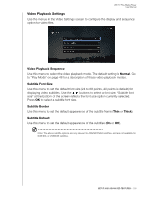Western Digital WDBMBA0000NBK User Manual - Page 135
Device Reset, Device Registration, Reset All Settings Back to Factory Default
 |
View all Western Digital WDBMBA0000NBK manuals
Add to My Manuals
Save this manual to your list of manuals |
Page 135 highlights
Device Reset Use this menu to perform device reset options: WD TV Play Media Player User Manual Reset All Settings Back to Factory Default - restores all media player system preferences and playback settings to their default factory values. This may correct problems caused by a failed firmware upgrade or faulty configuration settings. Reset All Settings Except Apps Accounts - restores all media player system preferences and playback settings to their default factory values with the exception of your apps personal account information. Important: If you specified a static IP address (or any other non-standard configuration), the media player will no longer appear on the network after the reset. Also, be sure to reset the media player to factory defaults and reset all online service accounts before returning or otherwise transferring the device to purge your internet services personal account information, network shares passwords, and wireless network passwords. To perform a device reset: 1. Press / to select Device Reset, then press OK. 2. Press / to select a device reset option, then press OK. 3. Select OK in the confirmation screen, then press OK. Device Restart Select OK then press OK to restart the media player. Device Registration To register your WD product using the Setup menu: 1. Make sure your media player has an active network connection. See "Finding Your Content - My Storage" on page 24 for instructions on how to set up a network connection. 2. From the My Favorites home screen, navigate all the way to the left to select Settings, then press OK. 3. Press / to select System, then press OK. SETUP AND ADVANCED FEATURES - 130