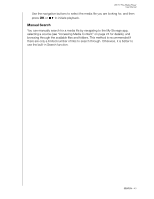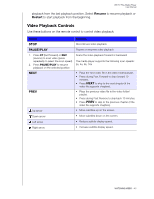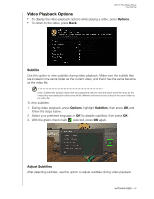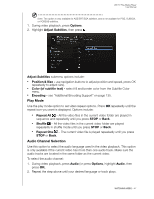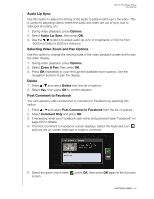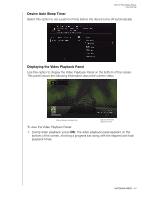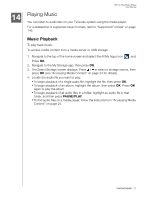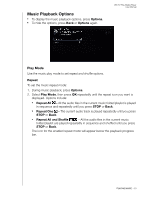Western Digital WDBMBA0000NBK User Manual - Page 53
Audio Lip Sync, Selecting Video Zoom and Pan Options, Delete, Post Comment to Facebook, Options
 |
View all Western Digital WDBMBA0000NBK manuals
Add to My Manuals
Save this manual to your list of manuals |
Page 53 highlights
WD TV Play Media Player User Manual Audio Lip Sync Use this option to adjust the timing of the audio to better match up to the video. This is useful for adjusting videos where the audio and video are out of sync due to improper encoding, etc. 1. During video playback, press Options. 2. Select Audio Lip Sync, then press OK. 3. Use the / buttons to adjust audio lip sync in increments of 100 ms from -2000 ms Delay to 2000 ms Advance. Selecting Video Zoom and Pan Options Use this option to change the viewing scale of the video playback screen and to pan the video display. 1. During video playback, press Options. 2. Select Zoom & Pan, then press OK. 3. Press OK repeatedly to cycle through the available zoom options. Use the navigation buttons to pan the display. Delete 1. Press / and select Delete from the list of options. 2. Select Yes, then press OK to confirm deletion. Post Comment to Facebook You can upload a video screenshot or comment to Facebook by selecting this option. 1. Press / and select Post Comment to Facebook from the list of options. 2. Select Comment Only and press OK. 3. If necessary, enter your Facebook user name and password (see "Facebook" on page 69 for details). 4. The Post Comment to Facebook screen displays. Select the keyboard icon and use the on-screen keyboard to make a comment. 5. Select the green check mark , press OK, then press OK again at the Success screen. WATCHING VIDEO - 48