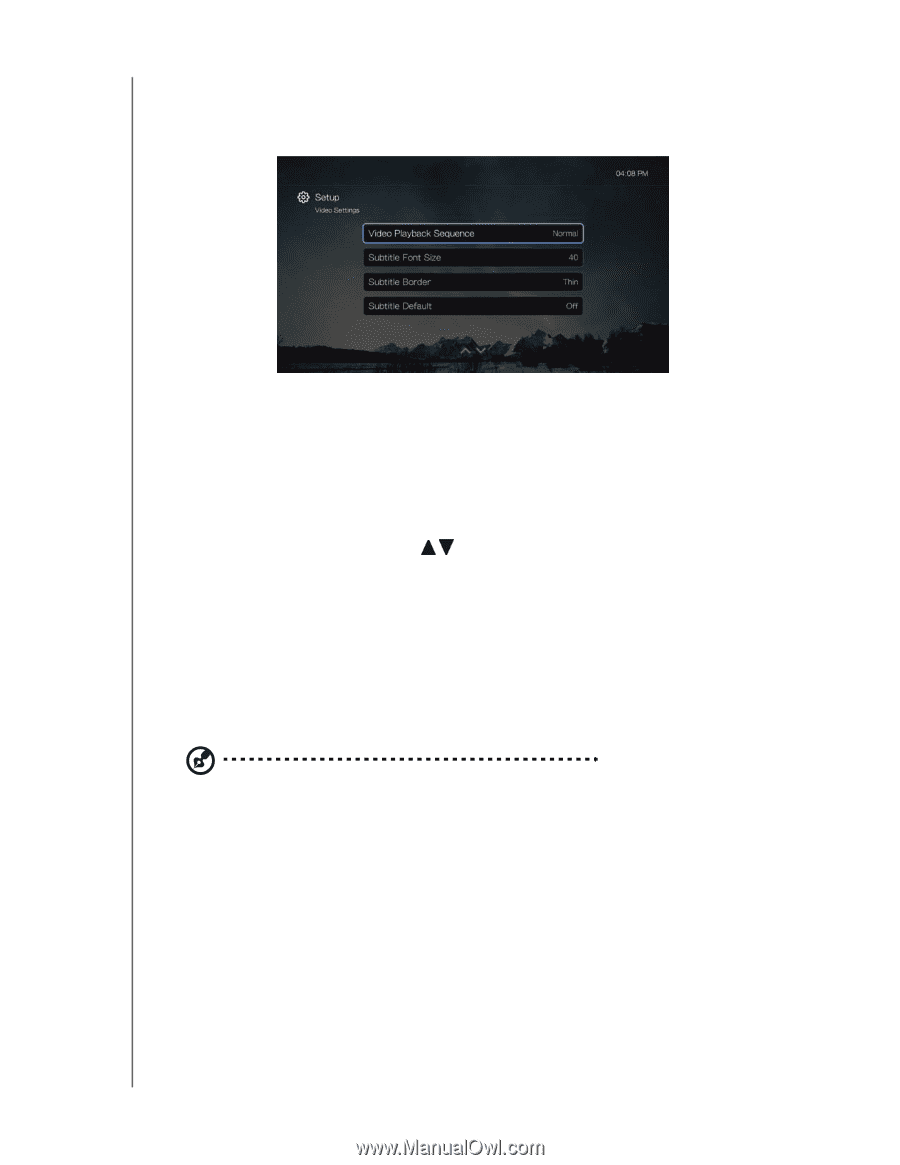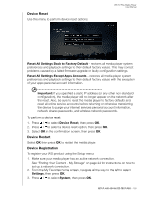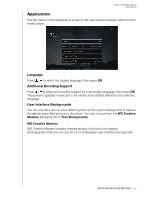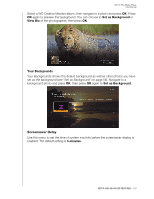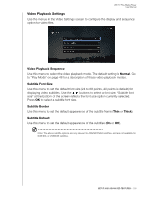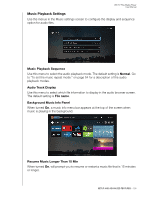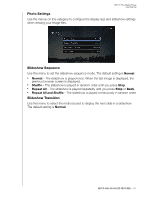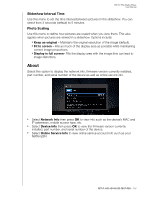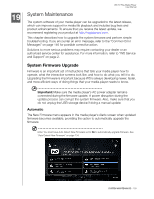Western Digital WDBMBA0000NBK User Manual - Page 140
Video Playback Settings, Subtitle Font Size, Subtitle Border, Subtitle Default, Thick
 |
View all Western Digital WDBMBA0000NBK manuals
Add to My Manuals
Save this manual to your list of manuals |
Page 140 highlights
WD TV Play Media Player User Manual Video Playback Settings Use the menus in the Video Settings screen to configure the display and sequence option for video files. Video Playback Sequence Use this menu to select the video playback mode. The default setting is Normal. Go to "Play Mode" on page 48 for a description of these video playback modes. Subtitle Font Size Use this menu to set the default font size (24 to 68 points, 40 points is default) for displaying video subtitles. Use the buttons to select a font size. "Subtitle font size" at the bottom of the screen reflects the font size option currently selected. Press OK to select a subtitle font size. Subtitle Border Use this menu to set the default appearance of the subtitle frame (Thin or Thick). Subtitle Default Use this menu to set the default appearance of the subtitles (On or Off). Note: The above subtitle options are only relevant to ASS/SRT/SSA subtitles, and are not available for SUB/IDX, or VOBSUB subtitles. SETUP AND ADVANCED FEATURES - 135