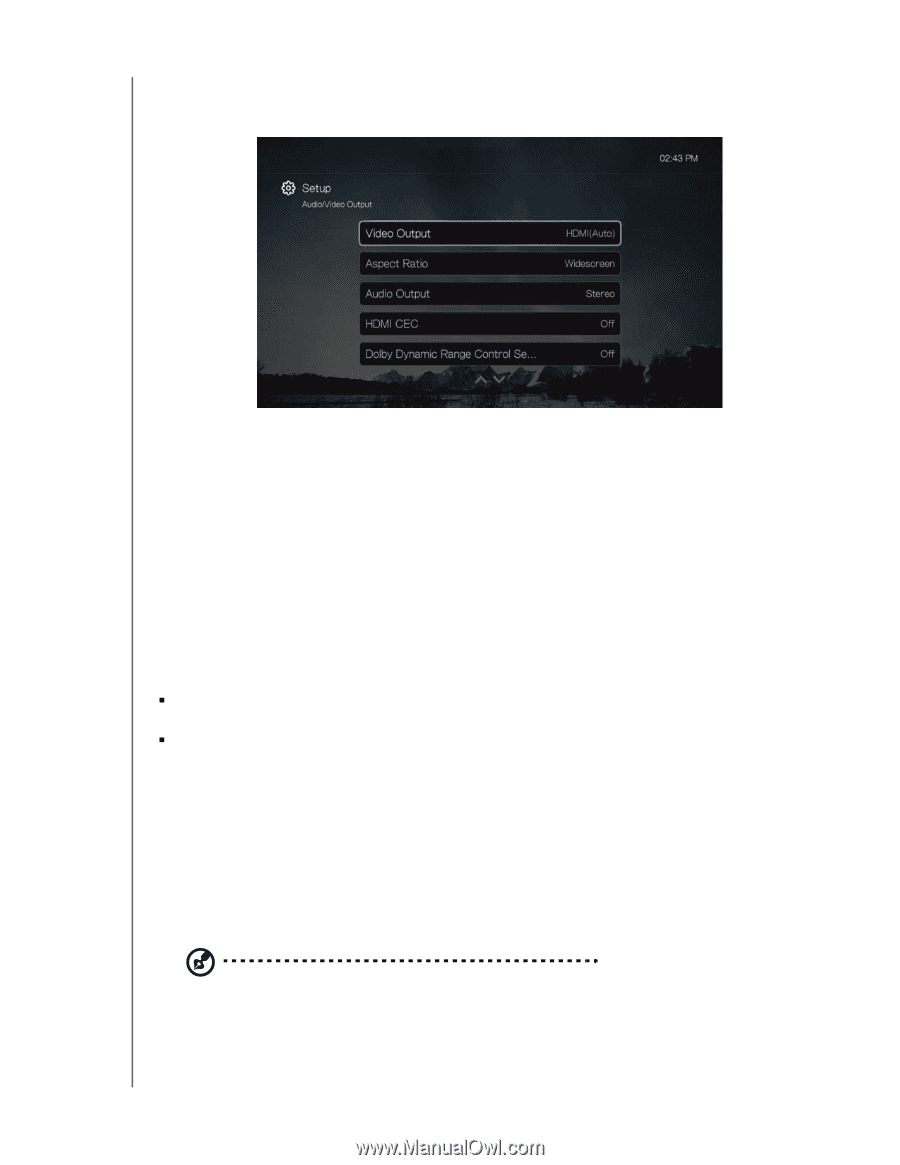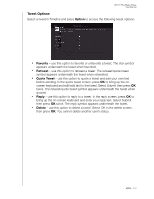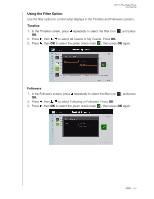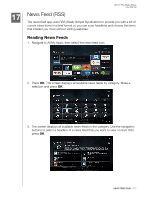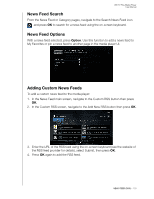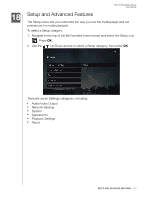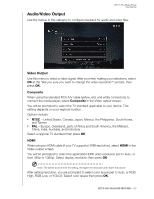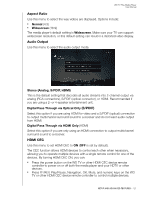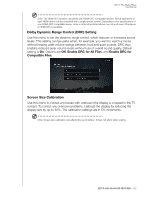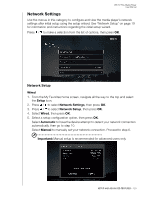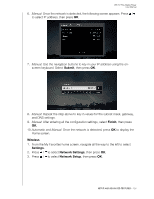Western Digital WDBMBA0000NBK User Manual - Page 125
Audio/Video Output, Video Output, Composite, HDMI
 |
View all Western Digital WDBMBA0000NBK manuals
Add to My Manuals
Save this manual to your list of manuals |
Page 125 highlights
WD TV Play Media Player User Manual Audio/Video Output Use the menus in this category to configure playback for audio and video files. Video Output Use this menu to select a video signal. After you finish making your selections, select OK at the "Are you sure you want to change the video resolution?" prompt, then press OK. Composite When using the standard RCA A/V cable (yellow, red, and white connectors) to connect the media player, select Composite in the Video output screen. You will be prompted to select the TV standard applicable to your device. This setting depends on your regional location. Options include: „ NTSC - United States, Canada, Japan, Mexico, the Philippines, South Korea, and Taiwan. „ PAL - Europe, Greenland, parts of Africa and South America, the Mideast, China, India, Australia, and Indonesia Select a regional TV standard then press OK. HDMI When using an HDMI cable (if your TV supports HDMI resolution), select HDMI in the Video output screen. You will be prompted to select the applicable HDMI video resolution (set to Auto, or from 480p to 1080p). Select display resolution then press OK. Note: The further down the list the setting, the higher the resolution and clearer the picture. After setting resolution, you are prompted to select color space (set to Auto, or RGB High, RGB Low, or YCbCr). Select color space then press OK. SETUP AND ADVANCED FEATURES - 120