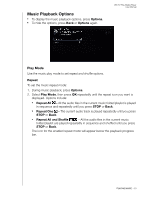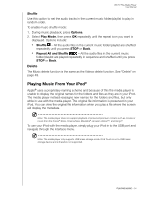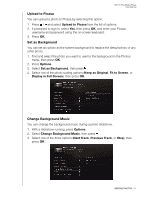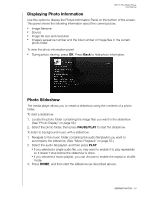Western Digital WDBMBA0000NBK User Manual - Page 62
Upload to Picasa, Set as Background, Change Background Music, Options, Keep as Original, Fit to Screen
 |
View all Western Digital WDBMBA0000NBK manuals
Add to My Manuals
Save this manual to your list of manuals |
Page 62 highlights
WD TV Play Media Player User Manual Upload to Picasa You can upload a photo to Picasa by selecting this option. 1. Press / and select Upload to Picasa from the list of options. 2. If prompted to sign in, select Yes, then press OK, and enter your Picasa username and password using the on-screen keyboard. 3. Press OK. Set as Background You can set any photo as the system background to replace the default photo or any other photo. 1. Find and select the photo you want to use for the background in the Photos menu, then press OK. 2. Press Options. 3. Select Set as Background, then press . 4. Select one of the photo scaling options (Keep as Original, Fit to Screen, or Display in Full Screen), then press OK. Change Background Music You can change the background music during a photo slideshow. 1. With a slideshow running, press Options. 2. Select Change Background Music, then press . 3. Select one of the three options (Next Track, Previous Track, or Stop), then press OK. VIEWING PHOTOS - 57