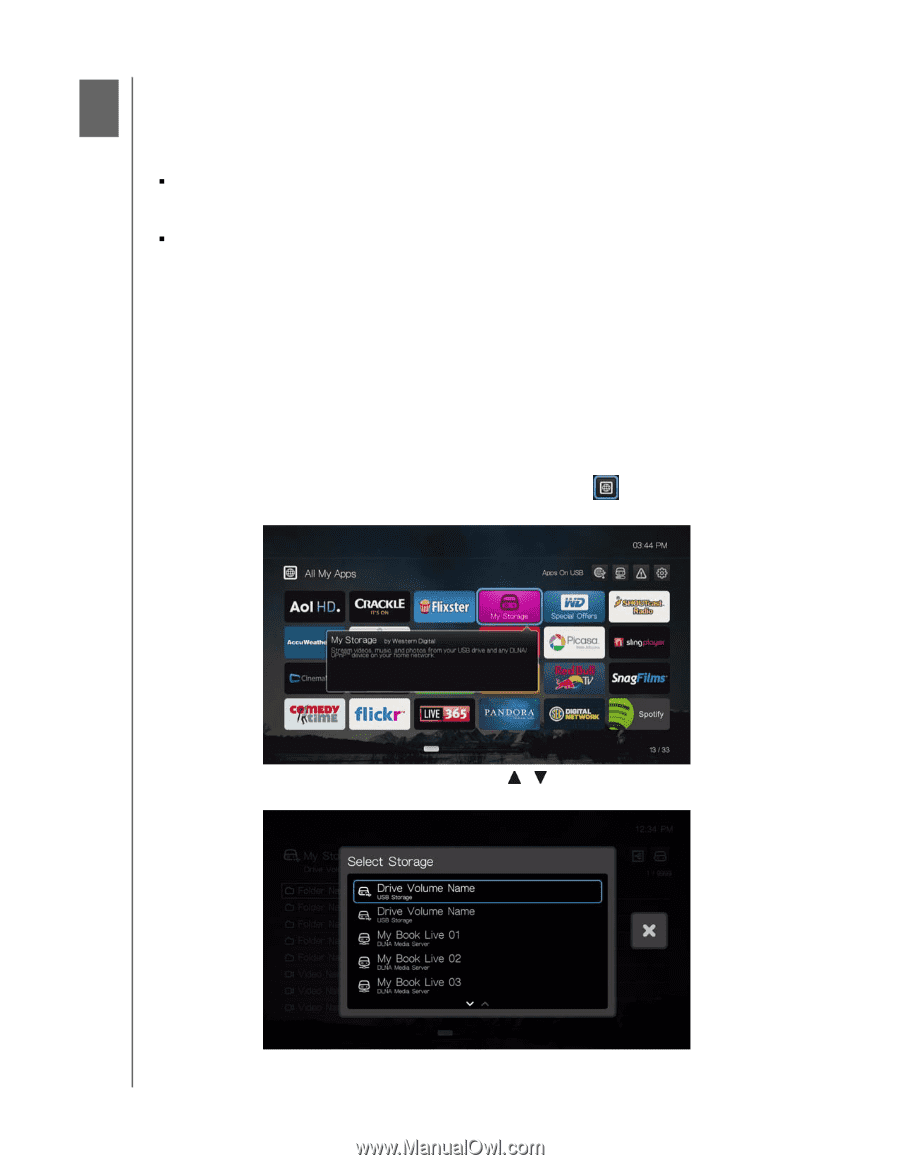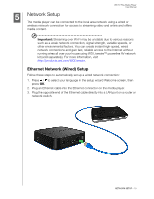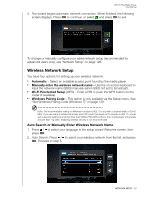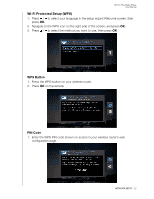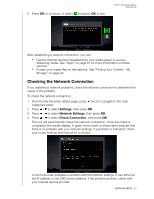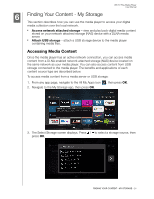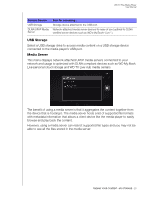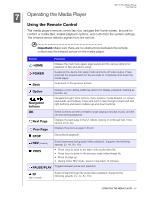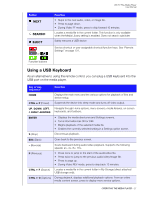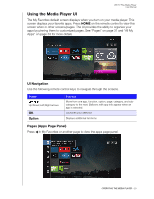Western Digital WDBMBA0000NBK User Manual - Page 29
Finding Your Content - My Storage, Accessing Media Content
 |
View all Western Digital WDBMBA0000NBK manuals
Add to My Manuals
Save this manual to your list of manuals |
Page 29 highlights
WD TV Play Media Player User Manual 6 Finding Your Content - My Storage This section describes how you can use the media player to access your digital media collection over the local network. „ Access network attached storage - view and play back digital media content stored on your network attached storage (NAS) device with a DLNA media server. „ Attach USB storage - attach a USB storage device to the media player containing media files. Accessing Media Content Once the media player has an active network connection, you can access media content from a DLNA enabled network attached storage (NAS) device located on the same network as your media player. You can also access content from USB storage connected to the media player. The benefits and applications of each content source type are described below. To access media content from a media server or USB storage: 1. From any app page, navigate to the All My Apps icon , then press OK. 2. Navigate to the My Storage app, then press OK. 3. The Select Storage screen displays. Press / to select a storage source, then press OK. FINDING YOUR CONTENT - MY STORAGE - 24