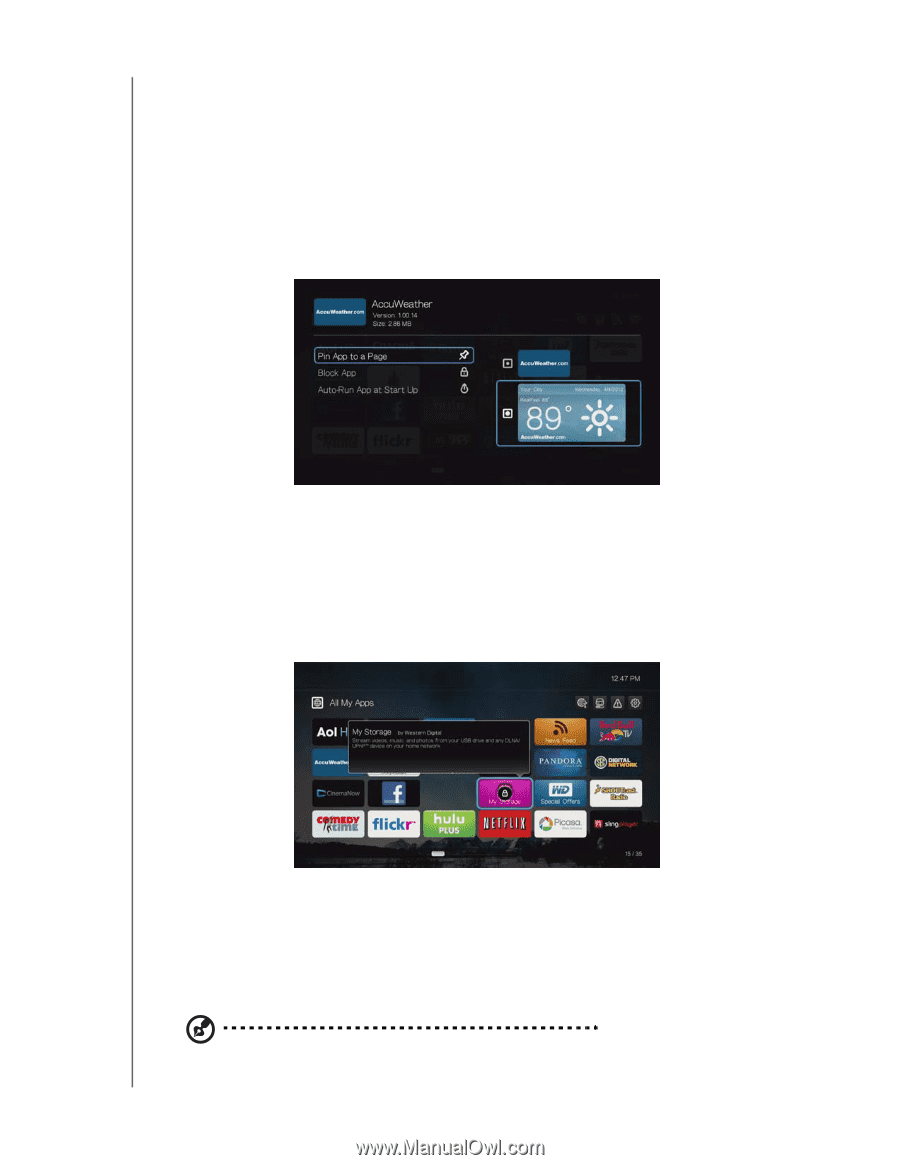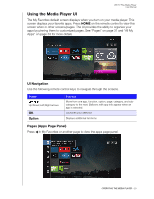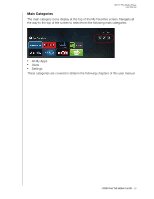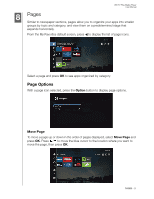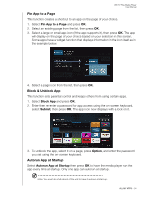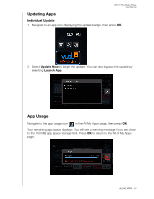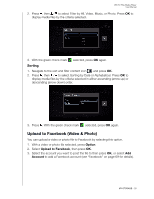Western Digital WDBMBA0000NBK User Manual - Page 39
Pin App to a Block & Unblock App, Autorun App at Startup, Block App, Submit, Option
 |
View all Western Digital WDBMBA0000NBK manuals
Add to My Manuals
Save this manual to your list of manuals |
Page 39 highlights
WD TV Play Media Player User Manual Pin App to a Page This function creates a shortcut to an app on the page of your choice. 1. Select Pin App to a Page and press OK. 2. Select an existing page from the list, then press OK. 3. Select a large or small app icon (if the app supports it), then press OK. The app will display on the page of your choice based on your selection in this screen. Some apps have a widget function that displays information in the icon itself as in the example below. 4. Select a page icon from the list, then press OK. Block & Unblock App This function sets parental control and keeps others from using certain apps. 1. Select Block App and press OK. 2. Enter then re-enter a password for app access using the on-screen keyboard, select Submit, then press OK. The app icon now displays with a lock on it. 3. To unblock the app, select it on a page, press Option, and enter the password you set using the on-screen keyboard. Autorun App at Startup Select Autorun App at Startup then press OK to have the media player run the app every time at startup. Only one app can autorun at startup. Note: You must do a full reboot of the unit to have it autorun at start-up. ALL MY APPS - 34