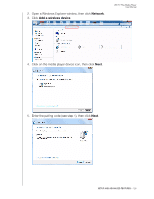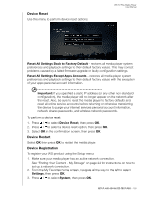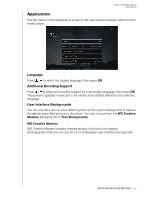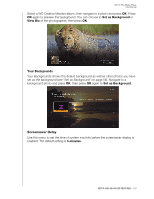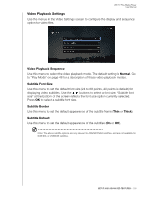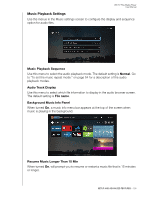Western Digital WDBMBA0000NBK User Manual - Page 136
Check Latest Firmware, Auto Detect New Firmware, Product Improvement Opt-in, Device Registration
 |
View all Western Digital WDBMBA0000NBK manuals
Add to My Manuals
Save this manual to your list of manuals |
Page 136 highlights
WD TV Play Media Player User Manual 4. Press / to select Device Registration, then press OK. The Device Registration screen appears. 5. In the Device Registration screen, navigate to the First Name field, then press OK. 6. Use the navigation buttons to type in your first name using the on-screen keyboard. Select Submit, then press OK. 7. Select Last Name, then press OK. 8. Use the navigation buttons to type in your last name using the on-screen keyboard. Select Submit, then press OK. 9. Select Email, then press OK. 10. Use the navigation buttons to type in your email address using the on-screen keyboard. Select Submit, then press OK. 11. On the Register Product screen, select OK, and then press OK. Check Latest Firmware This menu displays the current firmware version. Press OK to check for new firmware. Auto Detect New Firmware Use this menu to turn the automatic detection of new firmware On or Off. See "System Firmware Upgrade" on page 142 for further details. Product Improvement Opt-in Use this menu to turn usage statistics sharing On or Off. If you select On, select Yes, then press OK. Press OK to accept the Consent to Use of Data. SETUP AND ADVANCED FEATURES - 131