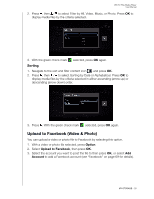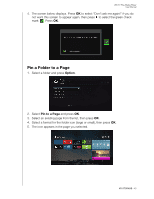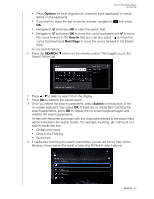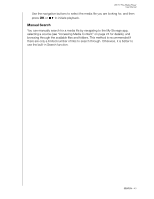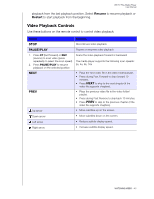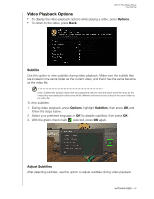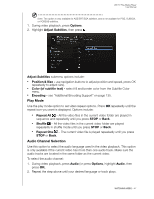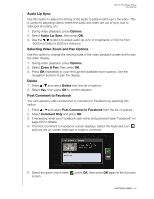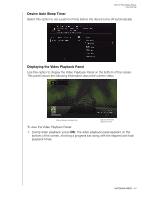Western Digital WDBMBA0000NBK User Manual - Page 49
Watching Video, Video Playback
 |
View all Western Digital WDBMBA0000NBK manuals
Add to My Manuals
Save this manual to your list of manuals |
Page 49 highlights
13 WD TV Play Media Player User Manual Watching Video You can watch videos on your TV using the media player. For a detailed list of supported video formats, refer to "Supported Formats" on page 149. Video Playback To play back video: To access media content from a network share, media server, or USB storage: 1. Navigate to the top of the home screen and select the All My Apps icon Press OK. 2. Navigate to the My Storage app, then press OK. , and 3. The Select Storage screen displays. Press / to select a storage source, then press OK (see "Accessing Media Content" on page 24 for details). 4. The list of files and folders located in the storage source you selected display. 5. Locate the video file you want to play. „ To begin playback of a single video file, highlight the file, and then press OK. „ To begin playback of a video playlist, highlight the playlist name, then press PAUSE/PLAY. „ To begin playback of all video files in a folder, highlight a video in that folder, then press PAUSE/PLAY. If you try to open a video file that has been partially played before, you are prompted to choose whether to play the file from the beginning or resume WATCHING VIDEO - 44