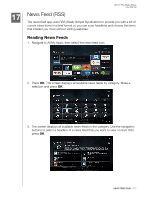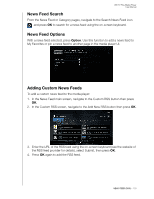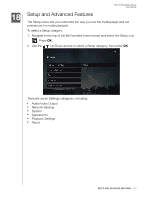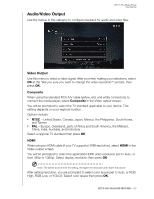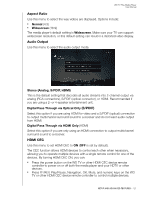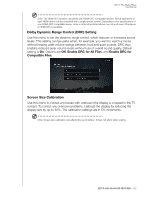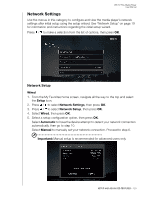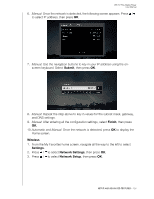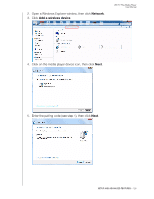Western Digital WDBMBA0000NBK User Manual - Page 127
Dolby Dynamic Range Control (DRC) Setting, Screen Size Calibration, Enable DRC for All Files
 |
View all Western Digital WDBMBA0000NBK manuals
Add to My Manuals
Save this manual to your list of manuals |
Page 127 highlights
WD TV Play Media Player User Manual Note: The HDMI CEC function only works with HDMI CEC-compatible devices. Not all operations of each HDMI device can be controlled with a single remote control. Depending on the specifications of your HDMI-CEC compatible device, some or all functions listed above may not work even if the device is HDMI-CEC compatible. Dolby Dynamic Range Control (DRC) Setting Use this menu to set the dynamic range control, which reduces or increases sound levels. This setting can be useful when, for example, you want to watch a movie without hearing wide volume swings between loud and quiet sounds. DRC thus enables reduced peak volume levels without loss of overall sound quality. Default setting is On. Options are Off, Enable DRC for All Files, and Enable DRC for Compatible Files. Screen Size Calibration Use this menu to correct any issues with overscan (the display is cropped in the TV screen). To correct any overscan problems, calibrate the display by reducing the display size by up to 30%. The calibration settings are in 5% increments. Note: Screen size calibration only affects the user interface. It does not affect video scaling. SETUP AND ADVANCED FEATURES - 122