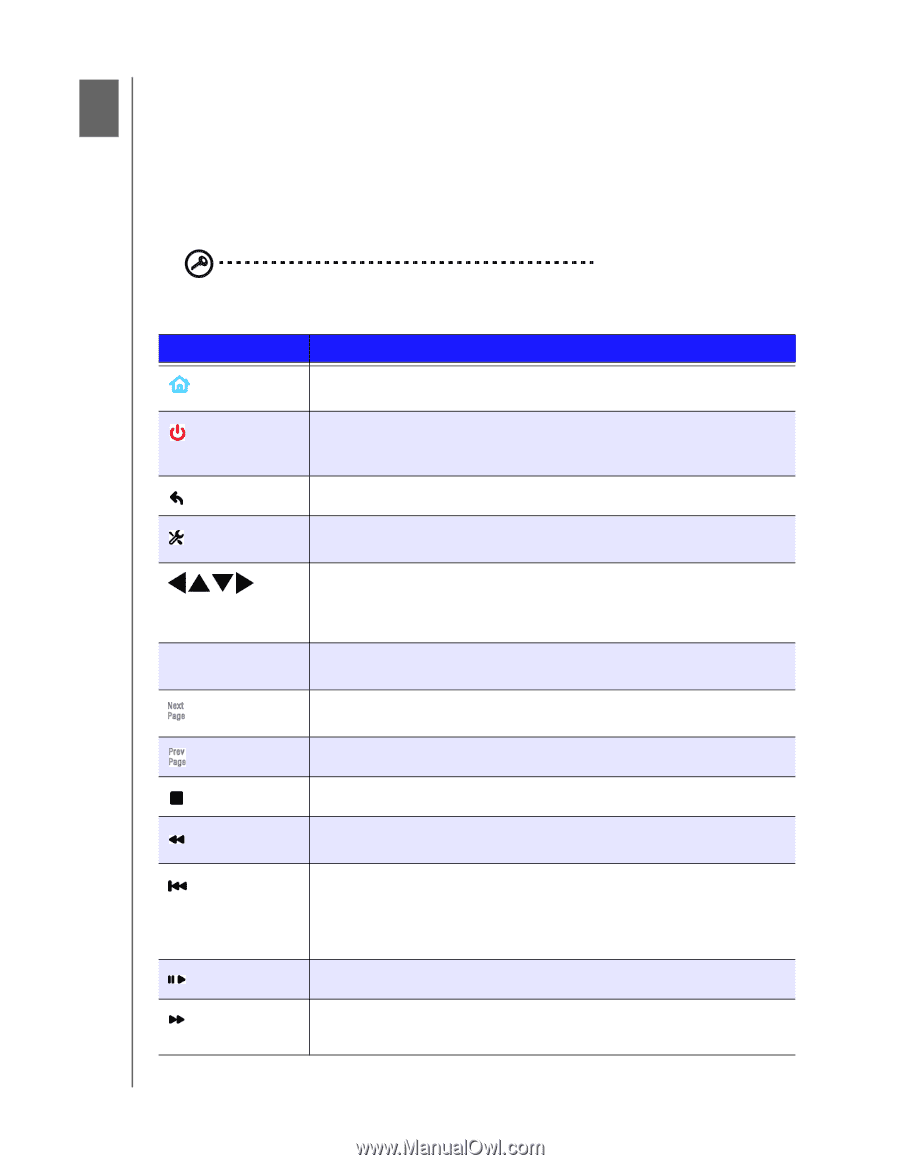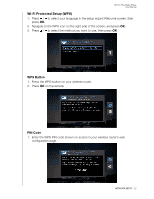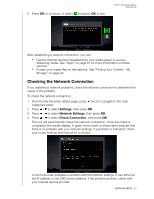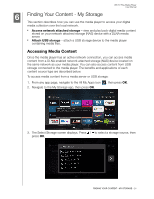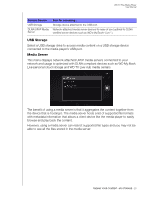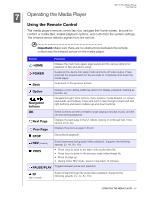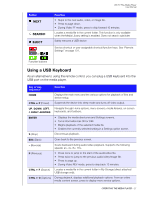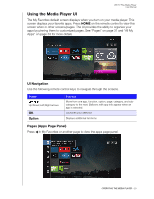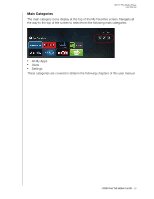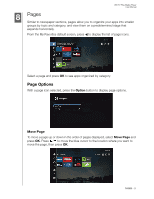Western Digital WDBMBA0000NBK User Manual - Page 31
Operating the Media Player, Using the Remote Control
 |
View all Western Digital WDBMBA0000NBK manuals
Add to My Manuals
Save this manual to your list of manuals |
Page 31 highlights
WD TV Play Media Player User Manual 7 Operating the Media Player Using the Remote Control The media player's remote control lets you navigate the Home screen, browse for content or media files, enable playback options, and customize the system settings. The infrared sensor detects signals from the remote. Important: Make sure there are no obstructions between the remote control and the infrared sensor on the media player. Button Function HOME Displays the main menu (apps page panel) and the various options for playback of files and device setup. POWER Suspends the device into sleep mode and turns off video output. Press and hold the power button for five seconds to completely shut down the media player. Back Goes back to the previous screen. Option Displays a menu listing additional options for display, playback, marking as favorite, etc. Navigation buttons Navigate through Home options, menu screens, media libraries, on-screen keyboards, and toolbars. Press and hold to skip through screens (left and right buttons) and select multiple (up and down buttons). OK Select/confirms an item or enables single playback (except music), and the info bar (during playback). Next Page Displays the next page in the UI. Allows viewing of continued text, more service icons, etc. Prev Page Displays the previous page in the UI. STOP Discontinues playback. REV (reverse) Scans backward during audio/video playback. Supports the following speeds: 2×, 4×, 8×, 16×. PREV • Press once to jump to the start of the audio/video file. • Press twice to jump to the previous audio/video/image file. • Press to page up. • During Video REV mode, press to skip back 10 minutes. PAUSE/PLAY Toggles between pause and playback. FF (fast forward) Scans forward through the audio/video playback. Supports the following speeds: 2×, 4×, 8×, 16×. OPERATING THE MEDIA PLAYER - 26