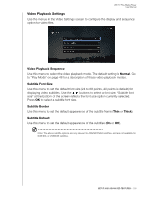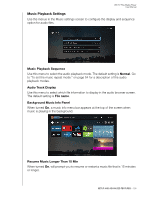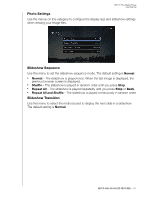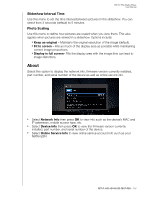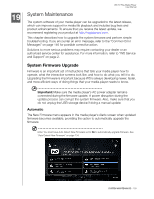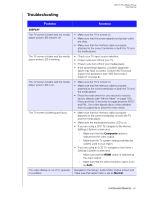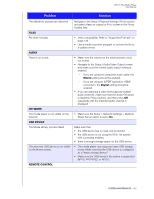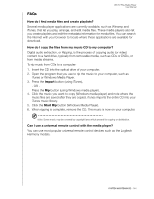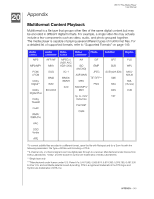Western Digital WDBMBA0000NBK User Manual - Page 145
Manual
 |
View all Western Digital WDBMBA0000NBK manuals
Add to My Manuals
Save this manual to your list of manuals |
Page 145 highlights
WD TV Play Media Player User Manual To update the firmware automatically: 1. Select Firmware Update in the Alerts screen. Press OK. 2. Select Update Firmware Now in the New Firmware Available screen, and then press OK. The firmware begins downloading, then the system restarts. You can also select What's New in This Update? to see the changes. 3. After restarting, the system automatically enters firmware upgrade mode. 4. Once the update process finishes, the media player restarts. When the media player restarts, the new firmware loads automatically. Manual To update the firmware manually: 1. Go to http://support.wd.com and download the latest firmware update file for the media player. 2. Click "Downloads," then the product name (or photo). Download the WD TV media player firmware zip file to your computer. 3. Using an unzip utility, extract the zip file contents to the root directory of a USB device connected to your computer. 4. Safely remove the USB device from the computer and attach it to the media player. 5. Connect the USB device to the media player's USB port. 6. Follow steps 2-4 under "To update the firmware automatically:" on page 143. SYSTEM MAINTENANCE - 140