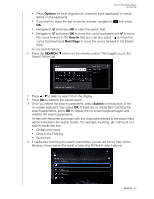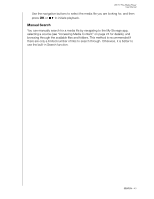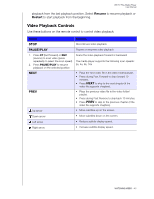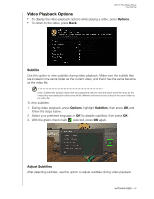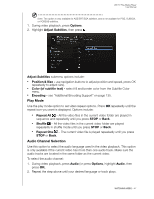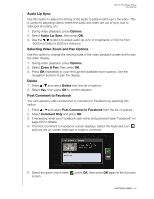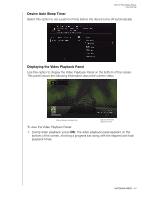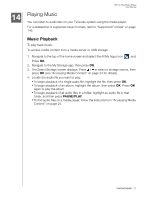Western Digital WDBMBA0000NBK User Manual - Page 52
Play Mode, Audio Channel Selection, Options, Adjust, Subtitles, Adjust Subtitles, Position & Size
 |
View all Western Digital WDBMBA0000NBK manuals
Add to My Manuals
Save this manual to your list of manuals |
Page 52 highlights
WD TV Play Media Player User Manual Note: This option is only available for ASS/SRT/SSA subtitles, and is not available for PGS, SUB/IDX, or VOBSUB subtitles. 1. During video playback, press Options. 2. Highlight Adjust Subtitles, then press . Adjust Subtitles submenu options include: „ Position & Size - use navigation buttons to adjust position and speed, press OK repeatedly to adjust size). „ Color (of subtitle text) - select fill and border color from the Subtitle Color menu. „ Encoding - see "Additional Encoding Support" on page 135. Play Mode Use the play mode option to set video repeat options. Press OK repeatedly until the repeat icon you want is displayed. Options include: „ Repeat All - All the video files in the current video folder are played in sequence and repeatedly until you press STOP or Back. „ Shuffle - All the video files in the current video folder are played repeatedly in shuffle mode until you press STOP or Back. „ Repeat One - The current video file is played repeatedly until you press STOP or Back. Audio Channel Selection Use this option to select the audio language used in the video playback. This option is only available if the current video has more than one audio track. Make sure the audio tracks are located in the same folder as the current video. To select the audio channel: 1. During video playback, press Audio (or press Options, highlight Audio, then press OK). 2. Repeat the step above until your desired language or track plays. WATCHING VIDEO - 47