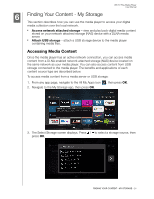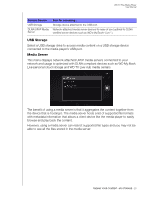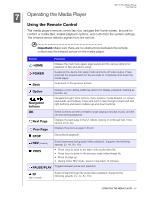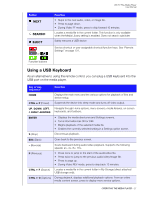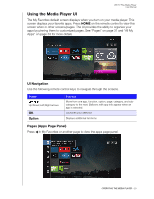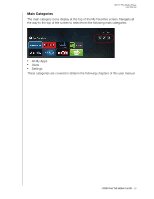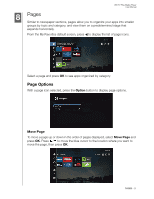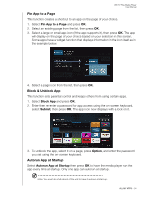Western Digital WDBMBA0000NBK User Manual - Page 34
Using the Media Player UI, UI Navigation, s (Apps Panel)
 |
View all Western Digital WDBMBA0000NBK manuals
Add to My Manuals
Save this manual to your list of manuals |
Page 34 highlights
WD TV Play Media Player User Manual Using the Media Player UI The My Favorites default screen displays when you turn on your media player. This screen displays your favorite apps. Press HOME on the remote control to view this screen when in other screens/pages. The UI provides the ability to organize your apps by pinning them to customized pages. See "Pages" on page 31 and "All My Apps" on page 33 for more details UI Navigation Use the following remote control keys to navigate through the screens. Button Up/Down/Left/Right arrows OK Option Function Move from one app, function, option, page. category, and subcategory to the next. Balloons with app info appear when an app is selected. Launches your selection Displays additional functions Pages (Apps Page Panel) Press in My Favorites or another page to view the apps page panel. OPERATING THE MEDIA PLAYER - 29