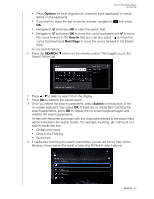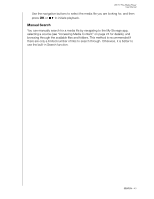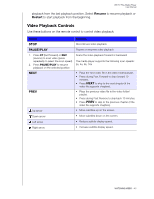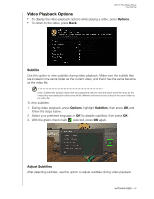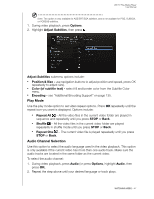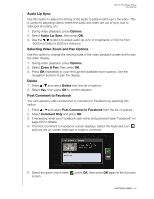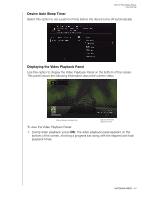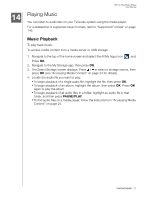Western Digital WDBMBA0000NBK User Manual - Page 51
Video Playback Options, Subtitle, Adjust Subtitles
 |
View all Western Digital WDBMBA0000NBK manuals
Add to My Manuals
Save this manual to your list of manuals |
Page 51 highlights
WD TV Play Media Player User Manual Video Playback Options „ To display the video playback options while playing a video, press Options. „ To return to the video, press Back. Subtitle Use this option to view subtitles during video playback. Make sure the subtitle files are located in the same folder as the current video, and that it has the same filename as the video file. Note: Subtitle files (specific types that are supported) need to have the exact same file name as the media they are playing (the extensions will be different) and need to be located in the same folder as the video file. To view subtitles: 1. During video playback, press Options, highlight Subtitles, then press OK and follow the steps below. 2. Select your preferred language or Off (to disable subtitles), then press OK. 3. With the green check mark selected, press OK again. Adjust Subtitles After selecting subtitles, use this option to adjust subtitles during video playback. WATCHING VIDEO - 46