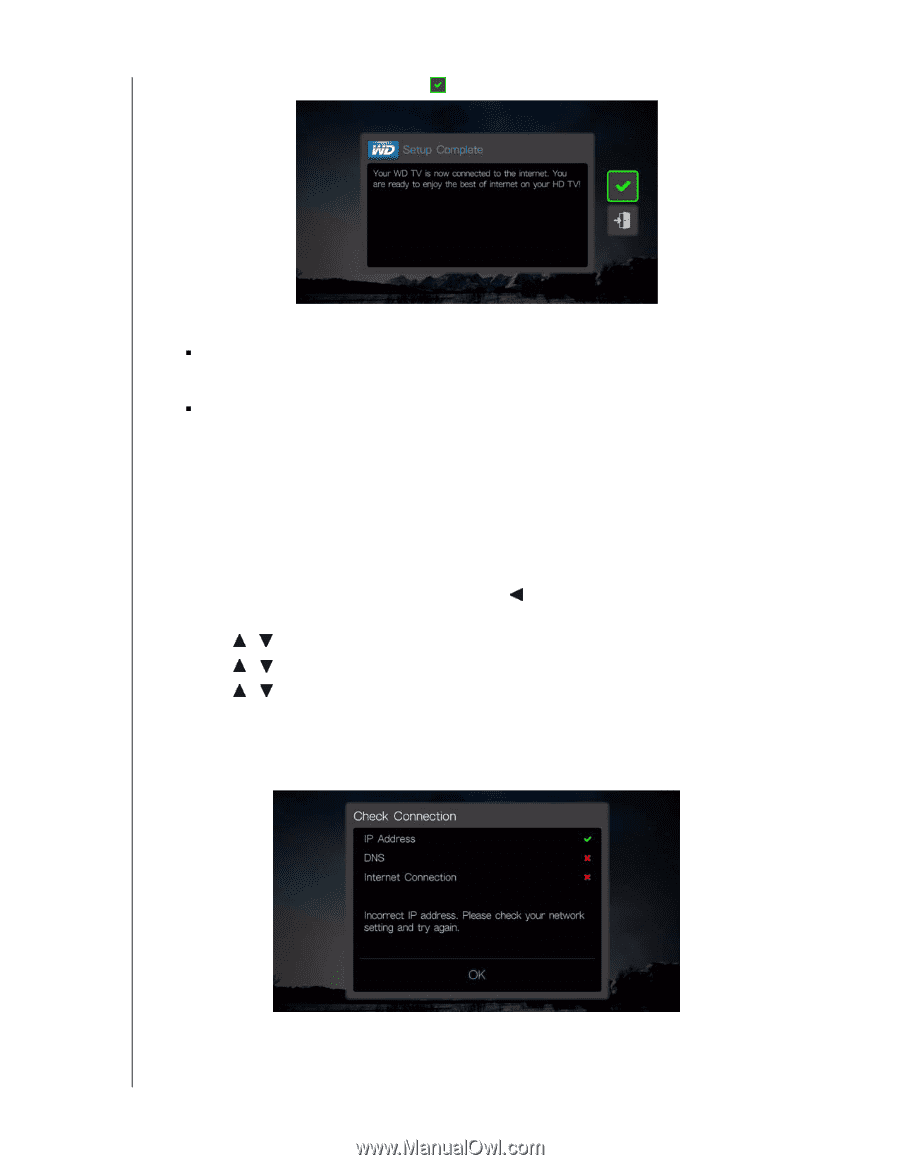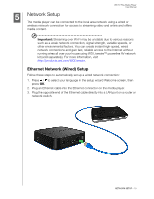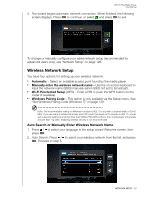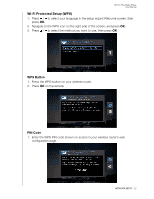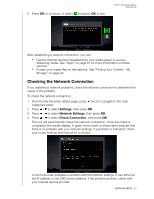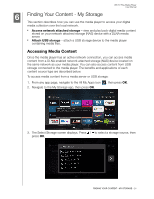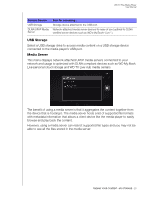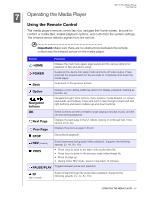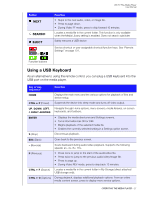Western Digital WDBMBA0000NBK User Manual - Page 28
Checking the Network Connection, Settings, Network Settings, Check Connection
 |
View all Western Digital WDBMBA0000NBK manuals
Add to My Manuals
Save this manual to your list of manuals |
Page 28 highlights
2. Press OK to continue, or select and press OK to exit. WD TV Play Media Player User Manual After establishing a network connection, you can: „ Use the Internet services integrated into your media player to access streaming media. See "Apps" on page 61 for more information on these services. „ Access your media files on the network. See "Finding Your Content - My Storage" on page 24. Checking the Network Connection If you experience network problems, check the network connection to determine the cause of the problem. To check the network connection: 1. From the My Favorites default page, press twice to navigate to the main categories panel. 2. Press / to select Settings, then press OK. 3. Press / to select Network Settings, then press OK. 4. Press / to select Check Connection, then press OK. The unit will automatically check the network connection. Once the check is completed, the results display. A green check mark on these items indicate that there is no problem with your network settings. If a problem is indicated, check your router settings and manual for a solution. A red cross mark indicates a problem with the network settings. It can either be the IP address or the DNS server address. If the problem persists, check with your Internet service provider. NETWORK SETUP - 23