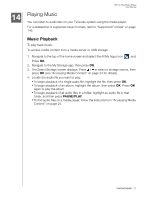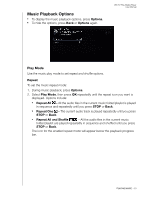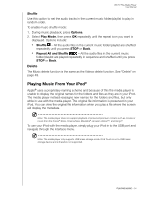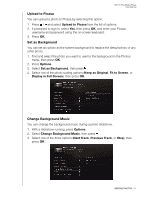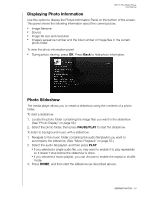Western Digital WDBMBA0000NBK User Manual - Page 60
Viewing Photos, Photo Display, Digital Camera Support
 |
View all Western Digital WDBMBA0000NBK manuals
Add to My Manuals
Save this manual to your list of manuals |
Page 60 highlights
15 WD TV Play Media Player User Manual Viewing Photos You can view your digital photos both individually and in slideshow mode on your TV using the media player. For a detailed list of supported image formats, refer to "Supported Formats" on page 149. Photo Display To access media content from a DLNA media server or USB storage: 1. Navigate to the top of the My Favorites home screen and select the All My Apps icon . Press OK. 2. Navigate to the My Storage app, then press OK. 3. The Select Storage screen displays. Press / to select a storage source, then press OK (see "Accessing Media Content" on page 24 for details). 4. Locate the picture file you want to view. „ To open a single picture file for viewing, select the file, and then press OK. „ To view the next picture file in the photo folder, press (next). „ To view the previous picture file in the photo folder, press (previous). „ To find picture files on a network share or media player, follow the instructions in "Accessing Media Content" on page 24. You can also view a slideshow using all picture files in a photo folder. See "Photo Slideshow" on page 59 for instructions. Digital Camera Support You can attach your digital camera to the media player via a USB port and view the supported image files stored in the camera's memory card. To view images from a digital camera: 1. Attach your digital camera to the media player via the USB port. 2. Press OK to close the message (the media player sees the camera's memory card as a read-only device). 3. Open the My Storage app. 4. The digital camera is considered a USB device. Use the navigation buttons to select, then press OK. The screen displays thumbnails of available picture files and photo folders. Only image files supported by the media player are displayed. VIEWING PHOTOS - 55