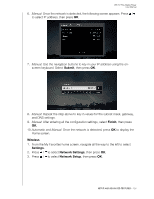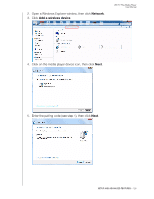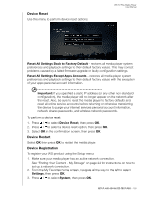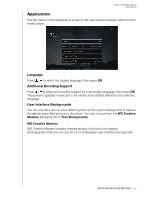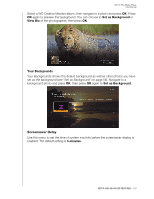Western Digital WDBMBA0000NBK User Manual - Page 134
In Store Demo Mode, LED Light Control, Reset, Always Off, Normal
 |
View all Western Digital WDBMBA0000NBK manuals
Add to My Manuals
Save this manual to your list of manuals |
Page 134 highlights
WD TV Play Media Player User Manual To change functions, press / to select a function button, then press OK. Press / to select a different function for the button such as My Storage, Help, etc., then press OK. To reset the function buttons to default settings, select Reset, then press OK. In Store Demo Mode When set to On, this option allows settings to be changed and functions tested for demonstration purposes. After exiting Store Demo Mode, all previous user settings are restored. When the media player is idle for 60 seconds in Store Demo Mode, a demo video begins playing if there is a connected content source with the media located in the root of the drive. Press OK to exit idle mode when this occurs. LED Light Control Use this menu to turn off the LED light (Always Off). If always turned off, the LED will only appear during start up then disappear after the device has booted up. The default setting is Normal. SETUP AND ADVANCED FEATURES - 129