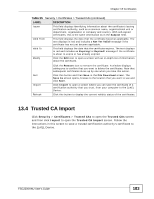ZyXEL FSG2200HNU User Guide - Page 182
Trusted CAs
 |
View all ZyXEL FSG2200HNU manuals
Add to My Manuals
Save this manual to your list of manuals |
Page 182 highlights
Chapter 13 Certificates Table 54 Security > Certificates > My Certificates (continued) LABEL DESCRIPTION Replace Click this to replace the certificate(s) and save your changes back to the ZyXEL Device. Cancel Click this to clear your settings. 13.3 Trusted CAs Use this screen to view a summary list of certificates of the certification authorities that you have set the ZyXEL Device to accept as trusted. The ZyXEL Device accepts any valid certificate signed by a certification authority on this list as being trustworthy; thus you do not need to import any certificate that is signed by one of these certification authorities. Click Security > Certificates > Trusted CAs to open the Trusted CAs screen. Figure 74 Security > Certificates > Trusted CAs The following table describes the labels in this screen. Table 55 Security > Certificates > Trusted CAs LABEL DESCRIPTION PKI Storage Space in Use This bar displays the percentage of the ZyXEL Device's PKI storage space that is currently in use. The bar turns from blue to red when the maximum is being approached. When the bar is red, you should consider deleting expired or unnecessary certificates before adding more certificates. Trusted CA Setting # This field displays the certificate index number. The certificates are listed in alphabetical order. Name This field displays the name used to identify this certificate. Subject This field displays identifying information about the certificate's owner, such as CN (Common Name), OU (Organizational Unit or department), O (Organization or company) and C (Country). It is recommended that each certificate have unique subject information. 182 FSG2200HNU User's Guide