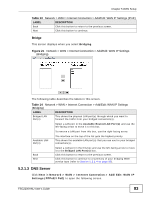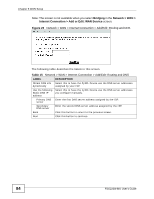ZyXEL FSG2200HNU User Guide - Page 88
Default Gateway Screen, 5.4 Multicast Screen
 |
View all ZyXEL FSG2200HNU manuals
Add to My Manuals
Save this manual to your list of manuals |
Page 88 highlights
Chapter 5 WAN Setup 5.3 Default Gateway Screen Use this screen to select a WAN interface through which you want to obtain a system default server and DNS server. Click Network > WAN > Default Gateway to open the following screen. Figure 26 Network > WAN > Default Gateway I The following table describes the labels in this screen. Table 19 Network > WAN > Default Gateway LABEL DESCRIPTION WAN Interface Select the WAN interface from which the ZyXEL Device acquires it gateway address and DNS server. WAN Status Apply Cancel You can add or edit a WAN interface in Section 5.2 on page 76. This shows whether the WAN interface is Up or Down. Click this to save your changes back to the ZyXEL Device. Click this to begin configuring this screen afresh. 5.4 Multicast Screen Use this screen to select the WAN interface for multicast traffic. Multicast delivers IP packets to just a group of hosts on the network. Refer to Multicast on page 91. Click Network > WAN > Multicast to open the following screen. Figure 27 Network > WAN > Multicast 88 FSG2200HNU User's Guide