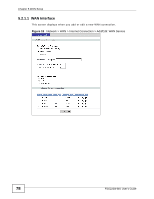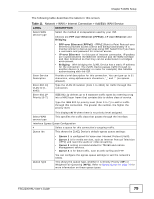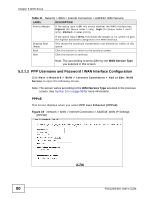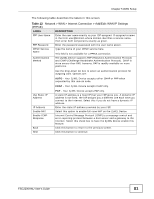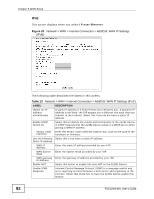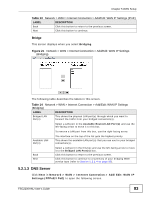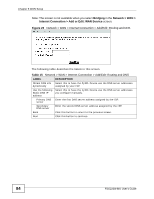ZyXEL FSG2200HNU User Guide - Page 79
Network > WAN > Internet Connection > Add/Edit: WAN Service, Table 11
 |
View all ZyXEL FSG2200HNU manuals
Add to My Manuals
Save this manual to your list of manuals |
Page 79 highlights
Chapter 5 WAN Setup The following table describes the labels in this screen. Table 11 Network > WAN > Internet Connection > Add/Edit: WAN Service LABEL DESCRIPTION Select WAN service type Select the method of encapsulation used by your ISP. Choices are PPP over Ethernet (PPPoE), IP over Ethernet and Bridging: Enter Service Description Enter 802.1Q VLAN ID [14092] Enter 802.1P Priority [0-7] • PPP over Ethernet (PPPoE) - PPPoE (Point to Point Protocol over Ethernet) provides access control and billing functionality in a manner similar to dial-up services using PPP. Select this if you have a username and password for Internet access. • IP over Ethernet - In this type of Internet connection, IP packets are routed between the Ethernet interface and the WAN interface and then formatted so that they can be understood in a bridged environment. • Bridging - With bridging the ZyXEL Device has a static IP address for the connection. The ZyXEL Device passes traffic through to another device (a computer or router for example) that handles authenticating with the ISP. Provide a brief description for this connection. You can type up to 31 characters, using alphanumeric characters, '_' and '-' (no spaces allowed). Type the VLAN ID number (from 1 to 4094) for traffic through this connection. IEEE 802.1p defines up to 8 separate traffic types by inserting a tag into a MAC-layer frame that contains bits to define class of service. Type the IEEE 802.1p priority level (from 0 to 7) to add to traffic through this connection. The greater the number, the higher the priority level. This displays N/A when there is no priority level assigned. Select WAN service type This specifies the traffic class that passes through the interface. Interface Egress Queue Configuration # Select a queue for this connection's outgoing traffic. Queue Idx This shows the ZyXEL Device's default egress queue settings: • Queue 1 is configured for Voice over Internet Protocol (VoIP). • Queue 2 is for media services, such as Internet Protocol Television (IPTV) and real-time audio or video streaming. • Queue 3 setting is recommended for TR-069 and remote management services. • Queue 4 is for data traffic, such as web surfing and FTP. Queue Type You can configure the egress queue settings to suit the network's needs. This shows the queue type, whether it is Strictly Priority (SP) or Weighted Fair Queueing (WFQ). Refer to Egress Queue on page 74 for more information on these queue types. FSG2200HNU User's Guide 79