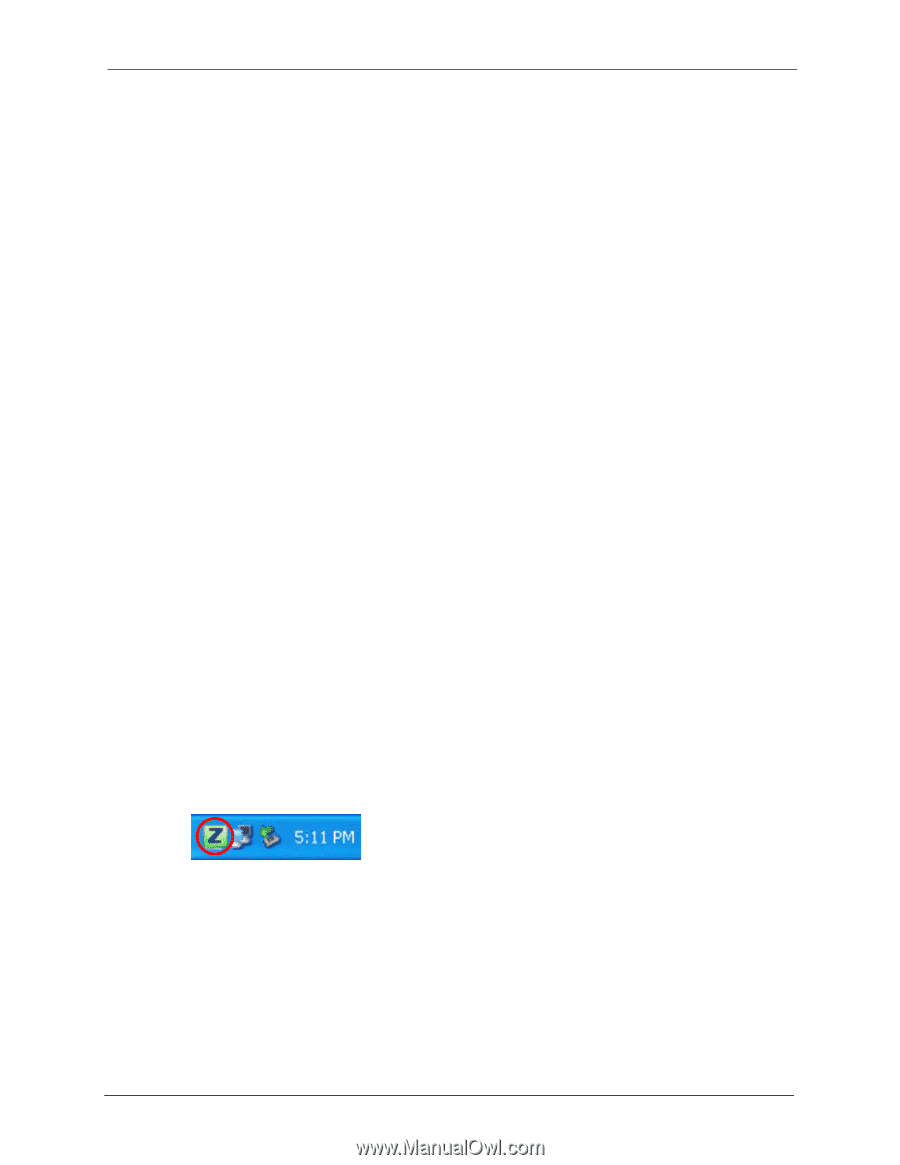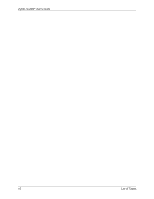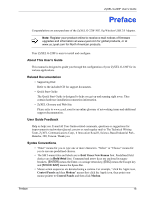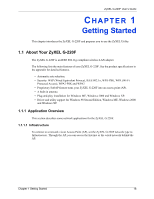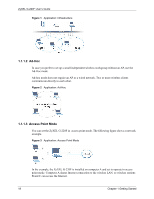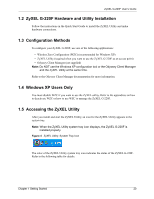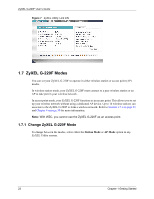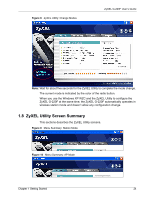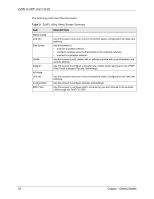ZyXEL G-220F User Guide - Page 20
ZyXEL G-220F Hardware and Utility Installation, 1.4 Windows XP Users Only
 |
View all ZyXEL G-220F manuals
Add to My Manuals
Save this manual to your list of manuals |
Page 20 highlights
ZyXEL G-220F User's Guide 1.2 ZyXEL G-220F Hardware and Utility Installation Follow the instructions in the Quick Start Guide to install the ZyXEL Utility and make hardware connections. 1.3 Configuration Methods To configure your ZyXEL G-220F, use one of the following applications: • Wireless Zero Configuration (WZC) (recommended for Windows XP) • ZyXEL Utility (required when you want to use the ZyXEL G-220F as an access point) • Odyssey Client Manager (not supplied) Note: Do NOT use the Windows XP configuration tool or the Odyssey Client Manager and the ZyXEL Utility at the same time. Refer to the Odyssey Client Manager documentation for more information. 1.4 Windows XP Users Only You must disable WZC if you want to use the ZyXEL utility. Refer to the appendices on how to deactivate WZC or how to use WZC to manage the ZyXEL G-220F. 1.5 Accessing the ZyXEL Utility After you install and start the ZyXEL Utility, an icon for the ZyXEL Utility appears in the system tray. Note: When the ZyXEL Utility system tray icon displays, the ZyXEL G-220F is installed properly. Figure 4 ZyXEL Utility: System Tray Icon The color of the ZyXEL Utility system tray icon indicates the status of the ZyXEL G-220F. Refer to the following table for details. Chapter 1 Getting Started 20