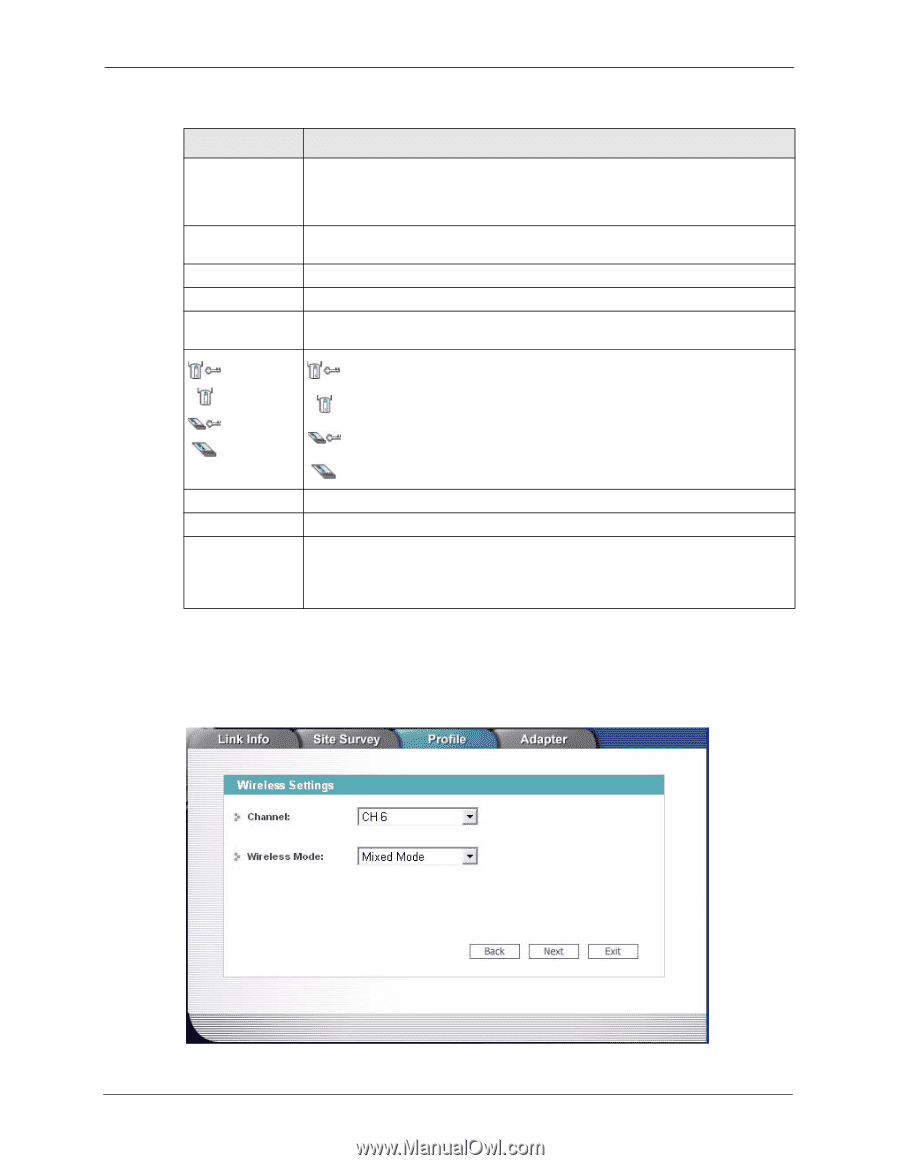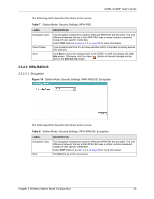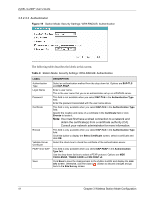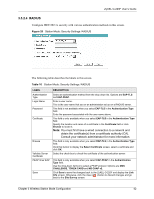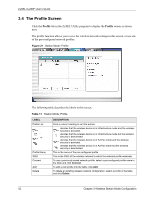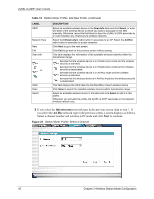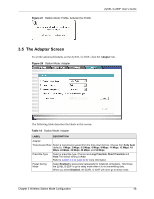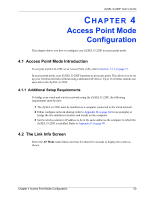ZyXEL G-220F User Guide - Page 45
Infrastructure, Ad-Hoc, Table 12
 |
View all ZyXEL G-220F manuals
Add to My Manuals
Save this manual to your list of manuals |
Page 45 highlights
ZyXEL G-220F User's Guide Table 12 Station Mode: Profile: Add New Profile (continued) LABEL SSID Network Type Next Exit Scan Info , , or SSID Scan Select DESCRIPTION Select an available wireless device in the Scan Info table and click Select, or enter the SSID of the wireless device to which you want to associate in this field manually. Otherwise, leave this field blank to have the ZyXEL G-220F associate to or roam between any infrastructure wireless networks. Select the Infrastructure radio button to associate to an AP. Select the Ad-Hoc radio button to associate to a peer computer. Click Next to go to the next screen. Click Exit to go back to the previous screen without saving. This table displays the information of the available wireless networks within the transmission range. denotes that the wireless device is in infrastructure mode and the wireless security is activated. denotes that the wireless device is in infrastructure mode but the wireless security is deactivated. denotes that the wireless device is in Ad-Hoc mode and the wireless security is activated. denotes that the wireless device is in Ad-Hoc mode but the wireless security is deactivated. This field displays the SSID (Service Set IDentifier) of each wireless device. Click Scan to search for available wireless devices within transmission range. Select an available wireless device in the table and click Select to add it to this profile. Whenever you activate this profile, the ZyXEL G-220F associates to the selected wireless network only. 2 If you select the Infrastructure network type in the previous screen, skip to step 3. If you select the Ad-Hoc network type in the previous screen, a screen displays as follows. Select a channel number and wireless LAN mode and click Next to continue. Figure 23 Station Mode: Profile: Select a Channel 45 Chapter 3 Wireless Station Mode Configuration