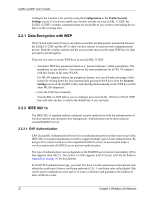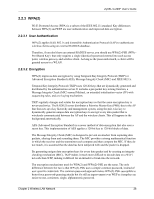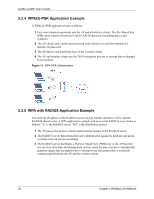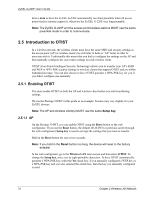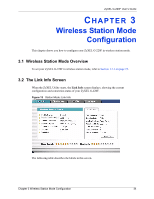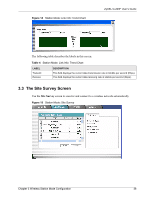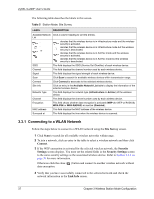ZyXEL G-220F User Guide - Page 32
Wireless Client, 2.5.2 Starting OTIST - review
 |
View all ZyXEL G-220F manuals
Add to My Manuals
Save this manual to your list of manuals |
Page 32 highlights
ZyXEL G-220F User's Guide 2.5.1.2 Wireless Client Start the ZyXEL Utility and click the Adapter tab. Select the OTIST check box, enter the same Setup Key as your AP's and click Save. 2.5.2 Starting OTIST Note: You must click Start in the AP OTIST web configurator screen and in the wireless client(s) Adapter screen all within three minutes (at the time or writing). You can start OTIST in the wireless clients and AP in any order but they must all be within range and have OTIST enabled. See the user's guide for more information. 1 In the AP, a web configurator screen pops up showing you the security settings to transfer. After reviewing the settings, click OK. Chapter 2 Wireless LAN Network 32
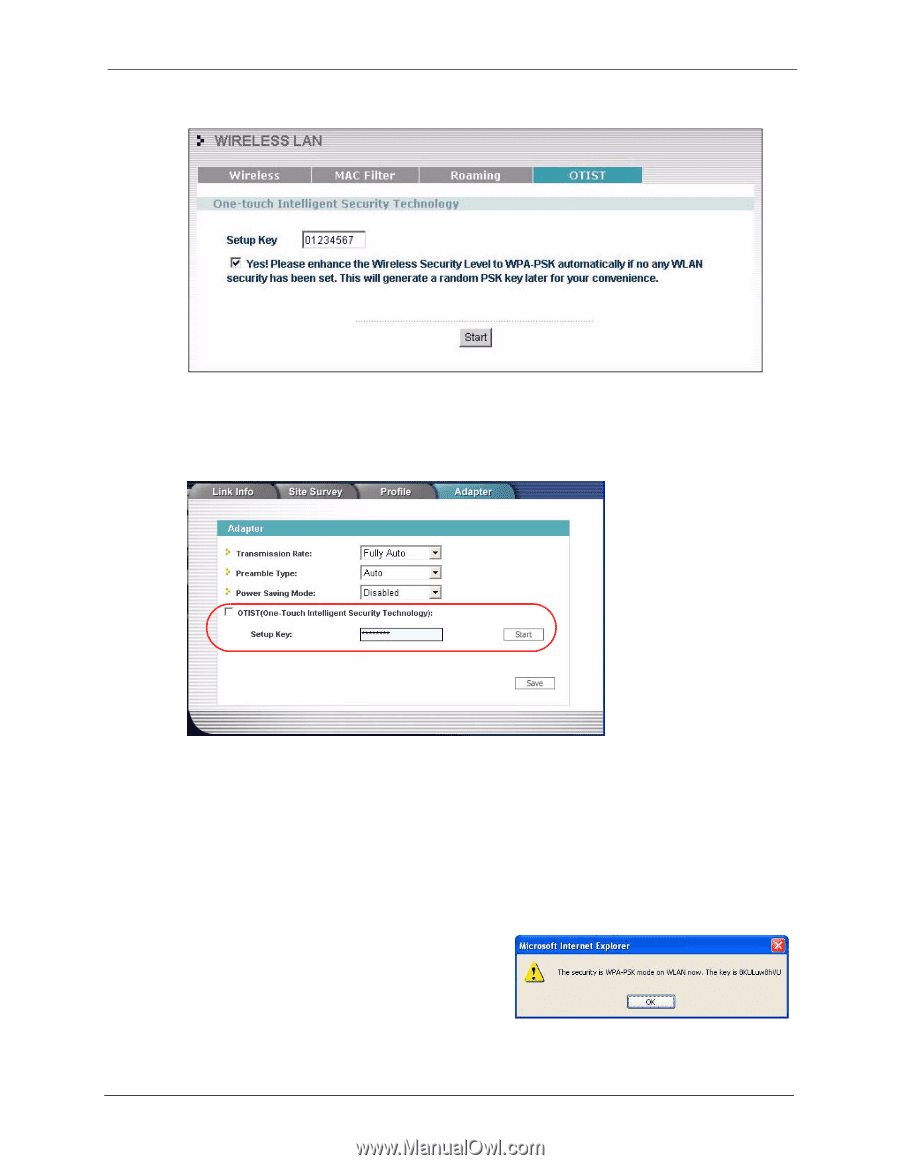
ZyXEL G-220F User’s Guide
Chapter 2 Wireless LAN Network
32
2.5.1.2
Wireless Client
Start the ZyXEL Utility and click the
Adapter
tab. Select the
OTIST
check box, enter the
same
Setup Key
as your AP’s and click
Save
.
2.5.2
Starting OTIST
Note:
You must click
Start
in the AP
OTIST
web configurator screen and in the
wireless client(s)
Adapter
screen all within three minutes (at the time or
writing). You can start OTIST in the wireless clients and AP in any order but
they must all be within range and have OTIST enabled.
See the user’s guide for more information.
1
In the AP, a web configurator screen pops
up showing you the security settings to
transfer. After reviewing the settings, click
OK
.