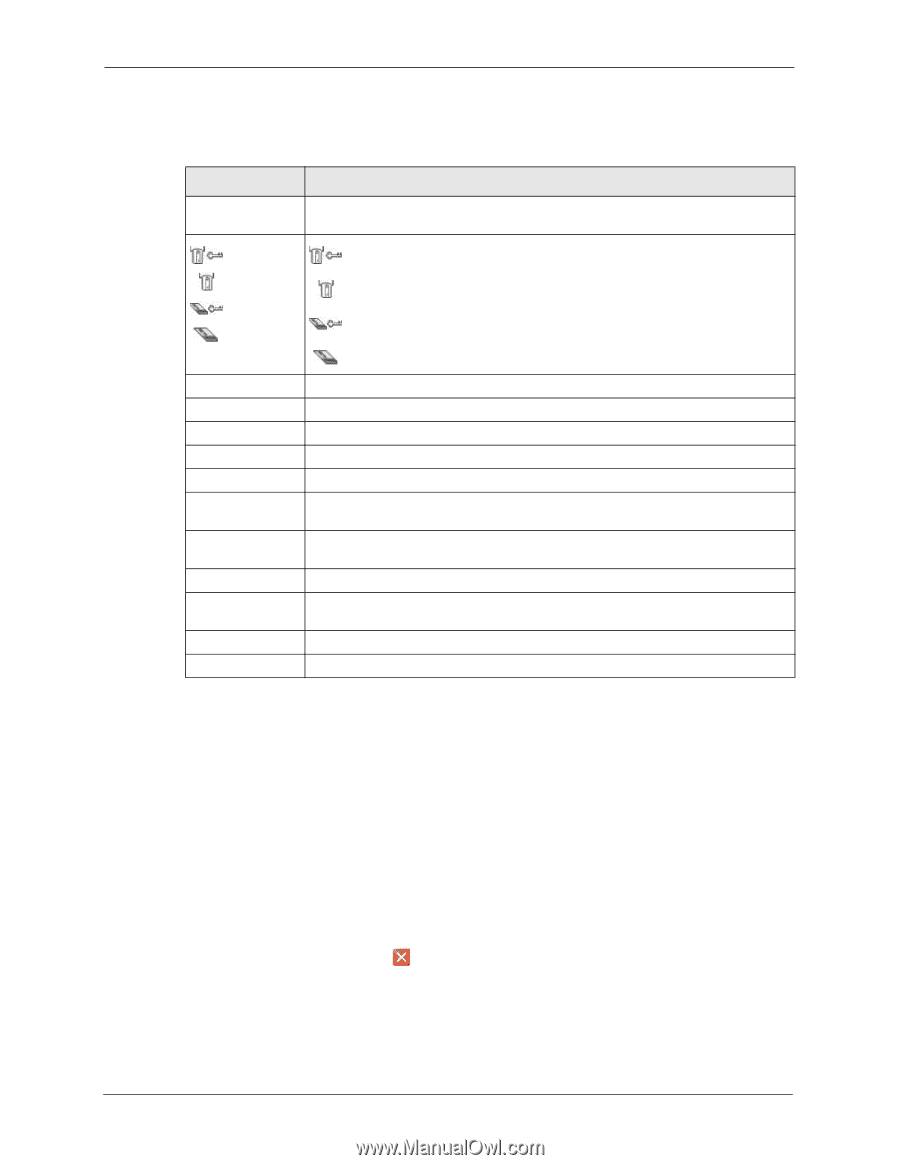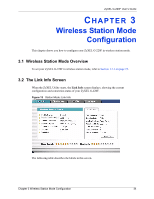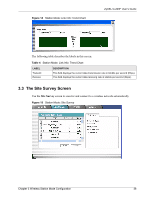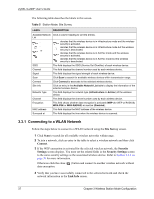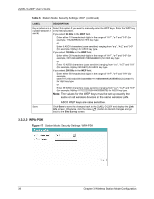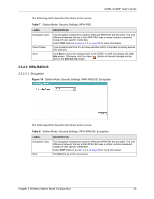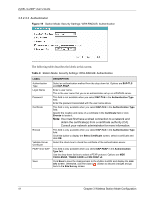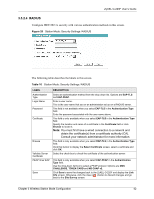ZyXEL G-220F User Guide - Page 37
Connecting to a WLAN Network, Site Survey, Connect, Security, Settings, Security Settings
 |
View all ZyXEL G-220F manuals
Add to My Manuals
Save this manual to your list of manuals |
Page 37 highlights
ZyXEL G-220F User's Guide The following table describes the labels in this screen. Table 5 Station Mode: Site Survey LABEL DESCRIPTION Available Network Click a column heading to sort the entries. List , denotes that the wireless device is in infrastructure mode and the wireless security is activated. , denotes that the wireless device is in infrastructure mode but the wireless or security is deactivated. denotes that the wireless device is in Ad-Hoc mode and the wireless security is activated. denotes that the wireless device is in Ad-Hoc mode but the wireless security is deactivated. SSID This field displays the SSID (Service Set IDentifier) of each wireless device. Channel This field displays the channel number used by each wireless device. Signal This field displays the signal strength of each wireless device. Scan Click Scan to search for available wireless devices within transmission range. Connect Click Connect to associate to the selected wireless device. Site Info Click an entry in the Available Network List table to display the information of the selected wireless device. Network Type This field displays the network type (Infrastructure or Ad Hoc) of the wireless device. Channel This field displays the channel number used by each wireless device. Encryption This field shows whether data encryption is activated (WEP (for WEP or RADIUS) WPA-PSK or WPA-RADIUS) or inactive (Disabled). MAC address This field displays the MAC address of the wireless device. Surveyed at This field displays the time when the wireless device is scanned. 3.3.1 Connecting to a WLAN Network Follow the steps below to connect to a WLAN network using the Site Survey screen. 1 Click Scan to search for all available wireless networks within range. 2 To join a network, click an entry in the table to select a wireless network and then click Connect. 3 If the WEP encryption is activated for the selected wireless network, the Security Settings screen displays. You must set the related fields in the Security Settings screen to the same security settings as the associated wireless device. Refer to Section 3.3.2 on page 38 for more information. Otherwise click the close ( ) button and connect to another wireless network without data encryption. 4 Verify that you have successfully connected to the selected network and check the network information in the Link Info screen. 37 Chapter 3 Wireless Station Mode Configuration