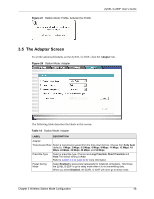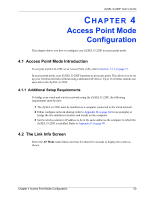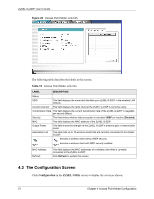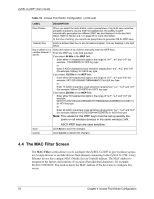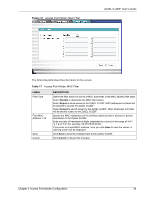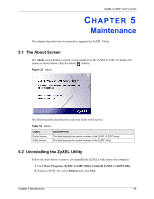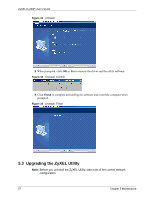ZyXEL G-220F User Guide - Page 53
The MAC Filter Screen, MAC Filter
 |
View all ZyXEL G-220F manuals
Add to My Manuals
Save this manual to your list of manuals |
Page 53 highlights
ZyXEL G-220F User's Guide Table 16 Access Point Mode: Configuration (continued) LABEL DESCRIPTION Pass Phrase When you select the radio button, enter a passphrase of up to 63 case-sensitive printable characters. As you enter the passphrase, the ZyXEL G-220F automatically generates four different WEP key and displays it in the key field below. Refer to Section 2.2.1 on page 27 for more information. At the time of writing, you cannot use passphrase to generate 256-bit WEP keys. Transmit Key Select a default WEP key to use for data encryption. The key displays in the field below. Key x (where x is a Select this option if you want to manually enter the WEP keys. number between 1 Enter the WEP key in the field provided. and 4) If you select 64 Bits in the WEP field. Enter either 10 hexadecimal digits in the range of "A-F", "a-f" and "0-9" (for example, 11AA22BB33) for HEX key type or Enter 5 ASCII characters (case sensitive) ranging from "a-z", "A-Z" and "0-9" (for example, MyKey) for ASCII key type. If you select 128 Bits in the WEP field, Enter either 26 hexadecimal digits in the range of "A-F", "a-f" and "0-9" (for example, 00112233445566778899AABBCC) for HEX key type or Enter 13 ASCII characters (case sensitive) ranging from "a-z", "A-Z" and "0-9" (for example, MyKey12345678) for ASCII key type. If you select 256 Bits in the WEP field, Enter either 58 hexadecimal digits in the range of "A-F", "a-f" and "0-9" (for example, 0000111122223333444455556666777788889999AAAABBBBCCCC000011) for HEX key type or Enter 29 ASCII characters (case sensitive) ranging from "a-z", "A-Z" and "0-9" (for example, MyKey111122223333444455556678) for ASCII key type. Note: The values for the WEP keys must be set up exactly the same on all wireless devices in the same wireless LAN. Save Cancel ASCII WEP keys are case sensitive. Click Save to save the changes. Click Cancel to discard the changes. 4.4 The MAC Filter Screen The MAC Filter screen allows you to configure the ZyXEL G-220F to give exclusive access to (Accept) devices or exclude devices from (Reject) connecting to the ZyXEL G-220F. Every Ethernet device has a unique MAC (Media Access Control) address. The MAC address is assigned at the factory and consists of six pairs of hexadecimal characters, for example, 00:A0:C5:00:00:02. You need to know the MAC address of the device(s) to configure this screen. 53 Chapter 4 Access Point Mode Configuration