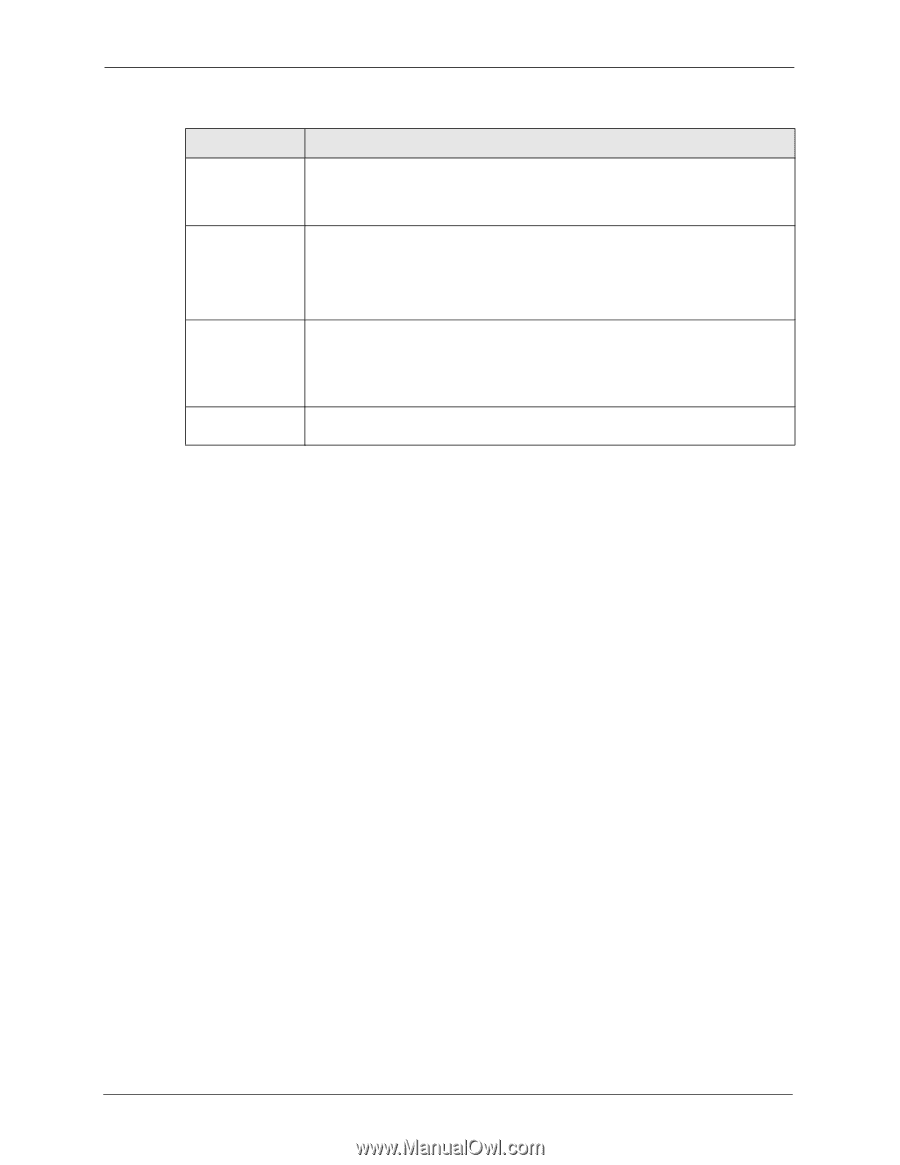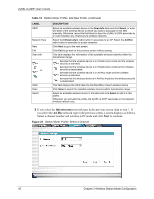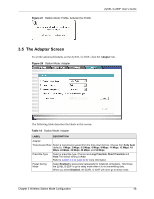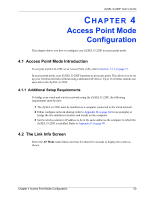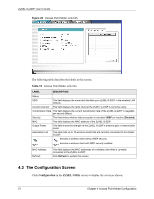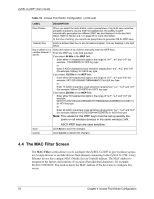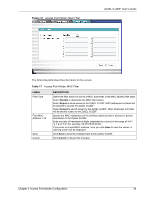ZyXEL G-220F User Guide - Page 49
ZyXEL G-220F User's Guide, Wireless Station Mode Configuration, Station Mode: Adapter
 |
View all ZyXEL G-220F manuals
Add to My Manuals
Save this manual to your list of manuals |
Page 49 highlights
ZyXEL G-220F User's Guide Table 14 Station Mode: Adapter (continued) LABEL OTIST (OneTouch Intelligent Security Technology) Setup Key Start Save DESCRIPTION Select this check box to enable OTIST. Enter the same setup key (up to eight printable characters) as the ZyXEL AP or wireless router to which you want to associate. The default OTIST setup key is "01234567". Note: If you change the OTIST setup key on the ZyXEL AP or wireless router, you must also make the same change here. Click Start to encrypt the wireless security data using the setup key and have the ZyXEL AP or wireless router set your ZyXEL G-220F to use the same wireless settings as the ZyXEL AP or wireless router. You must also activate and start OTIST on the ZyXEL AP or wireless router at the same time. The process takes three minutes to complete Click Save to save the changes back to the ZyXEL G-220F and return to the Link Info screen. 49 Chapter 3 Wireless Station Mode Configuration