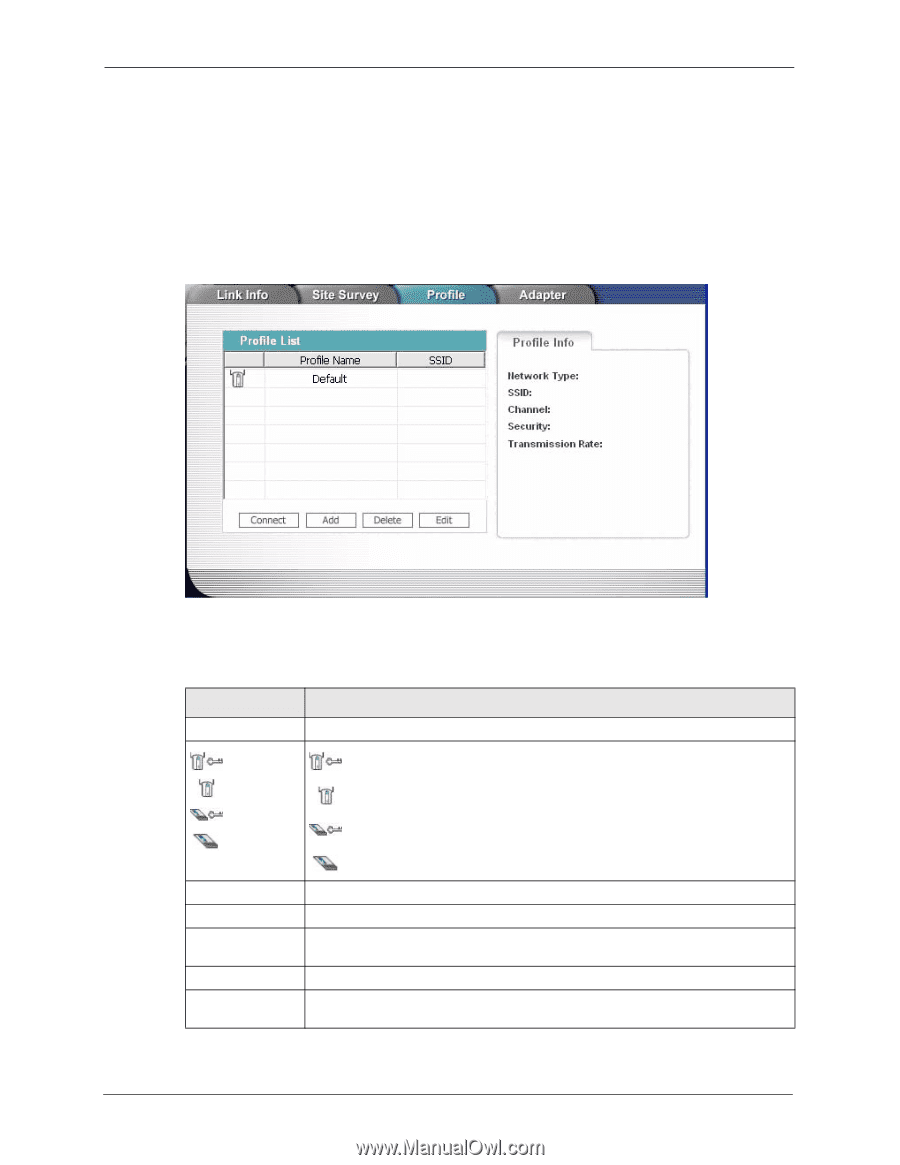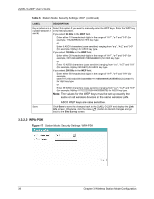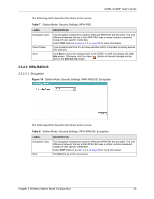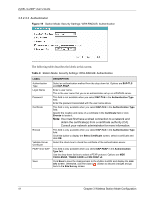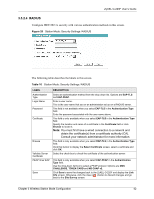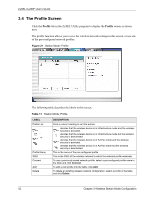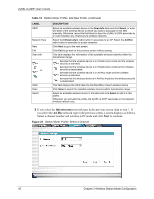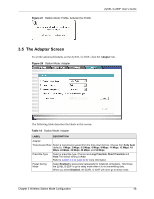ZyXEL G-220F User Guide - Page 43
The Profile Screen, Profile
 |
View all ZyXEL G-220F manuals
Add to My Manuals
Save this manual to your list of manuals |
Page 43 highlights
ZyXEL G-220F User's Guide 3.4 The Profile Screen Click the Profile tab in the ZyXEL Utility program to display the Profile screen as shown next. The profile function allows you to save the wireless network settings in this screen, or use one of the pre-configured network profiles. Figure 21 Station Mode: Profile The following table describes the labels in this screen. Table 11 Station Mode: Profile LABEL Profile List , , or Profile Name SSID Connect Add Delete DESCRIPTION Click a column heading to sort the entries. denotes that the wireless device is in infrastructure mode and the wireless security is activated. denotes that the wireless device is in infrastructure mode but the wireless security is deactivated. denotes that the wireless device is in Ad-Hoc mode and the wireless security is activated. denotes that the wireless device is in Ad-Hoc mode but the wireless security is deactivated. This is the name of the pre-configured profile. This is the SSID of the wireless network to which the selected profile associate. To use a previously saved network profile, select a pre-configured profile name in the table and click Connect. To add a new profile into the table, click Add. To delete an existing wireless network configuration, select a profile in the table and click Delete. 43 Chapter 3 Wireless Station Mode Configuration