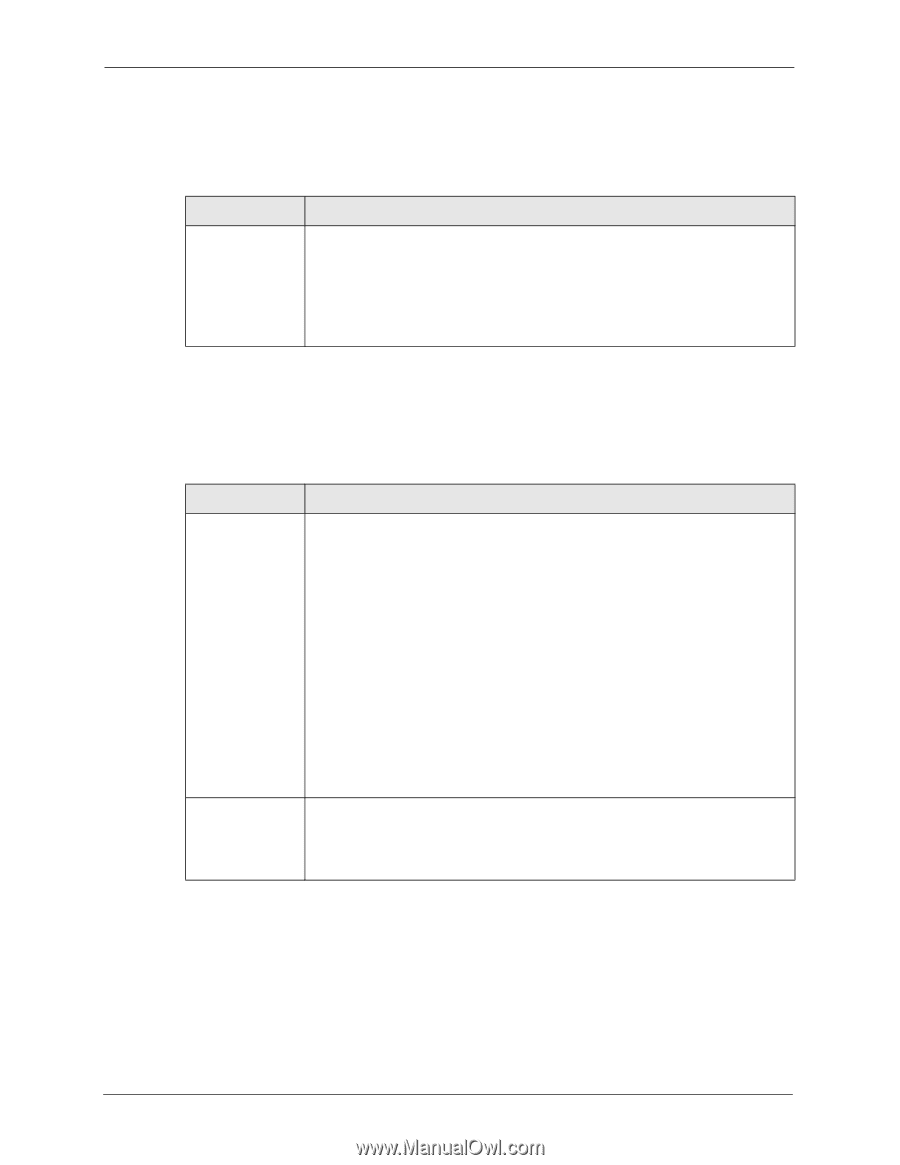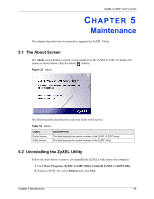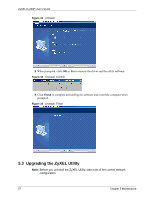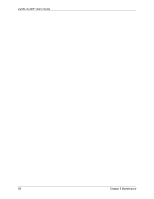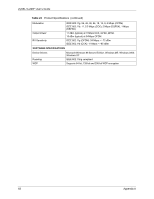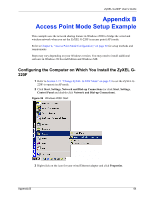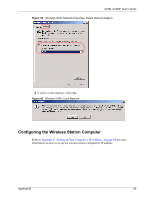ZyXEL G-220F User Guide - Page 61
Problem with the Link Status, 6.4 Problems Communicating With Other Computers, Table 21
 |
View all ZyXEL G-220F manuals
Add to My Manuals
Save this manual to your list of manuals |
Page 61 highlights
ZyXEL G-220F User's Guide 6.3 Problem with the Link Status Table 21 Troubleshooting Link Quality PROBLEM CORRECTIVE ACTION The link quality and/or signal strength is poor all the time. Search and connect to another AP with a better link quality using the Site Survey screen. Move your computer closer to the AP or the peer computer(s) within the transmission range. There may be too much radio interference (for example microwave or another AP using the same channel) around your wireless network. Relocate or reduce the radio interference. 6.4 Problems Communicating With Other Computers Table 22 Troubleshooting Communication Problem PROBLEM CORRECTIVE ACTION In wireless station mode, the computer with the ZyXEL G-220F installed cannot communicate with the other computer(s). In Infrastructure Mode • Make sure that the AP and the associated computers are turned on and working properly. • Make sure the ZyXEL G-220F computer and the associated AP use the same SSID. • Change the AP and the associated wireless clients to use another radio channel if interference is high. • Make sure that the computer and the AP share the same security option and key. Verify the settings in the Profile Security Settings screen. In Ad-Hoc (IBSS) Mode • Verify that the peer computer(s) is turned on. • Make sure the ZyXEL G-220F computer and the peer computer(s) are using the same SSID and channel. • Make sure that the computer and the peer computer(s) share the same security settings. • Change the wireless clients to use another radio channel if interference is high. In access point Verify that the computer with the ZyXEL G-220F installed is turned on. mode, the wireless Make sure the wireless station(s) uses the same SSID as the ZyXEL G-220F. station(s) cannot associate to the Make sure the wireless station(s) uses the same security settings. ZyXEL G-220F. Verify that the wireless station(s) is not blocked in the MAC Filter screen. 61 Chapter 6 Troubleshooting