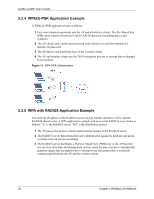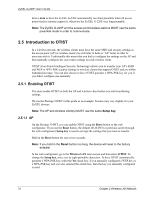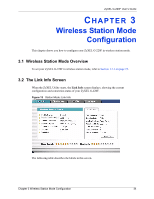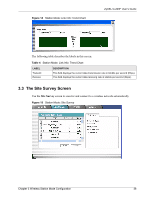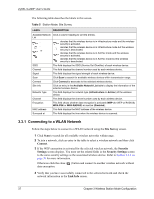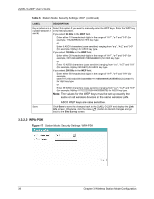ZyXEL G-220F User Guide - Page 34
Wireless Station Mode Configuration, 3.2 The Link Info Screen
 |
View all ZyXEL G-220F manuals
Add to My Manuals
Save this manual to your list of manuals |
Page 34 highlights
ZyXEL G-220F User's Guide CHAPTER 3 Wireless Station Mode Configuration This chapter shows you how to configure your ZyXEL G-220F in wireless station mode. 3.1 Wireless Station Mode Overview To set your ZyXEL G-220F in wireless station mode, refer to Section 1.7.1 on page 23. 3.2 The Link Info Screen When the ZyXEL Utility starts, the Link Info screen displays, showing the current configuration and connection status of your ZyXEL G-220F. Figure 13 Station Mode: Link Info The following table describes the labels in this screen. Chapter 3 Wireless Station Mode Configuration 34
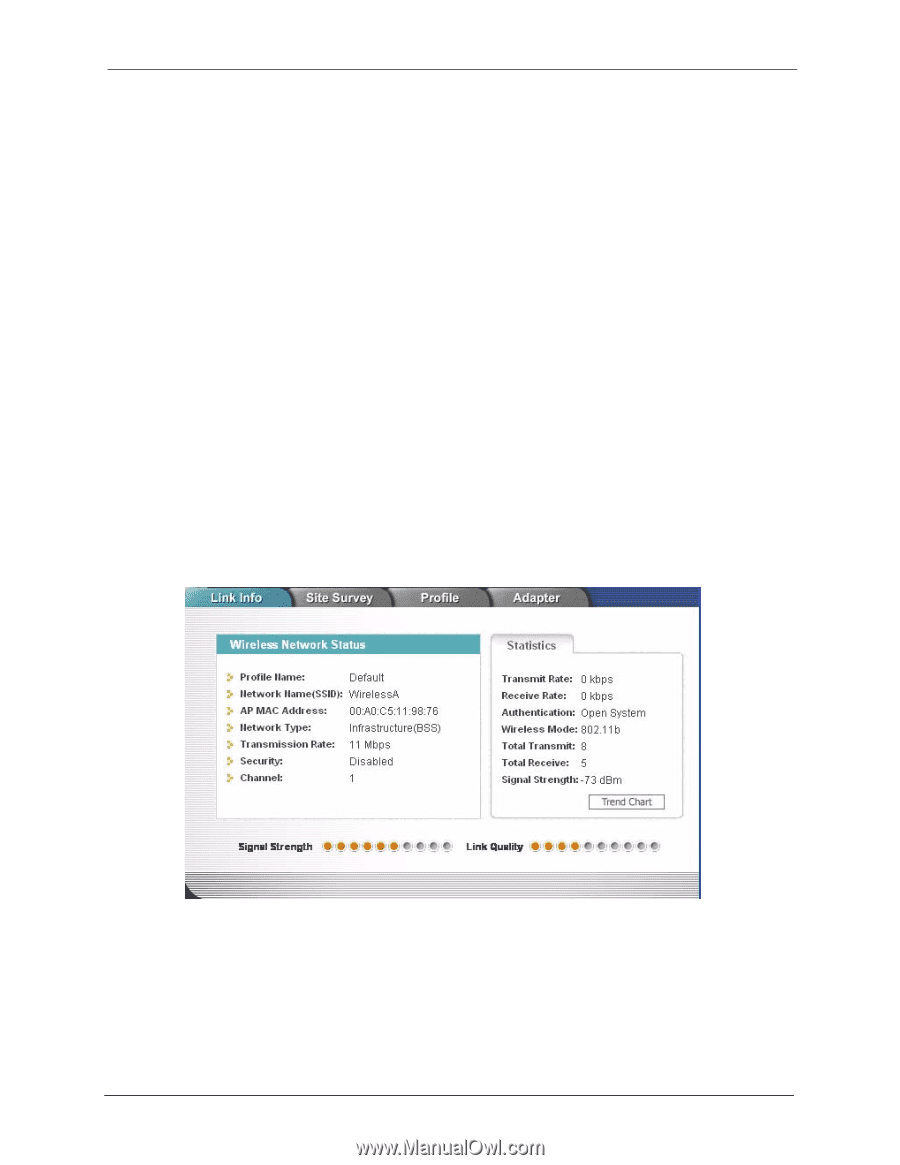
ZyXEL G-220F User’s Guide
Chapter 3 Wireless Station Mode Configuration
34
C
HAPTER
3
Wireless Station Mode
Configuration
This chapter shows you how to configure your ZyXEL G-220F in wireless station mode.
3.1
Wireless Station Mode Overview
To set your ZyXEL G-220F in wireless station mode, refer to
Section 1.7.1 on page 23
.
3.2
The Link Info Screen
When the ZyXEL Utility starts, the
Link Info
screen displays, showing the current
configuration and connection status of your ZyXEL G-220F.
Figure 13
Station Mode: Link Info
The following table describes the labels in this screen.