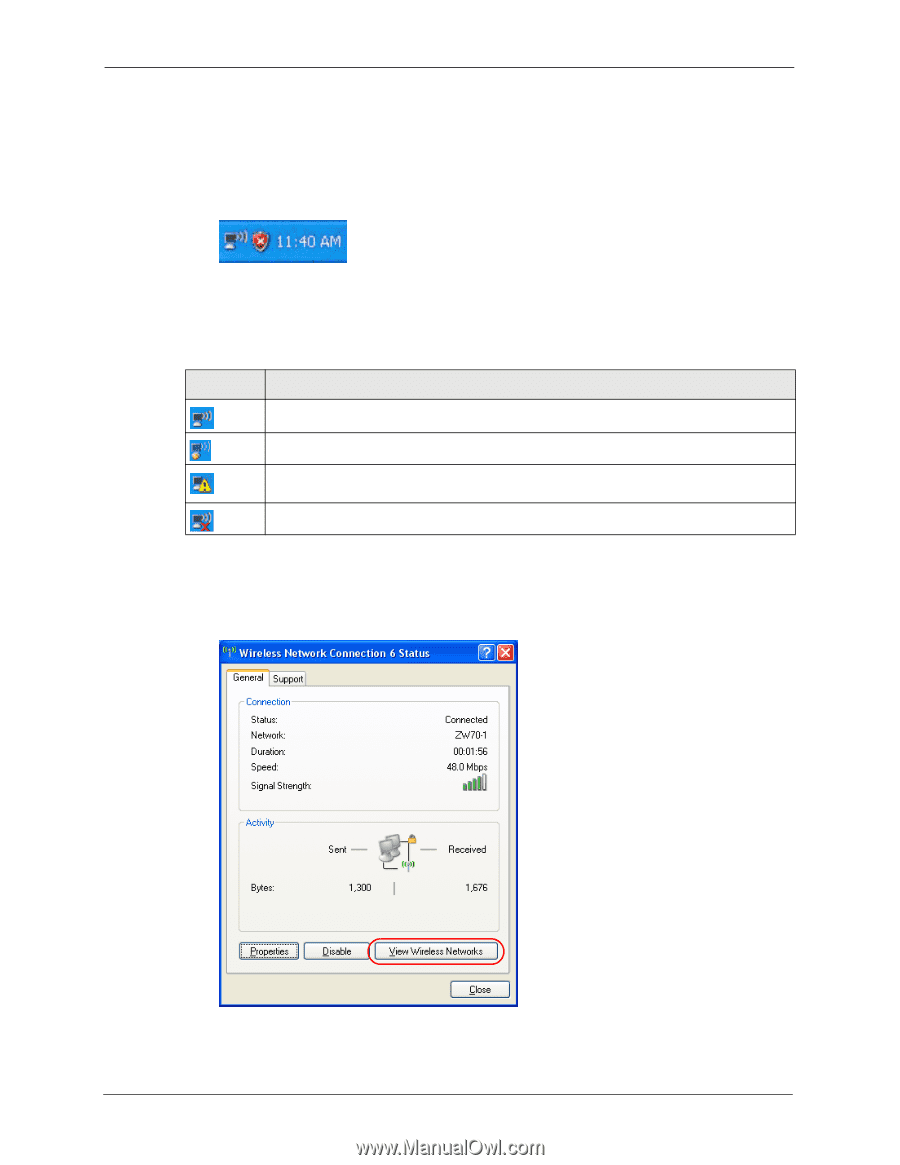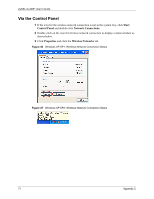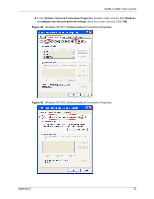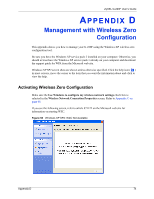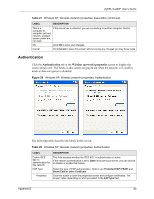ZyXEL G-220F User Guide - Page 75
Connecting to a Wireless Network, Wireless Network Connection Status, Wireless Networks
 |
View all ZyXEL G-220F manuals
Add to My Manuals
Save this manual to your list of manuals |
Page 75 highlights
ZyXEL G-220F User's Guide Connecting to a Wireless Network 1 Double-click the network icon for wireless connections in the system tray to open the Wireless Network Connection Status screen. Figure 51 Windows XP SP2: System Tray Icon The type of the wireless network icon in Windows XP SP2 indicates the status of the ZyXEL G-220F. Refer to the following table for details. Table 24 Windows XP SP2: System Tray Icon ICON DESCRIPTION The ZyXEL G-220F is connected to a wireless network. The ZyXEL G-220F is in the process of connecting to a wireless network. The connection to a wireless network is limited because the network did not assign a network address to the computer. The ZyXEL G-220F is not connected to a wireless network. 2 Windows XP SP2: In the Wireless Network Connection Status screen, click View Wireless Networks to open the Wireless Network Connection screen. Figure 52 Windows XP SP2: Wireless Network Connection Status 75 Appendix D