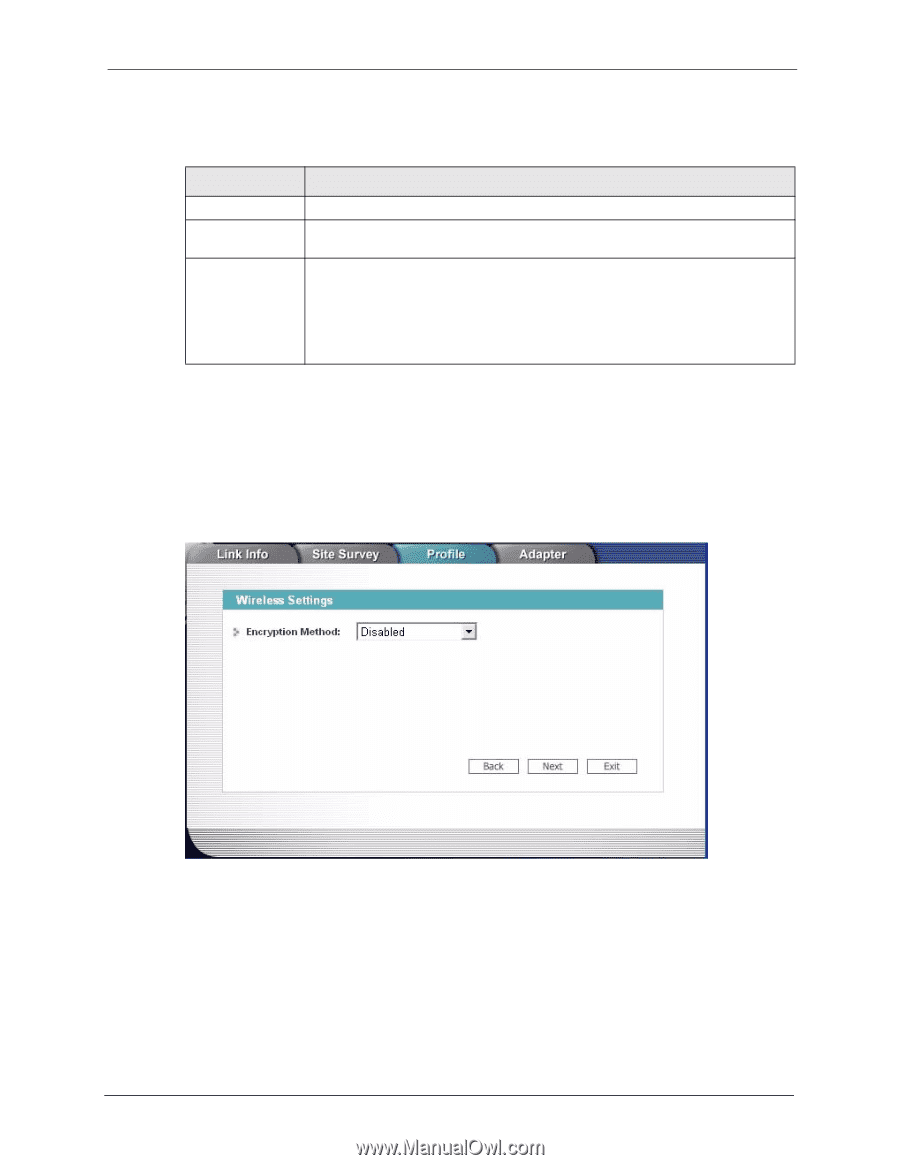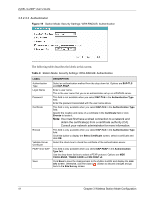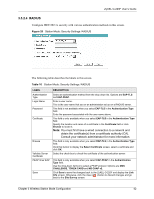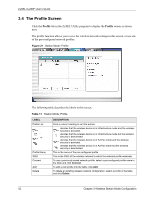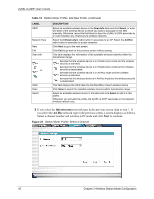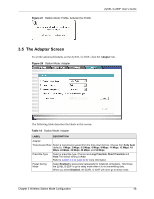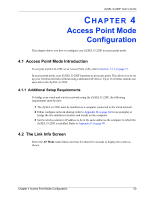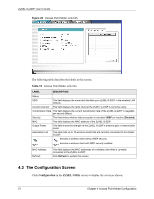ZyXEL G-220F User Guide - Page 46
Infrastructure, WPA-PSK, WPA-RADIUS, RADIUS, Ad-Hoc, Disabled, Table 13
 |
View all ZyXEL G-220F manuals
Add to My Manuals
Save this manual to your list of manuals |
Page 46 highlights
ZyXEL G-220F User's Guide The following table describes the labels in this screen. Table 13 Station Mode: Profile: Select a Channel LABEL DESCRIPTION Wireless Settings Channel Wireless Mode Select a channel number from the drop-down list box. To associate to an ad-hoc network, you must use the same channel as the peer computer. Select Mixed Mode to have the ZyXEL G-220F connect to either an IEEE 802.11g or IEEE 802.11b wireless device. Select G-Only to have the ZyXEL G-220F connect to an IEEE 802.11g wireless device only and vice versa. Select B-Only to have the ZyXEL G-220F connect to an IEEE 802.11b wireless device only and vice versa. 3 If you select Infrastructure network type in the first screen, select WEP, WPA-PSK, WPA-RADIUS or RADIUS from the drop-down list box to enable data encryption. If you select Ad-Hoc network type in the first screen, you can only use WEP encryption method. Otherwise, select Disabled to allow the ZyXEL G-220F to communicate with the access points or other peer wireless computers without any data encryption and skip to step 5. Figure 24 Station Mode: Profile: Wireless Settings 4 The screen varies depending on the encryption method you select in the previous screen. The settings must be exactly the same on the APs or other peer wireless computers as they are on the ZyXEL G-220F. Refer to Section 3.3.2 on page 38 for detailed information on wireless security configuration. Chapter 3 Wireless Station Mode Configuration 46