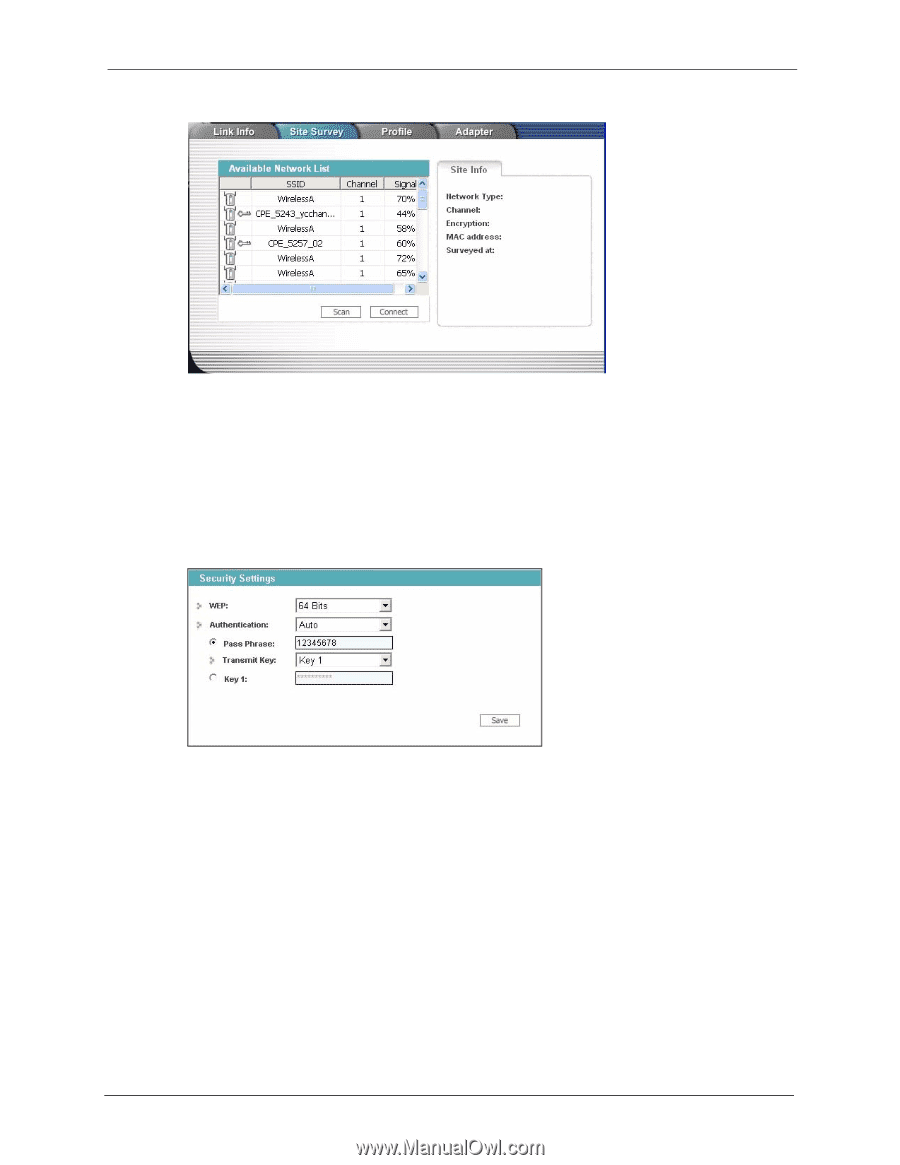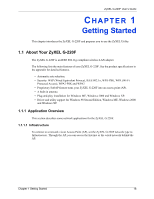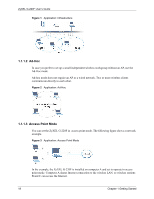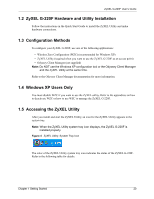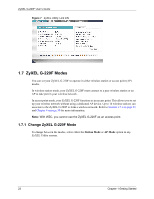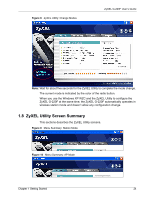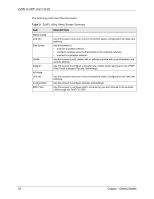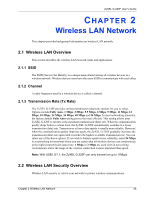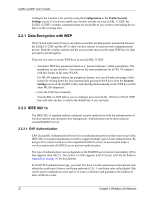ZyXEL G-220F User Guide - Page 22
Connect, Security, Settings, Link Info
 |
View all ZyXEL G-220F manuals
Add to My Manuals
Save this manual to your list of manuals |
Page 22 highlights
Figure 5 ZyXEL Utility: Site Survey ZyXEL G-220F User's Guide 4 To join a network, either click an SSID in the table and then click Connect or doubleclick an SSID. 5 If the wireless security is activated for the selected wireless network, the Security Settings screen displays. This screen varies according to the network's encryption method. Configure the same security settings as the associated network. Note: If the selected network is unavailable or security settings are not correct, the ZyXEL G-220F will be disconnected. Figure 6 ZyXEL Utility: Security Settings 6 Verify that you have successfully connected to the selected network and check the network information in the Link Info screen. If the ZyXEL G-220F is not connected to a network, the fields in this screen are blank. Chapter 1 Getting Started 22