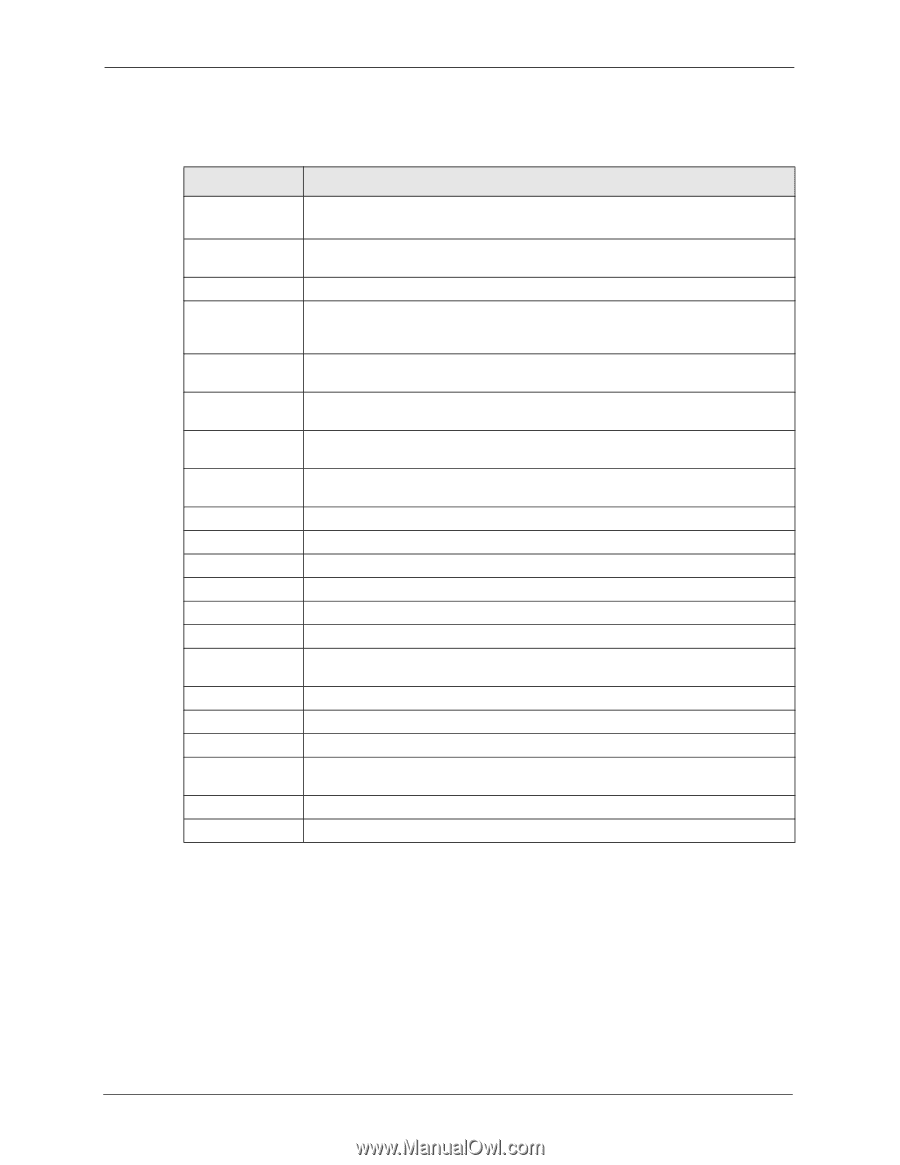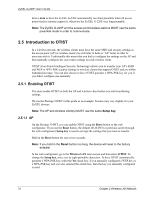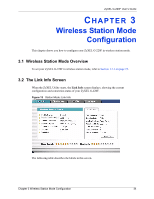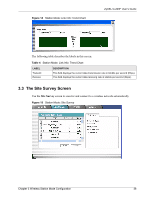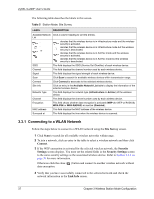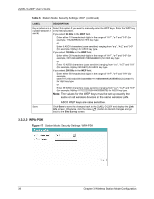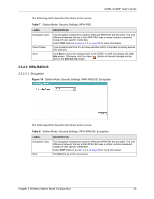ZyXEL G-220F User Guide - Page 35
Trend Chart, ZyXEL G-220F User's Guide, Wireless Station Mode Configuration
 |
View all ZyXEL G-220F manuals
Add to My Manuals
Save this manual to your list of manuals |
Page 35 highlights
ZyXEL G-220F User's Guide Table 3 Station Mode: Link Info LABEL DESCRIPTION AP Mode Station Mode Use the radio button to set the ZyXEL G-220F to operate in wireless station or access point mode. Refer to Section 1.7.1 on page 23 for more information. Wireless Network Status Profile Name This is the name of the profile you are currently using. Network Name (SSID) The SSID identifies the Service Set to which a wireless station is associated. This field displays the name of the wireless device to which the ZyXEL G-220F is associated. AP MAC Address This field displays the MAC address of the wireless device to which the ZyXEL G220F is associated. Network Type This field displays the network type (Infrastructure(BSS) or Ad Hoc) of the wireless network. Transmission Rate This field displays the current transmission rate of the ZyXEL G-220F in megabits per second (Mbps). Security This field displays whether data encryption is activated (WEP (for WEP or RADIUS) or TKIP (WPA-PSK or WPA-RADIUS)) or inactive (Disabled). Channel This field displays the radio channel the ZyXEL G-220F is currently using. Status This field displays the authentication type of the wireless network. Statistics Transmit Rate This field displays the current data transmission rate in kilobits per second (Kbps). Receive Rate This field displays the current data receiving rate in kilobits per second (Kbps). Authentication This field displays the authentication method of the ZyXEL G-220F. Wireless Mode This field displays the wireless standard (802.11b or 802.11g) of the wireless device. Total Transmit This field displays the total number of data frames transmitted. Total Receive This field displays the total number of data frames received. Signal Strength This field displays the signal strength of the ZyXEL G-220F. Trend Chart Click this button to display the real-time statistics of the data rate in kilobits per second (Kbps). Signal Strength The status bar shows the strength of the signal. Link Quality The status bar shows the quality of the signal. 3.2.1 Trend Chart Click Trend Chart in the Link Info screen to display a screen as shown below. Use this screen to view real-time data traffic statistics. 35 Chapter 3 Wireless Station Mode Configuration