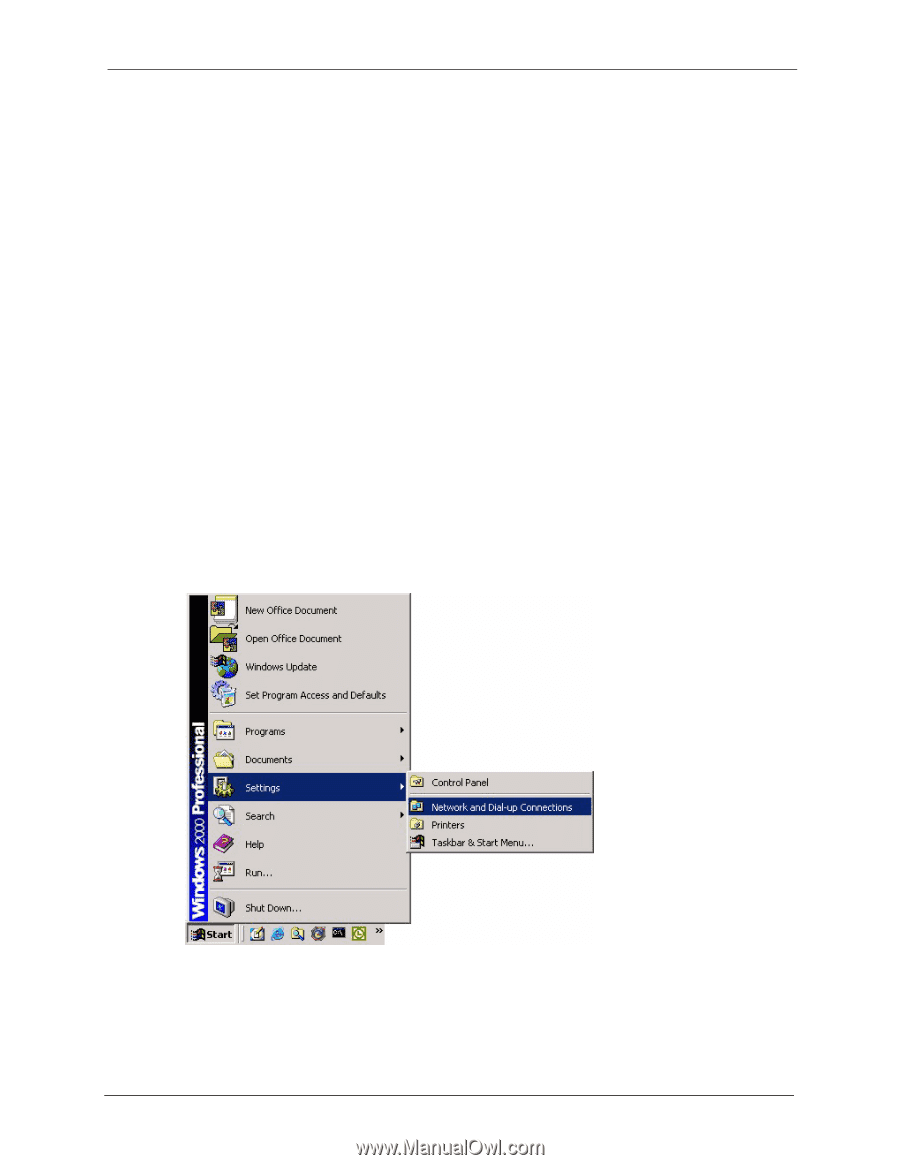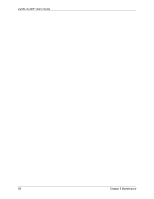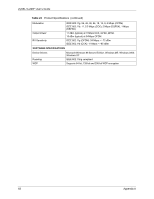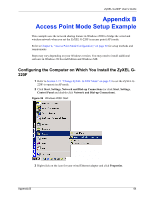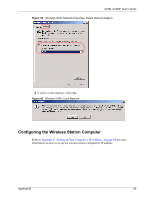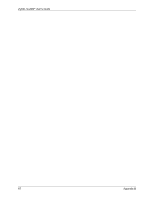ZyXEL G-220F User Guide - Page 64
Access Point Mode Setup Example, Configuring the Computer on Which You Install the ZyXEL G- 220F
 |
View all ZyXEL G-220F manuals
Add to My Manuals
Save this manual to your list of manuals |
Page 64 highlights
ZyXEL G-220F User's Guide Appendix B Access Point Mode Setup Example This example uses the network sharing feature in Windows 2000 to bridge the wired and wireless network when you set the ZyXEL G-220F in access point (AP) mode. Refer to Chapter 4, "Access Point Mode Configuration," on page 50 for setup methods and requirements. Steps may vary depending on your Windows version. You may need to install additional software in Windows 98 Second Edition and Windows ME. Configuring the Computer on Which You Install the ZyXEL G220F 1 Refer to Section 1.7.1 "Change ZyXEL G-220F Mode" on page 23 to set the ZyXEL G220F to operate in AP mode. 2 Click Start, Settings, Network and Dial-up Connections (or click Start, Settings, Control Panel and double-click Network and Dial-up Connections). Figure 36 Windows 2000: Start 3 Right-click on the icon for your wired Ethernet adapter and click Properties. Appendix B 64