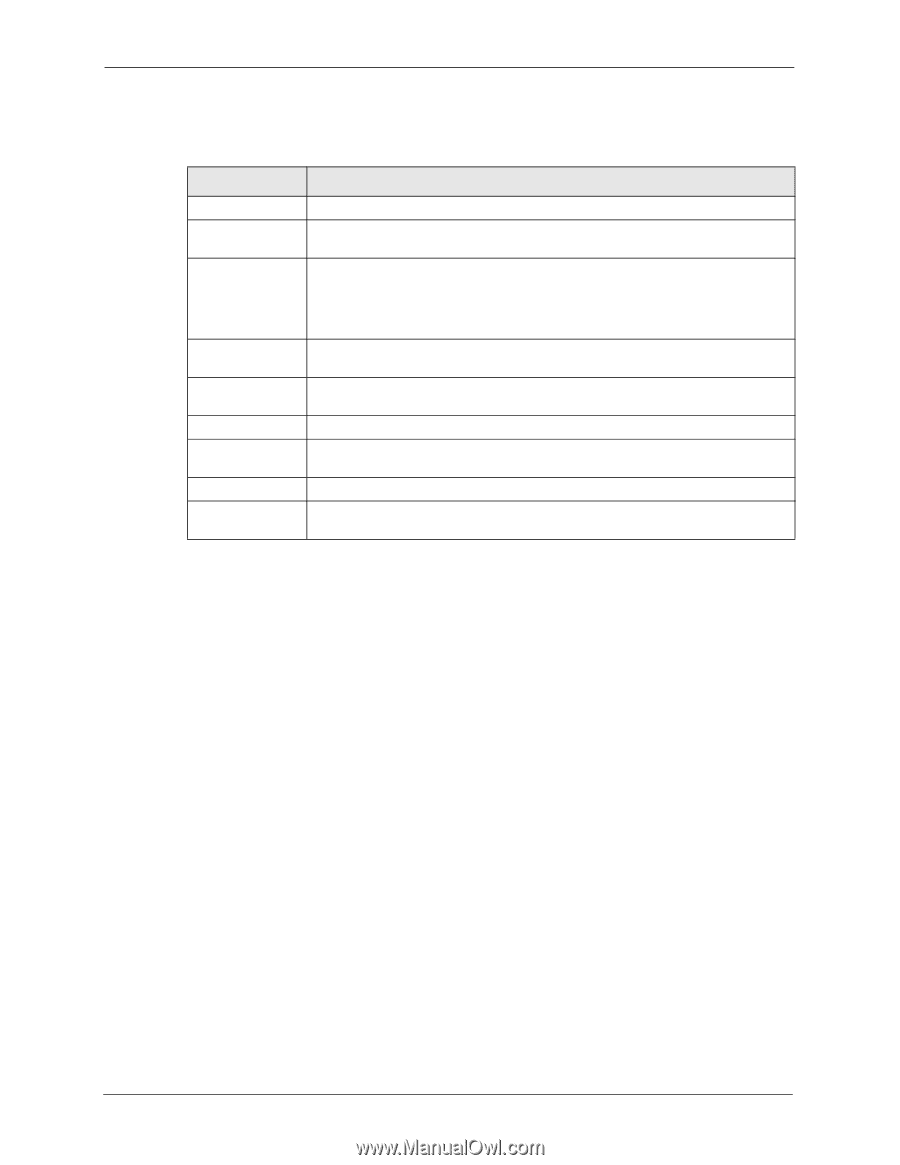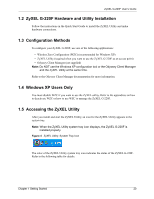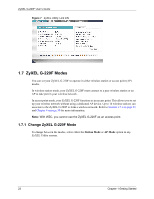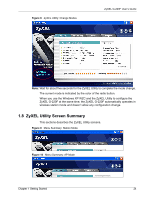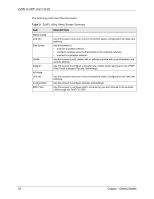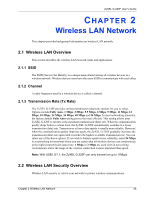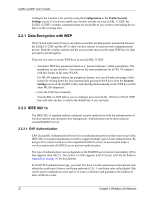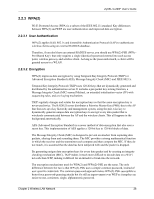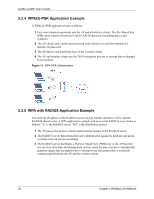ZyXEL G-220F User Guide - Page 25
ZyXEL G-220F User's Guide, Getting Started, ZyXEL Utility: Menu Screen Summary
 |
View all ZyXEL G-220F manuals
Add to My Manuals
Save this manual to your list of manuals |
Page 25 highlights
ZyXEL G-220F User's Guide The following table describes the menus. Table 2 ZyXEL Utility: Menu Screen Summary TAB Station Mode Link Info Site Survey Profile Adaptor AP Mode Link Info Configuration MAC Filter DESCRIPTION Use this screen to see your current connection status, configuration and data rate statistics. Use this screen to • scan for a wireless network • configure wireless security (if activated on the selected network). • connect to a wireless network. Use this screen to add, delete, edit or activate a profile with a set of wireless and security settings. Use this screen to configure a transfer rate, enable power saving and use OTIST (One-Touch Intelligent Security Technology). Use this screen to see your current connection status, configuration and data rate statistics. Use this screen to configure wireless LAN settings. Use this screen to configure which computer(s) you want access to the wireless LAN through the ZyXEL G-220F. 25 Chapter 1 Getting Started