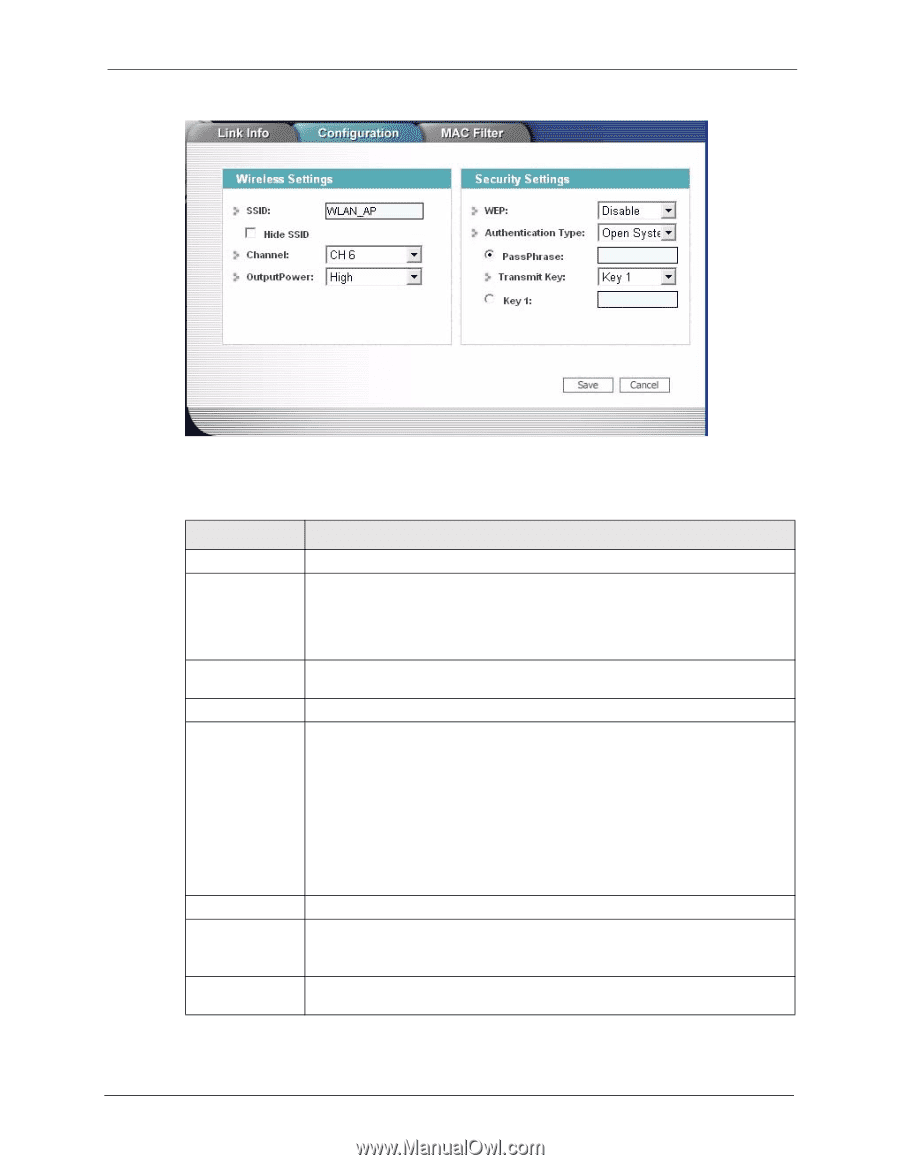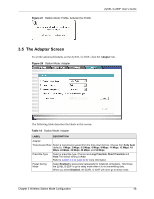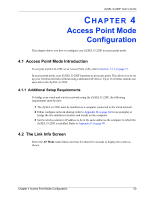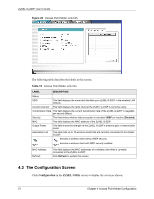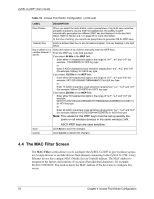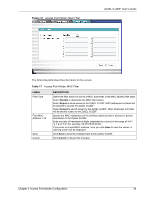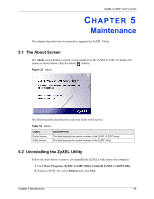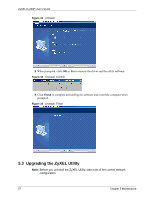ZyXEL G-220F User Guide - Page 52
Table 16, ZyXEL G-220F User's Guide, Access Point Mode Configuration
 |
View all ZyXEL G-220F manuals
Add to My Manuals
Save this manual to your list of manuals |
Page 52 highlights
Figure 30 Access Point Mode: Configuration ZyXEL G-220F User's Guide The following table describes the labels in this screen. Table 16 Access Point Mode: Configuration LABEL DESCRIPTION Wireless Settings SSID Hide SSID Channel OutputPower Security Settings WEP Authentication Type The SSID identifies the Service Set to which a wireless station is associated. Wireless stations associating to the access point (the ZyXEL G-220F) must have the same SSID. Enter a descriptive name (up to 32 printable 7-bit ASCII characters) for the wireless LAN. Select this check box to hide the SSID in the outgoing beacon frame so a station cannot obtain the SSID through passive scanning using a site survey tool. Set the operating frequency/channel depending on your geographical region. Set this field if you need to conserve power consumption (especially for notebook computers). This control changes the strength of the ZyXEL G-220F's antenna gain or transmission power. Antenna gain, measured in dBm (decibel relative units compared to milliwatts), is the increase in coverage. Higher antenna gain improves the range of the signal for better communications. Select High to set the ZyXEL G-220F's antenna to transmit at 17-dBm. Select Medium-High to set the ZyXEL G-220F's antenna to transmit at 15-dBm. Select Medium-Low to set the ZyXEL G-220F's antenna to transmit at 13-dBm. Select Low to set the ZyXEL G-220F's antenna to transmit at 11-dBm. This allows for the least power consumption. Select 64 Bits, 128 Bits or 256 Bits to activate WEP encryption and then fill in the related fields. Select Disable to deactivate the WEP encryption. Select an authentication method. Choices are Auto, Shared Key and Open System. Refer to Section 2.3 on page 30 for more information. Chapter 4 Access Point Mode Configuration 52