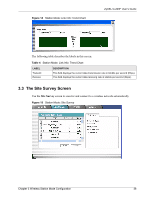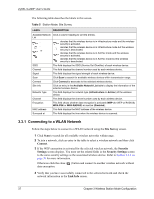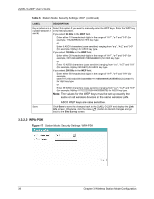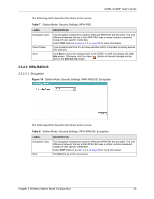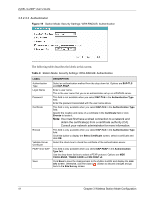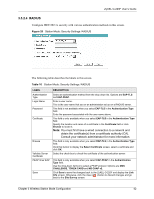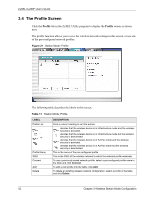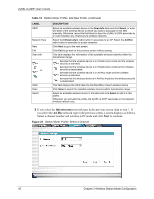ZyXEL G-220F User Guide - Page 41
Table 9, The following table describes the labels in this screen.
 |
View all ZyXEL G-220F manuals
Add to My Manuals
Save this manual to your list of manuals |
Page 41 highlights
ZyXEL G-220F User's Guide 3.3.2.3.2 Authentication Figure 19 Station Mode: Security Settings: WPA-RADIUS: Authentication The following table describes the labels in this screen. Table 9 Station Mode: Security Settings: WPA-RADIUS: Authentication LABEL Authentication Type Login Name Password Certificate Browse Validate Server Certificate PEAP Inner EAP Save DESCRIPTION Select an authentication method from the drop down list. Options are EAP-TLS and EAP-PEAP. Enter a user name. This is the user name that you or an administrator set up on a RADIUS server. This field is not available when you select EAP-TLS in the Authentication Type field. Enter the password associated with the user name above. This field is only available when you select EAP-TLS in the Authentication Type field. Specify the location and name of a certificate in the Certificate field or click Browse to locate it. Note: You must first have a wired connection to a network and obtain the certificate(s) from a certificate authority (CA). Consult your network administrator for more information. This field is only available when you select EAP-TLS in the Authentication Type field. Click this button to display the Select Certificate screen, select a certificate and click OK. Select the check box to check the certificate of the authentication server. This field is only available when you select EAP-PEAP in the Authentication Type field. Use the drop-down list box to select a PEAP protocol. Options are MD5 CHALLENGE, TOKEN CARD and MS CHAP v2. Click Save to save the changes back to the ZyXEL G-220F and display the Link Info screen. Otherwise, click the close ( ) button to discard changes and go back to the Site Survey screen. 41 Chapter 3 Wireless Station Mode Configuration