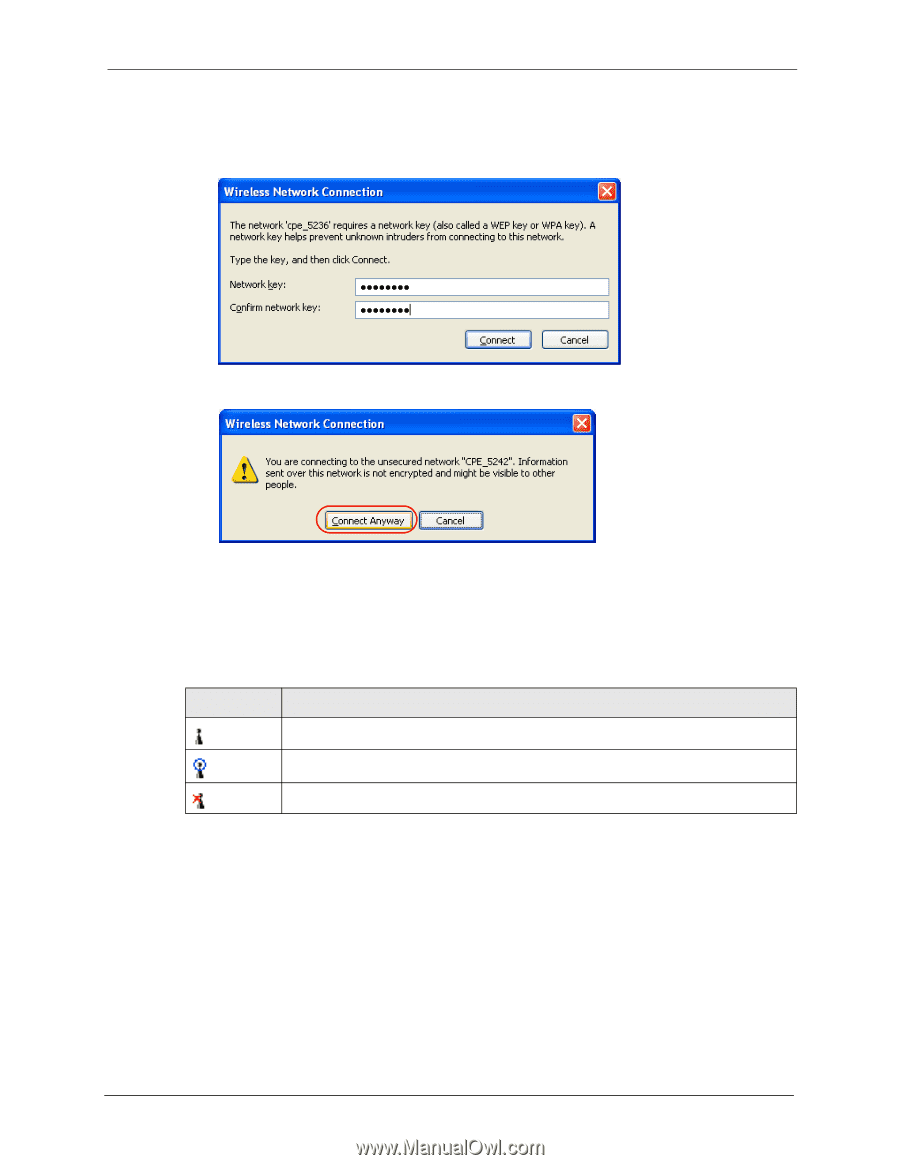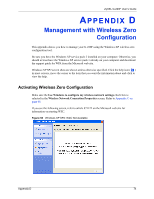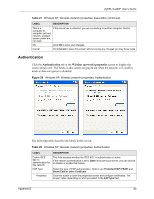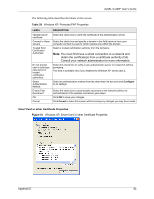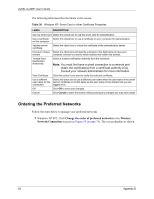ZyXEL G-220F User Guide - Page 78
Security Settings, Connect Anyway, Preferred, networks, Available networks
 |
View all ZyXEL G-220F manuals
Add to My Manuals
Save this manual to your list of manuals |
Page 78 highlights
ZyXEL G-220F User's Guide If there is no security activated for the selected wireless network, a warning screen appears. Click Connect Anyway if wireless security is not your concern. Figure 56 Windows XP SP2: Wireless Network Connection: WEP or WPA-PSK Figure 57 Windows XP SP2: Wireless Network Connection: No Security 5 Verify that you have successfully connected to the selected network and check the connection status in the wireless network list or the connection icon in the Preferred networks or Available networks list. The following table describes the connection icons. Table 26 Windows XP: Wireless Networks ICON DESCRIPTION This denotes the wireless network is an available wireless network. This denotes the ZyXEL G-220F is associated to the wireless network. This denotes the wireless network is not available. Security Settings When you configure the ZyXEL G-220F to connect to a secure network but the security settings are not yet enabled on the ZyXEL G-220F, you will see different screens according to the authentication and encryption methods used by the selected network. Appendix D 78