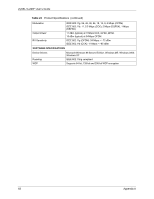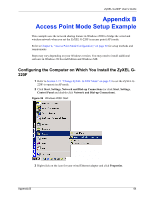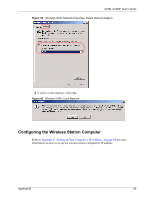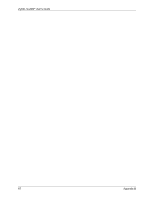ZyXEL G-220F User Guide - Page 65
Properties, Sharing, Enable Internet, Connection Sharing for this connection
 |
View all ZyXEL G-220F manuals
Add to My Manuals
Save this manual to your list of manuals |
Page 65 highlights
ZyXEL G-220F User's Guide Figure 37 Windows 2000: Network and Dial-up Connections 4 A Properties screen displays. Click the Sharing tab and select Enable Internet Connection Sharing for this connection. Click OK. Figure 38 Windows 2000: Network Properties If there is more than one network adapter on the computer, select Enable Internet Connection Sharing for this connection and select the network adapter to which you want to share network access. 65 Appendix B
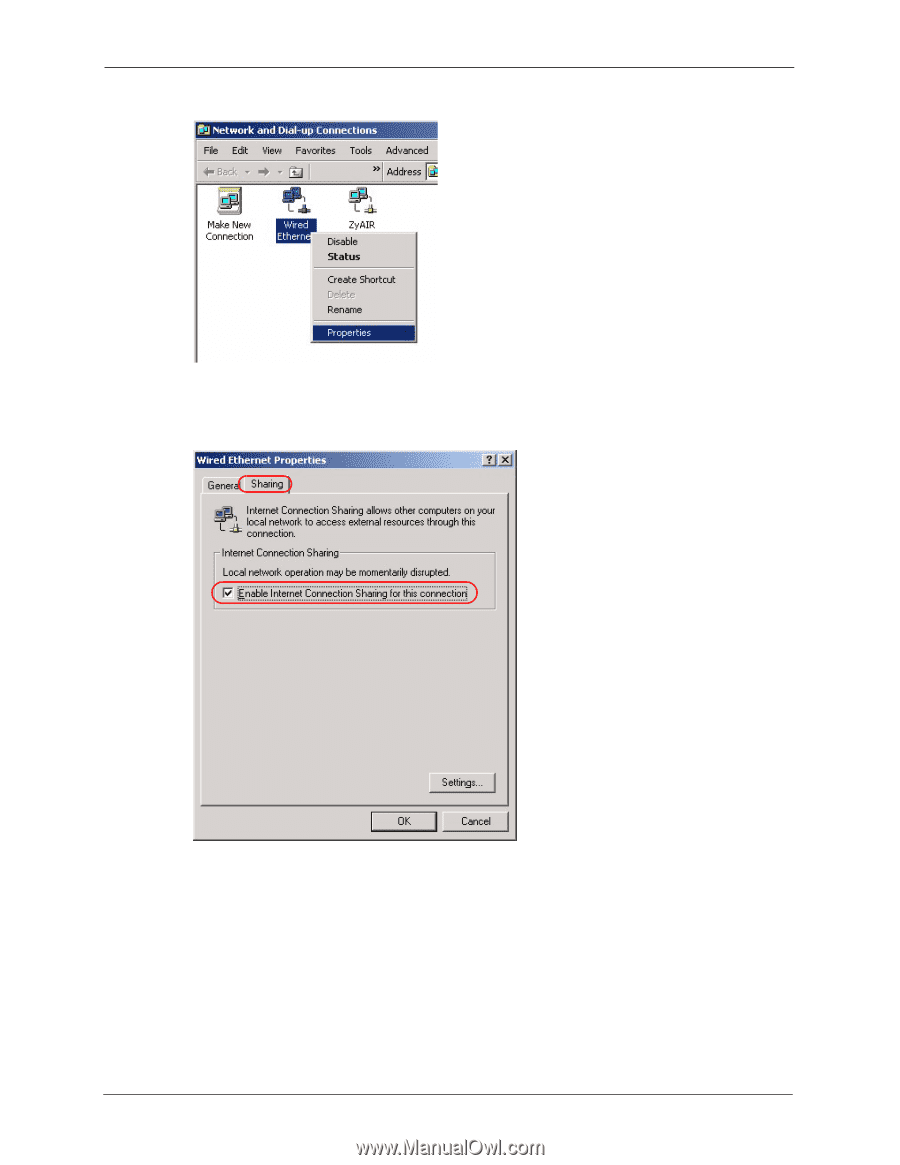
ZyXEL G-220F User’s Guide
65
Appendix B
Figure 37
Windows 2000: Network and Dial-up Connections
4
A
Properties
screen displays. Click the
Sharing
tab and select
Enable Internet
Connection Sharing for this connection
. Click
OK
.
Figure 38
Windows 2000: Network Properties
If there is more than one network adapter on the computer, select
Enable Internet
Connection Sharing for this connection
and select the network adapter to which you
want to share network access.