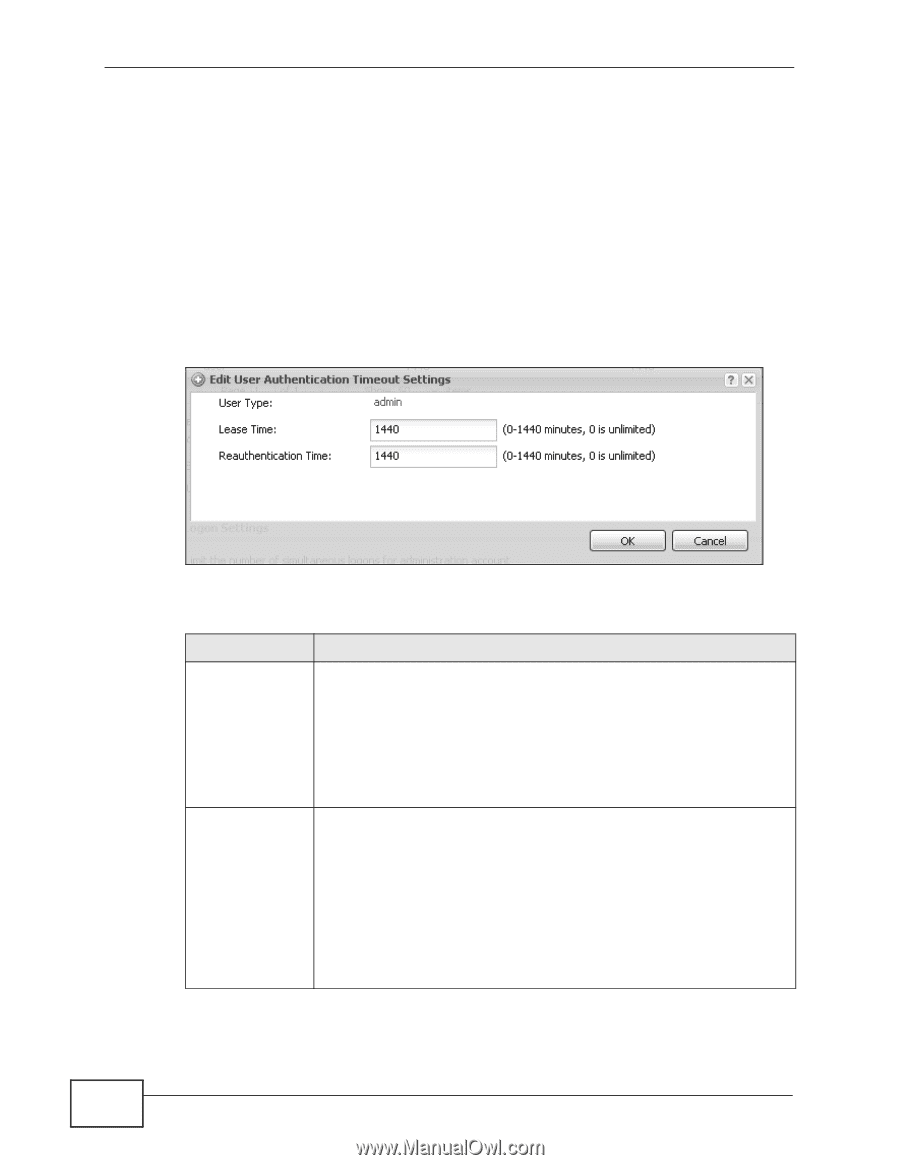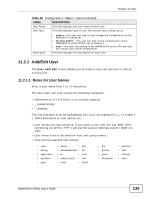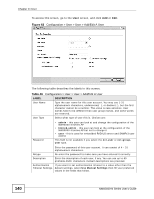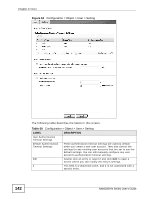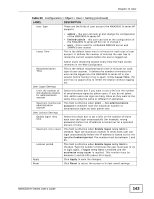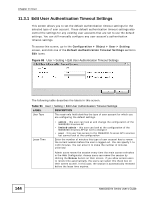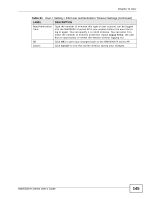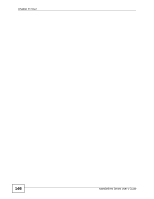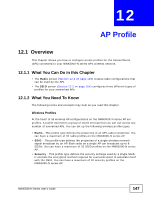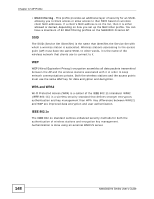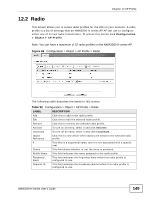ZyXEL NWA3560-N User Guide - Page 144
Edit User Authentication Timeout Settings, Table 51
 |
View all ZyXEL NWA3560-N manuals
Add to My Manuals
Save this manual to your list of manuals |
Page 144 highlights
Chapter 11 User 11.3.1 Edit User Authentication Timeout Settings This screen allows you to set the default authentication timeout settings for the selected type of user account. These default authentication timeout settings also control the settings for any existing user accounts that are set to use the default settings. You can still manually configure any user account's authentication timeout settings. To access this screen, go to the Configuration > Object > User > Setting screen, and click one of the Default Authentication Timeout Settings section's Edit icons. Figure 65 User > Setting > Edit User Authentication Timeout Settings The following table describes the labels in this screen. Table 51 User > Setting > Edit User Authentication Timeout Settings LABEL DESCRIPTION User Type This read-only field identifies the type of user account for which you are configuring the default settings. Lease Time • admin - this user can look at and change the configuration of the NWA3000-N series AP • limited-admin - this user can look at the configuration of the NWA3000-N series AP but not to change it • user - this user has access to the NWA3000-N series AP's services but cannot look at the configuration Enter the number of minutes this type of user account has to renew the current session before the user is logged out. You can specify 1 to 1440 minutes. You can enter 0 to make the number of minutes unlimited. Admin users renew the session every time the main screen refreshes in the Web Configurator. Access users can renew the session by clicking the Renew button on their screen. If you allow access users to renew time automatically, the users can select this check box on their screen as well. In this case, the session is automatically renewed before the lease time expires. 144 NWA3000-N Series User's Guide